Clean installation of ecs, 1 required equipment, 2 upgrade steps – Clear-Com Eclipse-Omega User Manual
Page 86: Eclipse upgrade reference manual
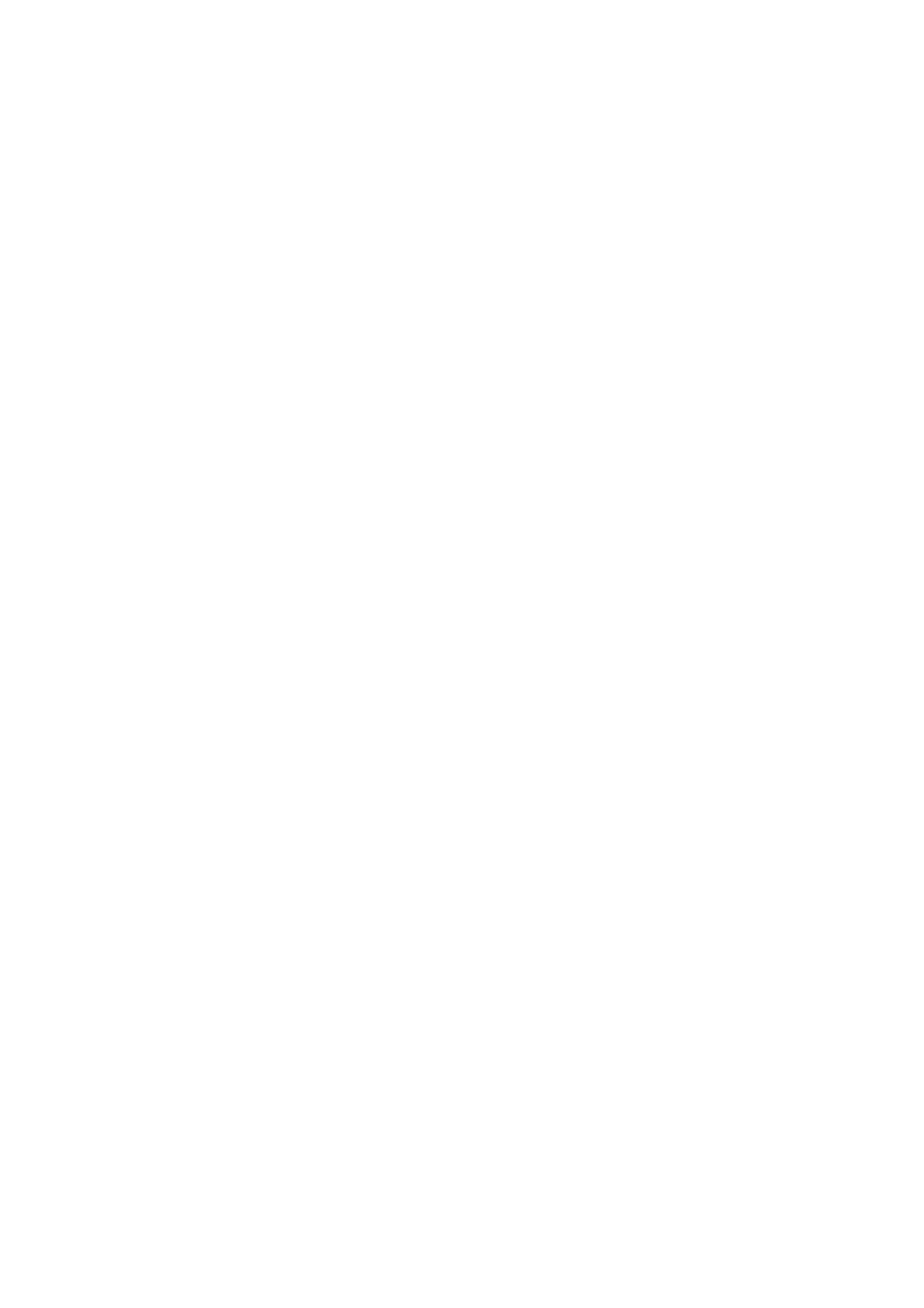
Eclipse Upgrade Reference Manual
Clear-Com Communication Systems
Page 86 of 155
Part Number: 810377Z Rev 6
6. Follow the on-screen prompts.
7. Start ECS either by selecting the “Run Eclipse Configuration System 5.1 now”
checkbox in the installer “Finish” screen (the default is checked) or by using
the desktop shortcut.
8. Log into ECS using the default user name and password.
• Default user name “eclipseuser”
• Default password “eclipseuser”
9. Re-import any required configurations and layouts.
Where instructed by the customer release note you may have to re-write your
configuration.
Clean Installation of ECS
9.3.1 Required Equipment
1. Appropriate version of ECS installer application.
9.3.2 Upgrade Steps
1. Open current version of ECS application
2. Save any open configurations and system layouts.
3. Export any open configurations and system layouts to your hard drive or a
storage medium
4. Close any open configurations and System Layouts
5. Close ECS
6. Un-install old version (see section below)
7. Locate the ECS setup file on the storage medium and double click.
InstallCD\ECS\ECS 710642Z\ECS_Setup.exe
8. Follow the on-screen prompts.
9. Start ECS either by selecting the “Run Eclipse Configuration System 5.1 now”
checkbox in the installer “Finish” screen (the default is checked) or by using
the desktop shortcut.
10. Log into ECS using the default user name and password (these are already
typed in ).
• Default user name “eclipseuser”
• Default password “eclipseuser.
11. Re-import any required configurations and layouts.
9.3.3 Uninstalling ECS versions 2.2 or EARLIER VERSIONS
1. Close ECS.
