3 eclipse-pico / e32 xilinx, Required equipment, Eclipse-pico / e32 xilinx – Clear-Com Eclipse-Omega User Manual
Page 65: 1 required equipment, Eclipse upgrade reference manual
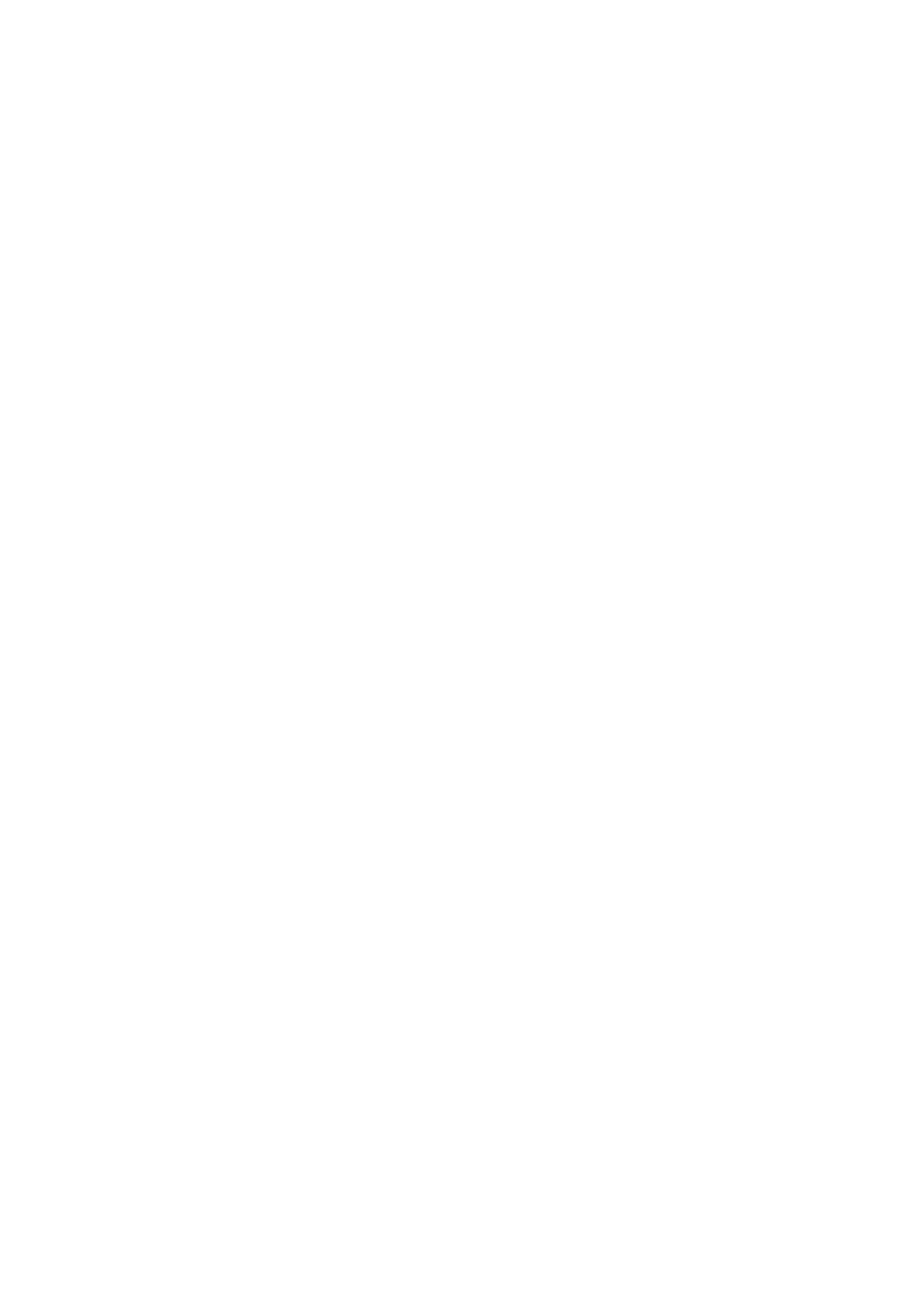
Eclipse Upgrade Reference Manual
Clear-Com Communication Systems
Page 65 of 155
Part Number: 810377Z Rev 6
5. In the download window click on the ‘Options’ menu and ensure that ‘Auto
Disconnect’ is checked.
6. Ensure that ‘Download File Area’ has ‘User Area’ checked.
7. Ensure that the Download File radio button is selected.
8. Select ‘…’ for the User area and select the appropriate .MOT format file for the
MVX H8 application.
InstallCD\E-Pico E-32\710626Z - MVX H8\710626Z.mot
Programming 1
st
H8 device
1. Connect the MVX serial cable between the COM port on the PC and J9
(H8FP1) on the MVX to be updated.
• Note that the MVX connection is polarised to ensure correct
connection.
2. On the MVX to be updated, ensure that jumper H8 Boot1 (JP8).is made.
3. Select Program Flash from the Flash Development Toolkit program.
4. Confirm that FDT reports the image has been written successfully.
5. Remove the serial cable.
6. Remove jumper JP8.
7. If the MVX H8 fails to programme:
• Press the Reset button located near the H8FP1- J9 connector
• Select program Flash button again on the FDT program
Programming 2
nd
H8 device
1. Connect the MVX serial cable between the COM port on the PC and
J11 (H8FP2) on the MVX to be updated.
• Note that the MVX connection is polarised to ensure correct
connection.
2. Connect jumper link H8 Boot2 (JP10).
3. Select Program Flash from the Flash Development Toolkit.
4. Confirm that FDT reports the image has been written successfully.
5. Remove the serial cable.
6. Remove jumper JP10.
7. If the MVX H8 fails to programme:
• Press the Reset button located near the H8FP1- J9 connector
• Select program Flash button again on the FDT program
6.3 Eclipse-PiCo / E32 Xilinx
6.3.1 Required Equipment
Upgrade of Xilinx images on Eclipse MVX cards requires the use of
specialist equipment and cannot be carried out in the field.
