Eclipse upgrade reference manual – Clear-Com Eclipse-Omega User Manual
Page 8
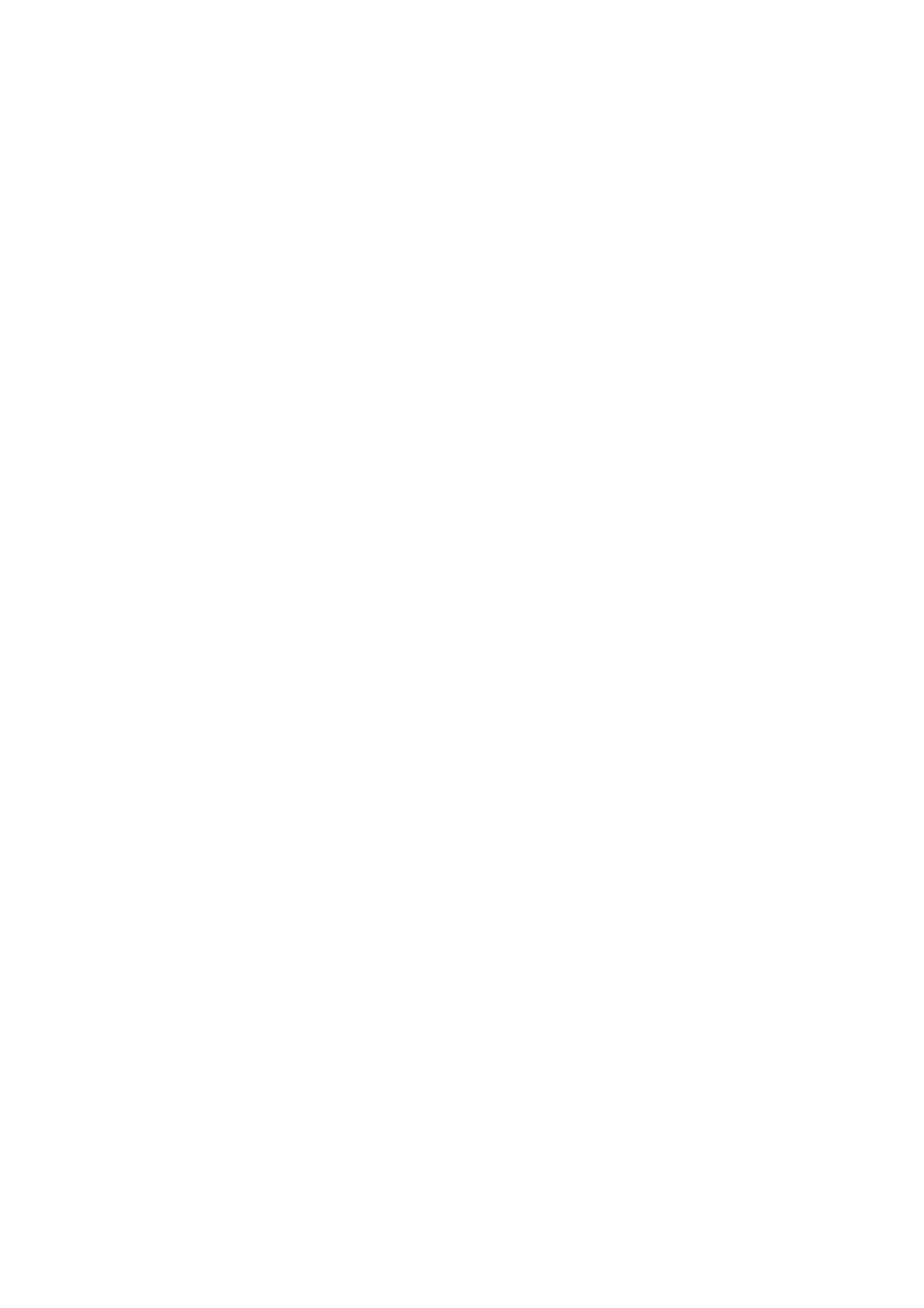
Eclipse Upgrade Reference Manual
Clear-Com Communication Systems
Page 8 of 155
Part Number: 810377Z Rev 6
Picture showing the original IC20 in position................................. 116
Picture Showing the New Processor module located .................... 116
Serial Cable for Upgrade............................................................... 117
Processor module with serial cable attached ................................ 118
Programming Device Using Flash Magic ...................................... 119
Starting the Bootloader.................................................................. 120
AES-6 FPGA Upgrade Using TeraTerm........................................ 123
AES-6 Main Menu Display ............................................................ 123
AES-6 FPGA Erase....................................................................... 124
AES-6 FPGA HEX File Load ......................................................... 125
AES-6 FPGA Hex File Load .......................................................... 125
AES-6 Upgrade Completion .......................................................... 126
Configuration Card Layout ............................................................ 127
DIP Switches on Configuration Card – Default Settings................ 128
DIP Switches on Configuration Card – Test Mode ........................ 128
DIP Switches on Configuration Card – Watchdog Enabled........... 128
E-32 DIP Switches and Boot ROM................................................ 129
E-Pico DIP Switches and Boot ROM............................................. 130
DIP Switches on Configuration Card – Default Settings................ 131
DIP Switches on Configuration Card – Test Mode ........................ 131
DIP Switches on Configuration Card – Watchdog Enable............. 131
MVX Card Layout .......................................................................... 132
MVX serial lead pin out configuration ............................................ 133
E-32 PCB Layout .......................................................................... 134
Eclipse-Pico PCB Layout .............................................................. 135
MVX serial lead pin out configuration ............................................ 136
Initial Installer Screen .................................................................... 137
Renesas Language Selection ....................................................... 137
License Agreement ....................................................................... 138
Renesas Software Components.................................................... 138
Application Information.................................................................. 139
Kernels Part 1 ............................................................................... 139
Kernels Part 2 ............................................................................... 140
Installation Directoy ....................................................................... 140
Start Menu Select.......................................................................... 141
Destination Directoy ...................................................................... 141
Install Configure Complete ............................................................ 142
Installation Completed................................................................... 142
TFTPUtil License........................................................................... 143
TFTPUtil Components................................................................... 144
TFTPUtil Installation Folder........................................................... 144
TFTPUtil Installation Completed.................................................... 145
Running TFTPUtil from Programs ................................................. 145
TeraTerm Language Selection ...................................................... 146
TeraTerm Installer ......................................................................... 146
Installation Directory...................................................................... 147
Installation Completion .................................................................. 147
S4 Driver Install Start .................................................................... 148
S4 Driver Destination Folder ......................................................... 148
S4 Driver Startup Folder................................................................ 149
