1 required equipment, 2 upgrade steps, 1 opening the linked set or layout information – Clear-Com Eclipse-Omega User Manual
Page 35: 2 sending the new update file, Eclipse upgrade reference manual
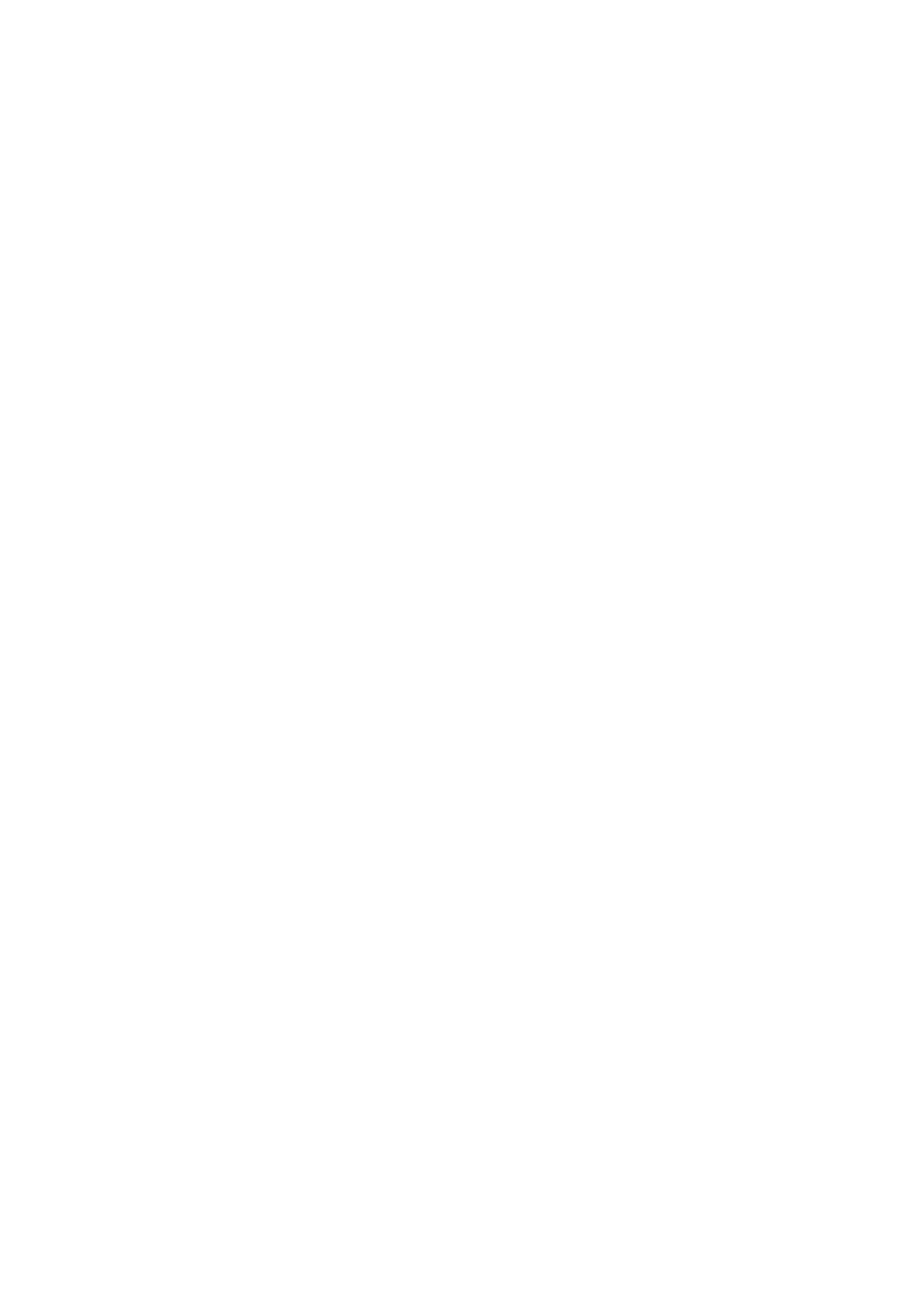
Eclipse Upgrade Reference Manual
Clear-Com Communication Systems
Page 35 of 155
Part Number: 810377Z Rev 6
4.4 Eclipse-PiCo / E32 Configuration Card Application using ECS (serial)
This upgrade procedure is assuming a serial connection only. This procedure will
operate if there is or is not a valid configuration in the frame.
Note: The configuration card upgrade process may be completed initially using a
serial connection to the frame, however once an IP address has been configured
using ECS, the matrix Ethernet connection can be used.
4.4.1 Required Equipment
1. PC with serial port or USB port and USB to serial adapter.
2. Configured and working ECS installation.
3. ECS configuration file (.ccn format) with appropriate IP addresses set.
4. Appropriate .4kr file for Eclipse-PiCo / E32 Configuration Card application.
InstallCD\E-Pico E-32\710749Z – Application Code\710749Z.4kr
5. Serial cable for PC to Eclipse-PiCo / E32 interconnection (9-pin DIN to 3.5mm
jack) or USB to serial adapter and serial cable with 3.5mm jack.
4.4.2 Upgrade Steps
4.4.2.1 Opening the Linked set or Layout information
1. Start ECS and log in.
2. Select File -> Matrix connection.
3. Select the serial communications option in the matrix connection dialogue and
select the correct serial communications port then click on OK.
4. Connect the serial communications lead between the PC serial port and the
RS232 on the front of the matrix frame.
5. Click on the ‘My Systems’ tab under ECS.
6. Click on the ‘Import Layout’ tab on the My Systems dialogue.
7. Select the .ccn file from the dialogue presented and click on ‘Open’.
8. Wait for the selected network file to be displayed in the ‘My Systems’ dialogue
then click on ‘Save and Activate’.
4.4.2.2 Sending the new update file
1. Select File -> Update Firmware from the ECS main menu.
2. Click on Next within the firmware update wizard dialogue displayed.
3. Ensure that ‘Frame’ is selected in the next firmware update dialogue then click
‘Next’.
4. Click on ‘Browse’ and navigate to the required .4kr file for Eclipse
Configuration Card application.
InstallCD\E-Pico E-32\710749Z – Application Code\710749Z.4kr
