2 updating the u-boot loader, Eclipse upgrade reference manual – Clear-Com Eclipse-Omega User Manual
Page 113
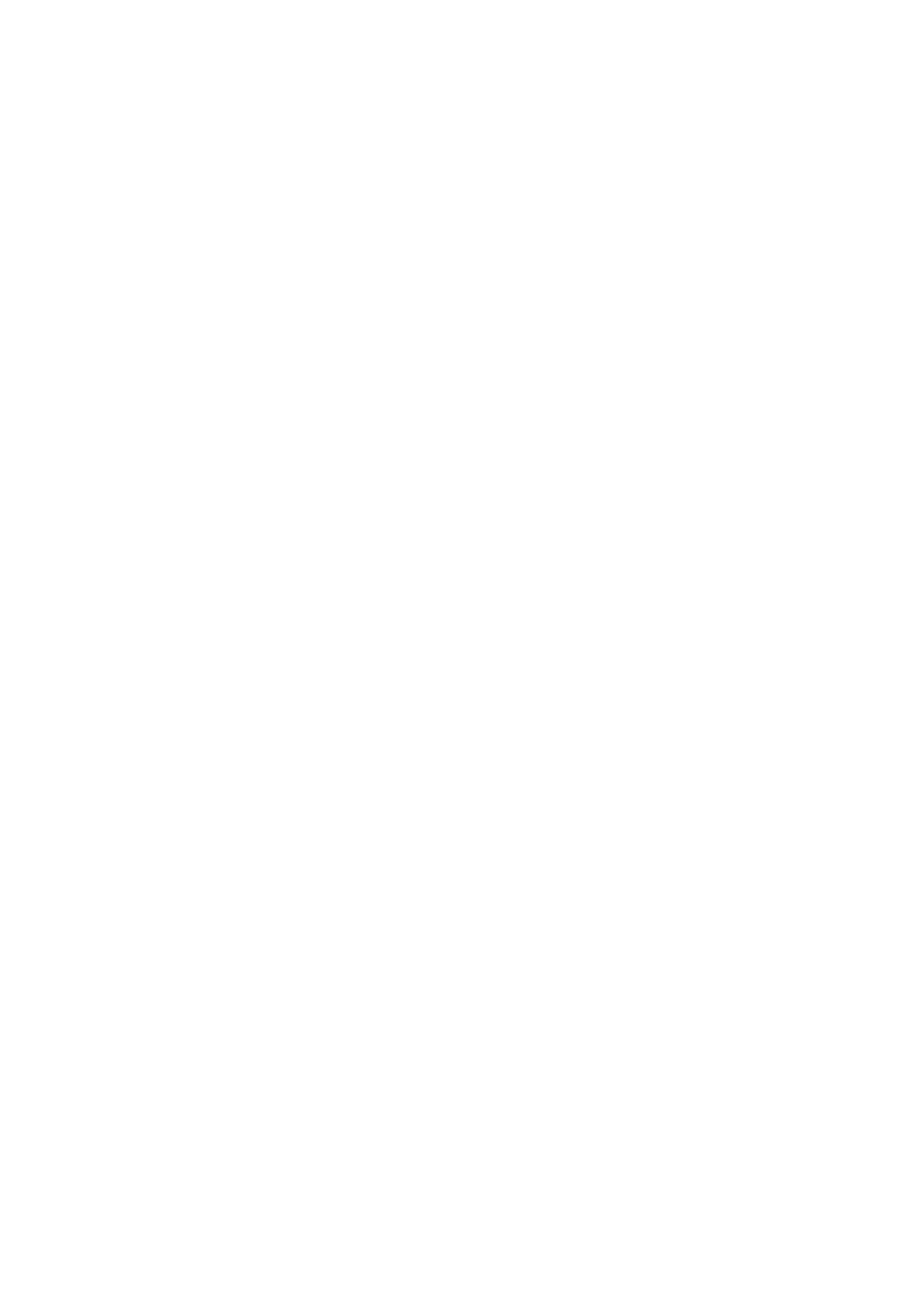
Eclipse Upgrade Reference Manual
Clear-Com Communication Systems
Page 113 of 155
Part Number: 810377Z Rev 6
File:
710818Z.4kp
InstallCD \Panel_Software\V-Series\Main_Board\ 710818Z -
Panel Application\710818Z.4kp
710818Z V-Series Panel Application – support file
File:
sbin.jffs2
InstallCD\Panel_Software\V-Series\Main_Board\710817Z -
Panel UBOOT TFTP Image\sbin.jffs2
710821Z V-Series Kernel
File:
vmImage
InstallCD\Panel_Software\V-Series\Main_Board\710821Z -
Panel Kernel\vmImage
710822Z V-Series Root File System
File:
rootfs.cramfs
InstallCD \Panel_Software\V-Series\Main_Board\710822Z -
Root File System\rootfs.cramfs
15. Connect an Ethernet cross-over cable from the PC to the Ethernet port at the
back of the V-series panel.
16. Your PC is now ready to act as a file server to a V-series panel and the panel
is now ready to be told which files to upload.
11.7.2 Updating the U-Boot Loader
1. To start the update process, press and hold down both the main and aux
knobs whilst applying a reset. The reset may be applied by either power
cycling the panel or poking a paper clip into the reset hole between the H/S
and MENU buttons.
2. The 4 function button LEDs (Mic On, H/S, Shift and Menu) should flash.
3. Press and release the 'Headset' button. The Mic On, Shift and Menu LEDs
should flash.
4. Press the 'Shift' button to trigger the U-Boot code load. Release the ‘Shift’
button once the upload begins, indicated by the Main and Aux volume LEDs
illuminating.
