1 required equipment, 2 upgrade steps, 1 opening the linked set or layout information – Clear-Com Eclipse-Omega User Manual
Page 37: Eclipse upgrade reference manual
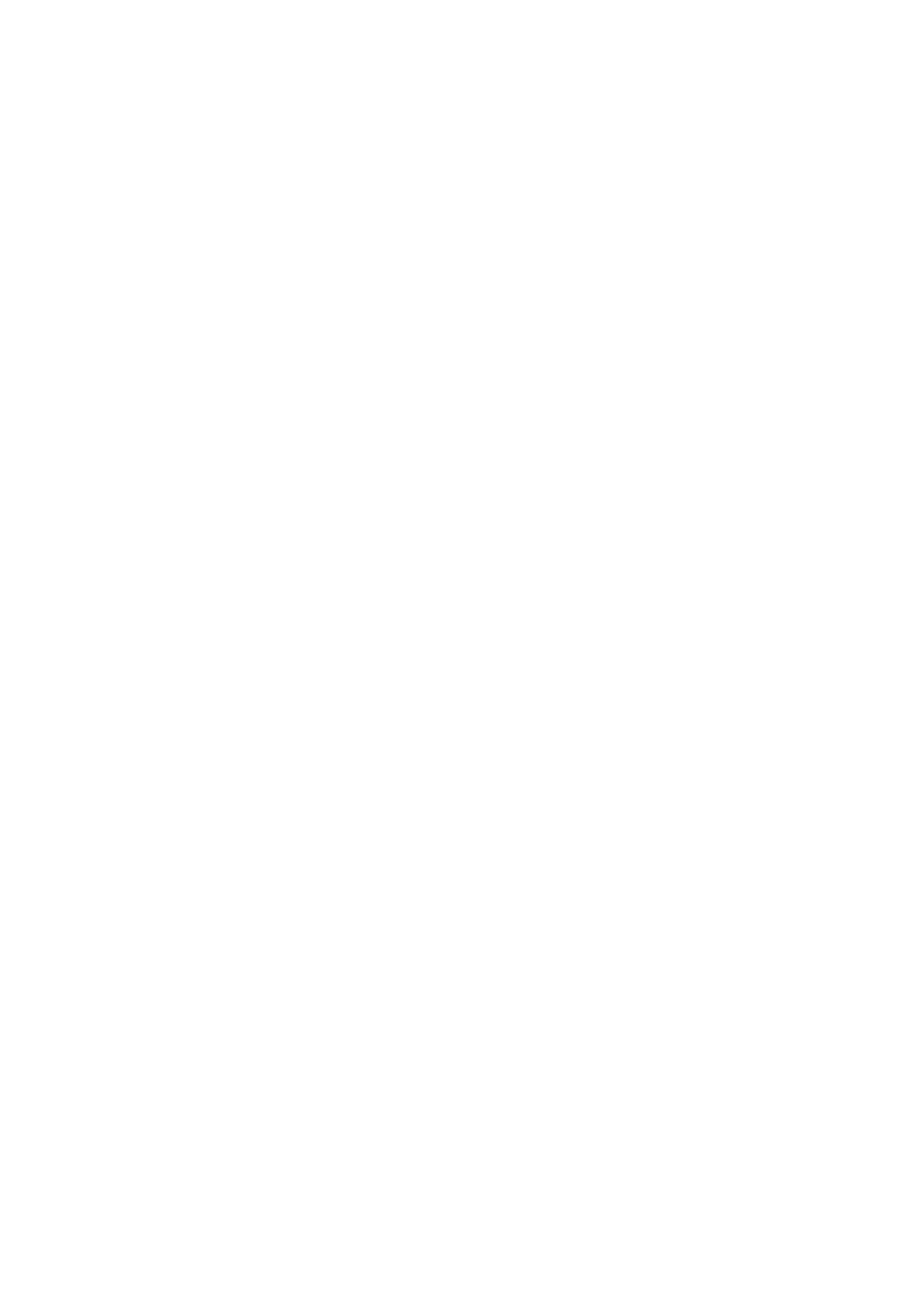
Eclipse Upgrade Reference Manual
Clear-Com Communication Systems
Page 37 of 155
Part Number: 810377Z Rev 6
4.5 Eclipse-PiCo / E32 Configuration Card Application using ECS (Ethernet)
This upgrade procedure is for an Ethernet connection for which there must be a valid
configuration map in the frame.
Before using this procedure - Check that the matrix event log can connect serially to
a card with a configuration.
4.5.1 Required Equipment
1. PC with Ethernet port connection.
2. Configured and working ECS installation.
3. ECS configuration file (.ccn format) with the appropriate IP addresses set.
4. Appropriate .4kr file for Eclipse-PiCo / E32 Configuration Card application.
InstallCD\E-Pico E-32\710749Z – Application Code\710749Z.4kr
5. LAN cable for PC to Eclipse interconnection.
• Use Ethernet crossover cable if you are going direct from PC to Matrix.
• Use Straight CAT5 cable if you are going via a Ethernet Hub / Switch to
PC and matrix.
4.5.2 Upgrade Steps
4.5.2.1 Opening the Linked set or Layout information
1. Start ECS and log in.
2. Click on Open map and select a basic configuration with the appropriate IP
addresses set.
3. Select File -> Matrix connection.
4. Select the Ethernet communications option in the matrix connection dialogue
then click on OK.
5. Connect the LAN lead between the PC Ethernet and the LAN#1connector on
the rear of the matrix frame.
6. Remove one of the configuration cards from the matrix.
7. Select File -> Update Firmware from the ECS main menu.
8. Click on Next within the firmware update wizard dialogue displayed.
9. Ensure that ‘Frame’ is selected in the next firmware update dialogue then click
‘Next’.
10. Click on ‘Browse’ and navigate to the required .4kr file for Eclipse
Configuration Card application.
11. Click on ‘Open’ within the ‘Browse’ dialogue and ensure that the correct file
name is displayed in the firmware update wizard dialogue.
InstallCD\E-Pico E-32\710749Z – Application Code\710749Z.4kr
12. Click on ‘Next’ within the firmware update dialogue and confirm that the IP
address and firmware file selected are correct.
