Eclipse upgrade reference manual – Clear-Com Eclipse-Omega User Manual
Page 17
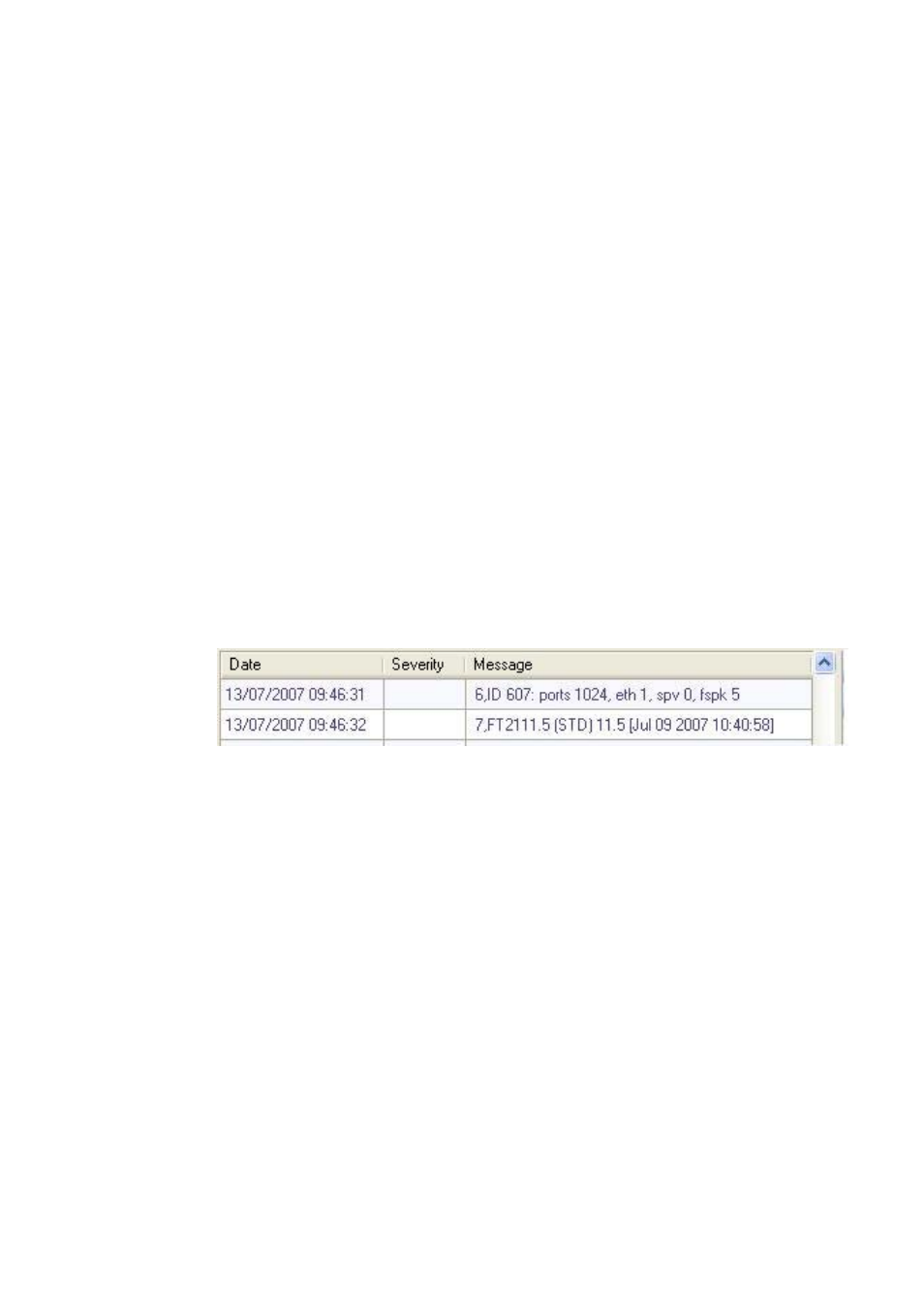
Eclipse Upgrade Reference Manual
Clear-Com Communication Systems
Page 17 of 155
Part Number: 810377Z Rev 6
4. Click on ‘Browse’ and navigate to the required .4kr file for Eclipse
Configuration Card application.
5. Click on ‘Open’ within the ‘Browse’ dialogue and ensure that the correct file
name is displayed in the firmware update wizard dialogue.
InstallCD\Omega-Median\710621Z - Config App\710621Z.4kr
6. Click on ‘Next’ within the firmware update dialogue and confirm that the IP
address and firmware file selected are correct.
7. Click ‘Next’ within the firmware update wizard dialogue.
8. Wait until the firmware update indicates that it has completed and confirm that
the download was completed successfully (about two minutes).
9. Click ‘Finish’ within the firmware upgrade wizard dialogue.
10. Wait for the Matrix to reboot (When upgrading from 5.0 to 5.1, the new 5.1
application will reject the 5.0 map; a configuration needs to be downloaded).
11. Click on the ‘Matrix Event Log’ tab on the ECS left hand menu bar.
12. Click on the play icon within the matrix event log dialogue.
13. Click on ‘Request Info’ in the right hand menu bar of the ECS matrix event log
dialogue.
14. Select ‘Matrix Overview’ from the list presented in the Request Matrix
Information dialogue and click on “Send”.
15. Confirm that the application version reported is correct.
• Example Message
16. If the upgrade of both configuration cards does not work – repeat the
procedure with only one card in the frame – for each card. When complete
insert both configuration cards into the matrix frame if one has been removed
(see previous note).
17. If there was no previous configuration loaded in the matrix - Proceed to
download a basic configuration map to the cards using ECS – This will then
allow you to make any further configuration changes via Ethernet LAN (See
ECS programming manual for how to setup a basic configuration).
