1 required equipment, 2 upgrade steps, Figure 3 – Clear-Com Eclipse-Omega User Manual
Page 20: S4 driver port setup for configuration card, Eclipse upgrade reference manual
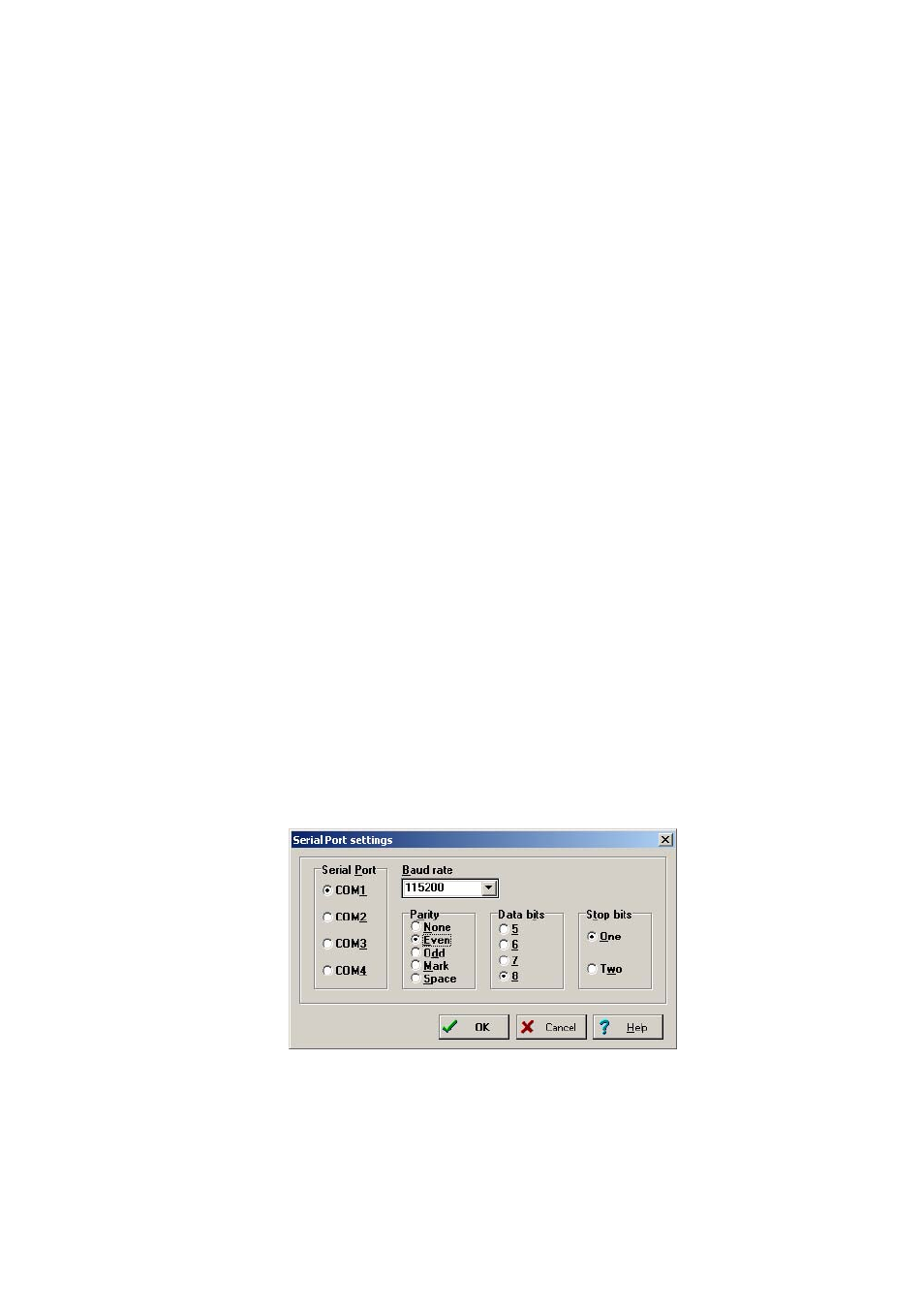
Eclipse Upgrade Reference Manual
Clear-Com Communication Systems
Page 20 of 155
Part Number: 810377Z Rev 6
3.6 Updating the Eclipse Configuration Card Application using S4 Driver
3.6.1 Required Equipment
1. PC with serial port connection or a USB port and USB to serial cable.
2. Configured and working S4 Driver installation.
3. Path
InstallCD\3rd_Party_Software\S4DRV\S4DRVWIN.EXE
4. Appropriate .4kr file for Eclipse Configuration Card application.
5. Use the Omega Boot application Code file as found on the Eclipse Installation
CD-ROM.
InstallCD\Omega-Median\710621Z – Config App\710621Z.4kr
6. Serial cable or USB to serial adaptor cable for PC to Eclipse interconnection.
3.6.2 Upgrade Steps
1. Start S4 driver.
2. Select ‘Preferences -> Port Setup’ from the S4 main menu.
3. Configure the port as follows:
COM1:
(change as required to match a COM port present on
the PC)
Baud Rate: 115200
Parity:
Even
Data Bits:
8
Stop Bits:
One
Figure 3 -
S4 Driver Port Setup for Configuration Card
4. Connect the serial communications lead between the PC serial port or USB
port and the RS232 port on the rear of the matrix frame.
5. Remove both the configuration cards from the frame.
