2 aes-6 fpga upgrade, 1 overview, 2 required equipment – Clear-Com Eclipse-Omega User Manual
Page 122: 3 procedure, 4 procedure : fpga image present, Aes-6 fpga upgrade, Eclipse upgrade reference manual
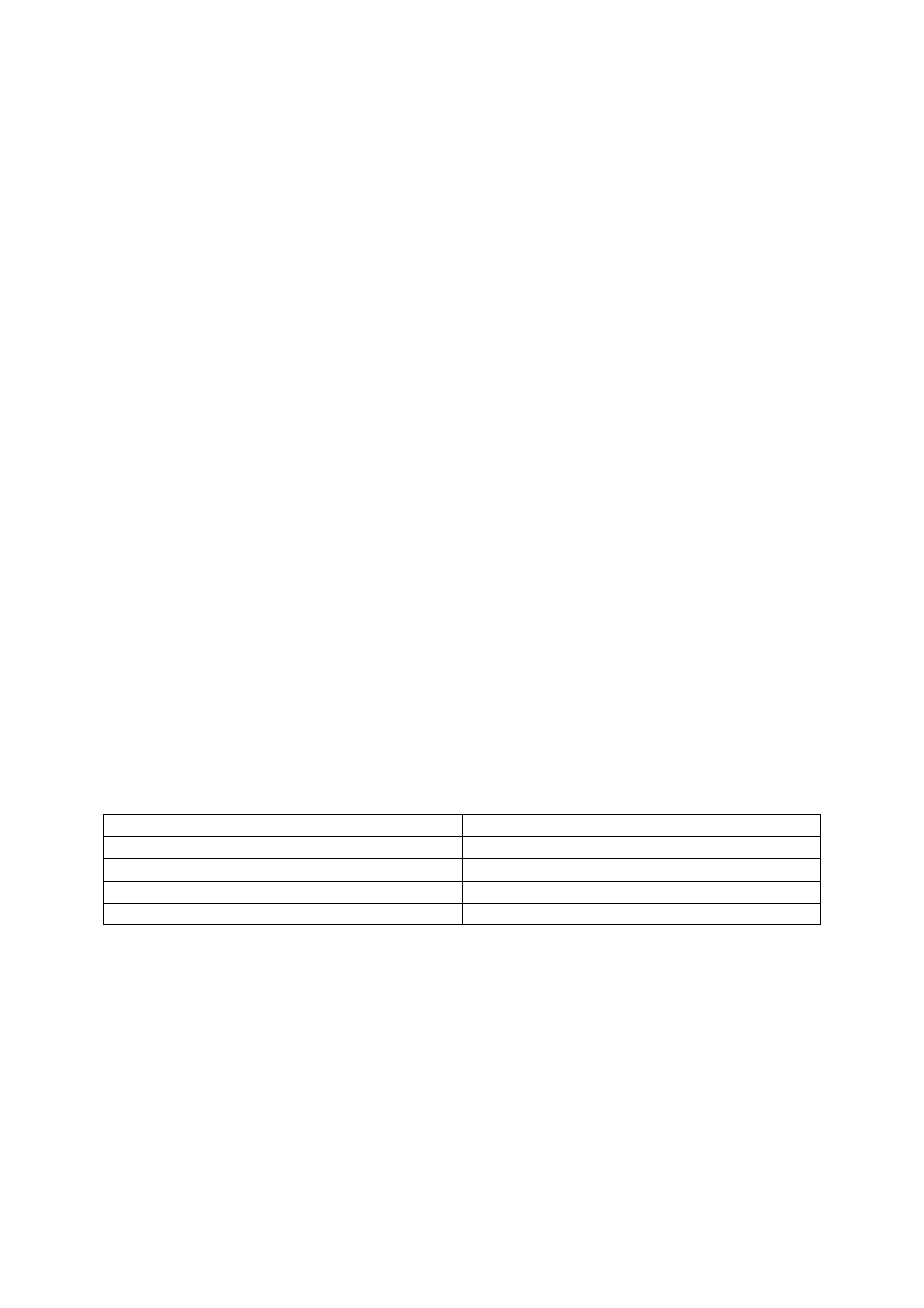
Eclipse Upgrade Reference Manual
Clear-Com Communication Systems
Page 122 of 155
Part Number: 810377Z Rev 6
InstallCD\Other_Software\710813Z - AES-6 Application\710813Z.mot
7. When the download is complete, move the jumper on J3 back to J6.
8. Reset or power-cycle the card to complete.
9. At this point, the card will run normally, if an FPGA image is present, or, if an
FPGA image is not present, it will prompt for an FPGA image; please see the
AES-6 FPGA upgrade instructions for information.
13.2 AES-6 FPGA Upgrade
13.2.1 Overview
The procedure to upgrade the FPGA varies depending on whether or not an FPGA
image is already present in the card.
13.2.2 Required Equipment
10. PC with a serial port. A USB-to-serial adapter should be okay.
11. 9-pin DIN to 3.5mm male serial cable.
12. AES-6 FPGA code:
InstallCD\Other_Software\710814Z - AES-6 FPGA\710814Z-PROG-3-.mcs
13. TeraTerm terminal software:
InstallCD\3rd_Party_Software\Teraterm\ttermp23.zip
13.2.3 Procedure
1. Fit the AES-6 card to a parent unit.
2. Run TeraTerm.
3. Configure the serial settings to:
Baud rate
57600
Parity None
Data Bits
8
Stop Bits
1
Flow Control
None
4. Reset or power-cycle the card.
5. At this point, the procedure varies depending on whether or not an FPGA
image is already present.
13.2.4 Procedure : FPGA image present
1. After the reset, the following output will be shown in the TeraTerm window:
