Figure 4, Cpu dip switches in test mode, Figure 5 – Clear-Com Eclipse-Omega User Manual
Page 21: S4 driver boot output, Eclipse upgrade reference manual
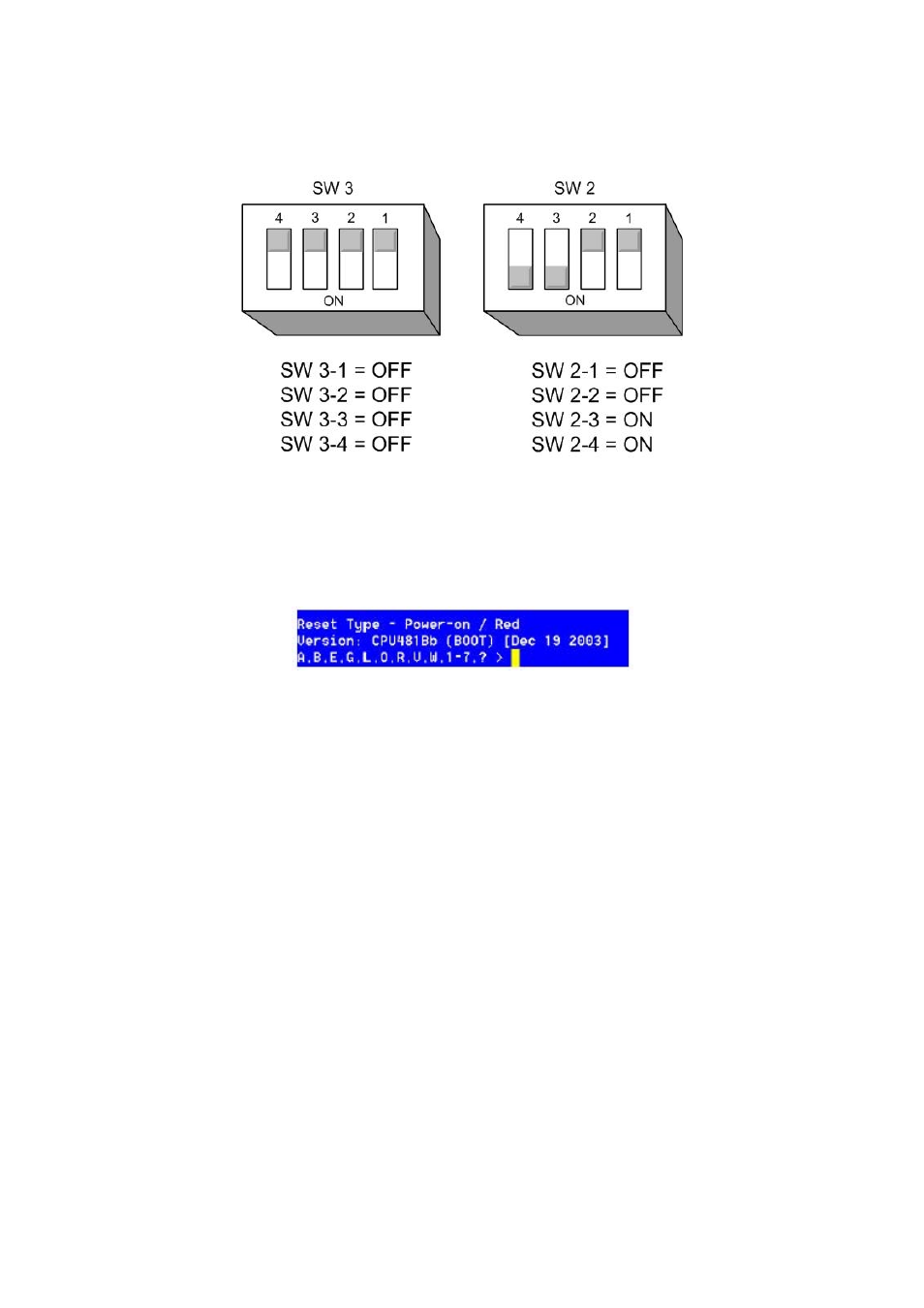
Eclipse Upgrade Reference Manual
Clear-Com Communication Systems
Page 21 of 155
Part Number: 810377Z Rev 6
6. Place configuration card into TEST mode.
7. Set the DIP switches on the configuration card as shown below.
Figure 4 -
CPU DIP Switches in Test Mode
8. Insert the configuration card into the matrix frame.
9. Confirm that the Configuration card has entered test mode. You should see the
following display:
Figure 5 -
S4 Driver Boot Output
10. Note: if you do not see this screen press enter on the PC.
11. On the keyboard press number 1 then press [enter] or [return] to start the
erase of Flash. Confirm that you want to erase Flash by selecting ‘y’ and press
[enter]. (Erasing Flash will take approximately 1 minute to complete).
12. Once the flash has been erased, press number 2 then press [enter] or [return]
to start the erase of NVRAM.
13. Once the NVRAM erase is complete, remove the Configuration Card.
• Note – you can press “?” to see all available options in the test mode
[p1]
• Note – you can press “i“ to see that all current application that is loaded on
the CPU
[p2]
14. Place configuration card into normal mode for new application download.
15. Set the DIP switches to normal mode as shown below.
