B&B Electronics VFG3000 - Manual User Manual
Page 99
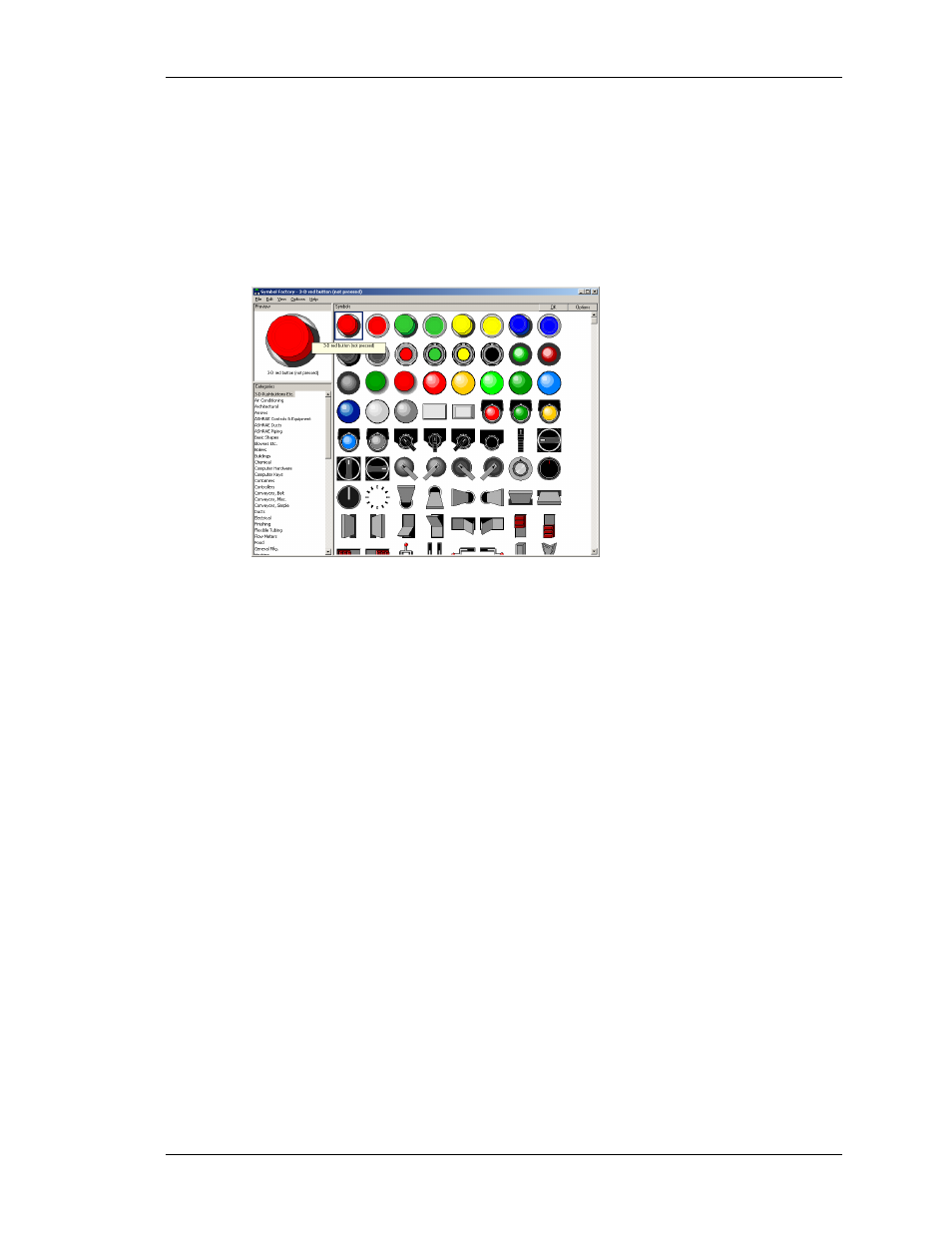
C
ONFIGURING A
V
IRTUAL
HMI
U
SING THE
I
MAGE
L
IBRARY
R
EVISION
1
P
AGE
83
mode, click the padlock icon again, or press the
Escape
key. The same operation can be
performed by using the Lock Mode command on the Insert menu.
U
SING THE
I
MAGE
L
IBRARY
To add an image from Fieldbus Gateway Manager’s extensive image library, click on the
“book” icon in the toolbar, or select the Picture / Image command from the Insert menu. The
image library will open at the last-accessed page, allowing an image to be selected…
Double-click on an image to select, and then drag-out the required size of the image as you
would when inserting any other kind of primitive. The software will automatically create a
Picture primitive containing the selected image. You should refer to the later sections of this
manual for details on how this primitive might be further manipulated.
S
ELECTING
P
RIMITIVES
To select a display primitive, simply move your mouse pointer over the primitive in question,
and perform a left-click. You will notice that while your pointer is hovering over a primitive,
a bounding rectangle is drawn in blue to help show what will be selected. When the actual
selection is performed, the rectangle will change to red, and handles will appear, so as to
allow you to re-size the primitive as required. If you find that the primitive you want to select
is hidden below another primitive, press the
Alt
key to allow the selection to be made.
To select several primitives, either drag-out a selection rectangle around the primitives you
want to select, or select each primitive in turn, holding down the
Shift
key to indicate that
you want each primitive to be added to the selection. If multiple primitives are selected, the
red rectangle will surround all of the primitives, and the handles can then be used to resize the
primitives as a group. The relative size and position of the primitives will be maintained, as
long as Fieldbus Gateway Manager can do so without violating minimum size requirements.
M
OVING AND
R
ESIZING
Primitives can be moved by first selecting them, and then by dragging them to the required
position on the display page. If Smart Align is turned on, guidelines will appear to help you
align the primitives with other items on the page. Holding down
Ctrl
while moving a
