B&B Electronics VFG3000 - Manual User Manual
Page 22
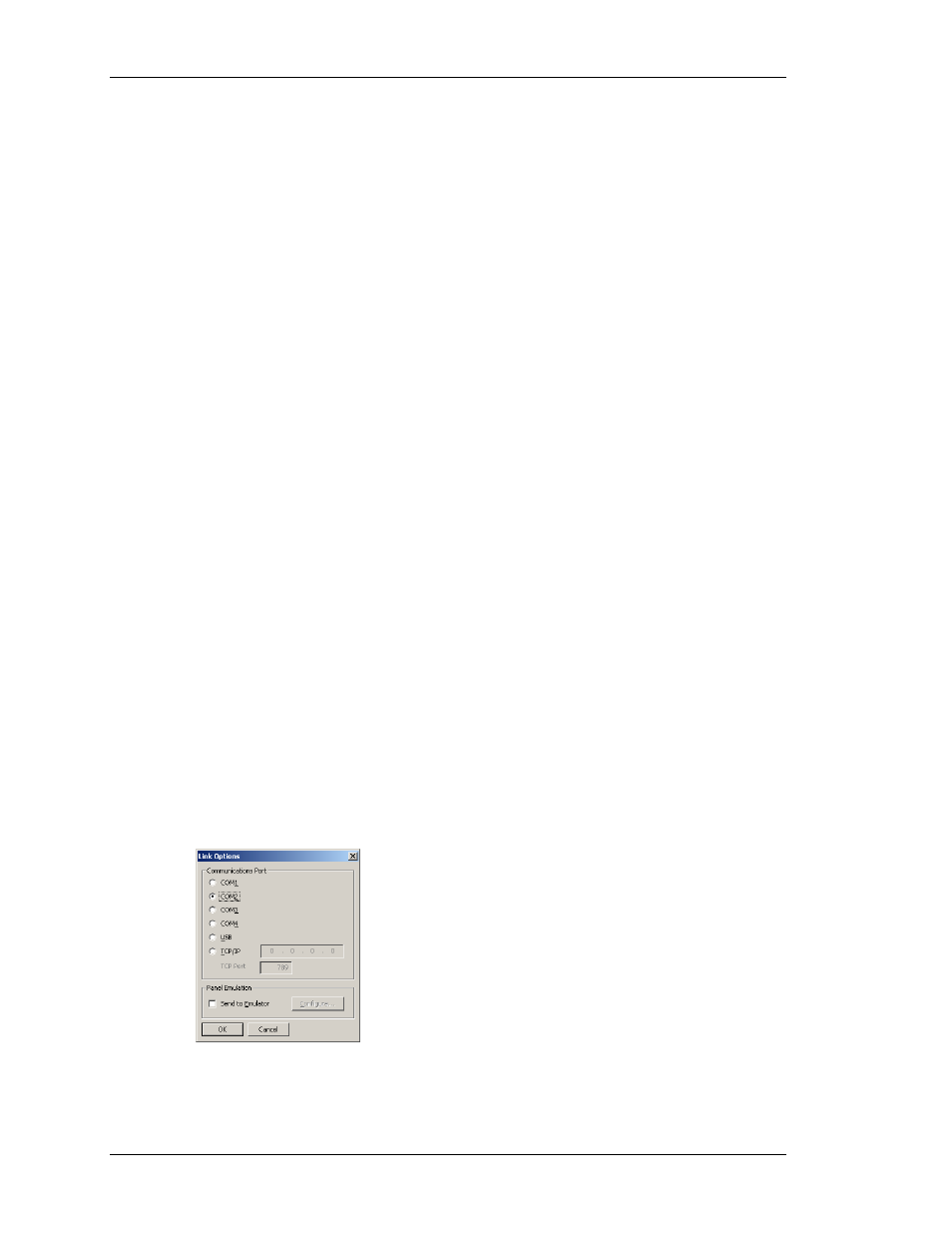
W
ORKING WITH
D
ATABASES
V
LINX
F
IELDBUS
G
ATEWAY
M
ANAGER
U
SER
M
ANUAL
P
AGE
6
This feature allows you to see help information for each icon in the main menu, or for each
field in a dialog box or window. It is controlled via the icon at the right-hand edge of the
toolbar, and can be configured to three modes, namely “Do Not Display”, in which case
balloon help is disabled; “When Mouse Over”, in which case help is displayed when the
mouse pointer is held over a particular field for a certain period of time; or “When Selected”,
in which case help is always displayed for the currently selected field.
W
ORKING WITH
D
ATABASES
Fieldbus Gateway Manager stores all the information about a particular Gateway’s
configuration in what is called a database file. These files have the extension of
CD2
, although
Windows Explorer will hide this extension if it is left in its default configuration. Fieldbus
Gateway Manager database files differ from those used by previous B&B Electronics
Fieldbus Gateways, in that they are text files which are thus far easier to recover in the case of
accidental corruption. Databases are manipulated via the commands found on the File menu.
These commands are standard for all Windows applications, and need no further explanation.
The exception is Save Image, which will be covered later.
D
OWNLOADING TO A
V
LINX
F
IELDBUS
G
ATEWAY
Fieldbus Gateway Manager database files are downloaded to the Fieldbus Gateway by means
of the Link menu. The download process typically takes only a few seconds, but can take
somewhat longer on the first download if Fieldbus Gateway Manager has to update the
firmware in the Fieldbus Gateway, or if the Gateway does not contain an older version of the
current database. After this first download, however, Fieldbus Gateway Manager uses a
process known as incremental download to ensure that only changes to the database are
transferred. This means that changes can be made in seconds, thereby reducing your
development cycle time and simplifying the debugging process.
C
ONFIGURING THE
L
INK
The programming link between the PC and the Gateway is made using an RS-232 serial port,
a USB port or a TCP/IP connection. While TCP/IP connections are typically made via the
Gateway’s Ethernet port, they may also be established via a dial-in link. Before downloading,
you should use the Link-Options command to ensure that you have the method selected…
