B&B Electronics VFG3000 - Manual User Manual
Page 100
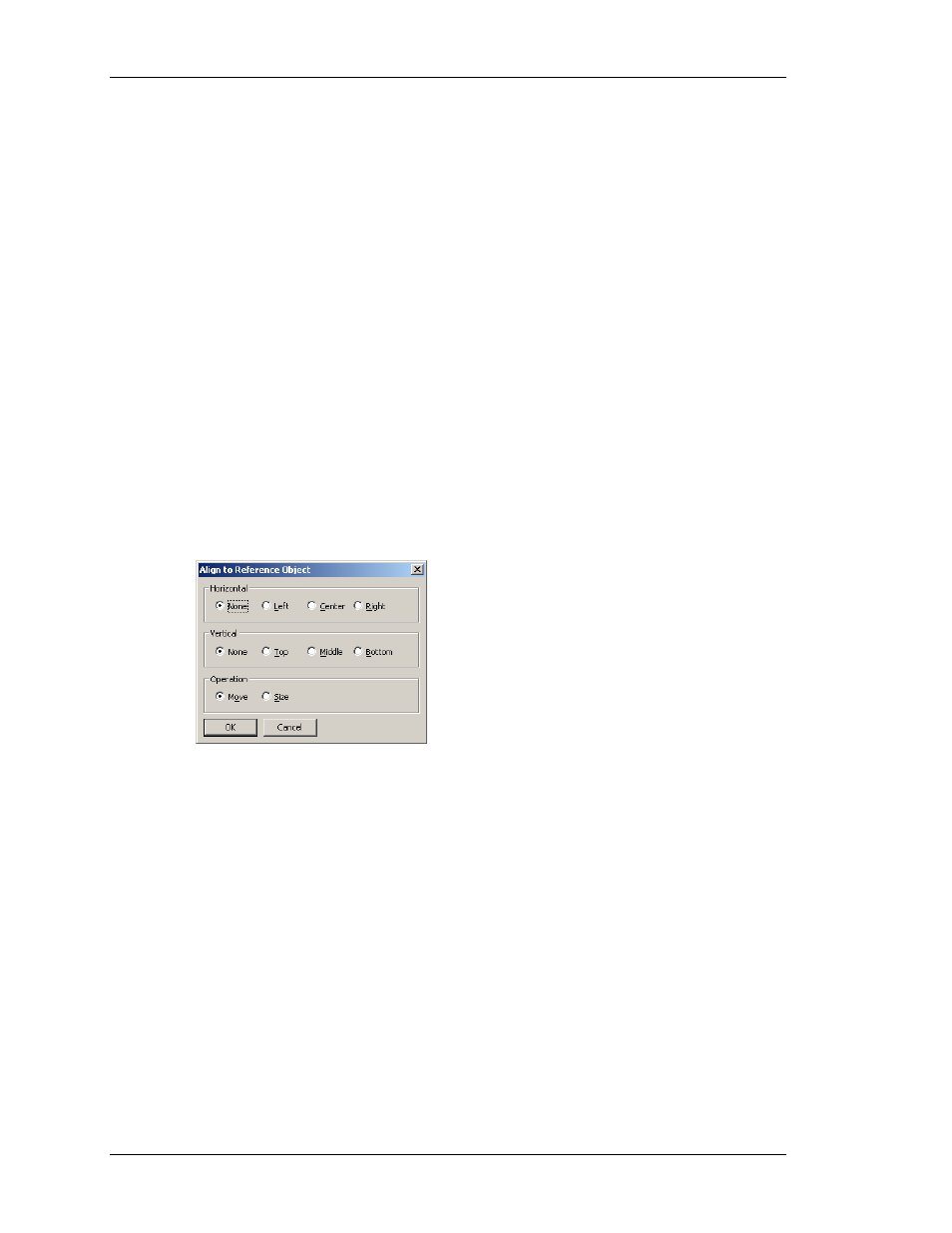
A
LIGNING
P
RIMITIVES
V
LINX
F
IELDBUS
G
ATEWAY
M
ANAGER
U
SER
M
ANUAL
P
AGE
84
primitive will leave a copy of the primitive in its original position, thereby allowing
duplicates to be created. You can also use the cursor keys to “nudge” the current selection a
single pixel in the required direction. Holding down
Ctrl
while nudging will increase the
movement of the primitives by a factor of eight.
Primitives can be resized by selecting them, and then by dragging the appropriate handle to
the required position. Once again, if Smart Align is turned on, guidelines will appear to help
you align the primitives with other items on the page. The
Shift
and
Ctrl
keys can be used
to modify the resize behavior as described in the Adding Display Primitives section. Note that
Fieldbus Gateway Manager will always constrain resizing operations so as to ensure that
primitives stay on the screen, and to make sure that items do not exceed their maximum
permitted size, or shrink below the minimum size appropriate to their format.
A
LIGNING
P
RIMITIVES
While the Smart Alignment options discussed above allow many alignment operations to be
performed by hand, there are times that you will want the software to perform the alignment
for you. This can be done by selecting a number of primitives, starting with the primitive that
you wish to use as the reference point for the alignment operation. Note that the reference
primitive is always shown with a double-square at its center. Once you have made your
selection, use the Align command on the Arrange menu to display the following dialog box…
The Horizontal and Vertical settings can be used to indicate what type of alignment is to be
performed, while the Operation setting indicates whether the primitives should be resized or
moved to achieve the desired result.
As an example, in Move mode, selecting Left for Horizontal will align the left-hand edges of
all the primitives with the left-hand edge of the reference primitive. Similarly, selecting
Middle for vertical will align the primitives so that the horizontal line through the center of
each are aligned with the same line through the center of the reference primitive.
In Size mode, the edge-alignment operations work by growing the non-reference primitives in
order to achieve the desired results, while the center-alignment operations work by changing
the height or width of the primitives to make them match the reference primitive. You may
want to experiment with Size mode to get a better idea of its operation.
S
PACING
P
RIMITIVES
If you have a number of primitives that you wish to space equally on the page, you may use
the Space Equally Vertical or Space Equally Horizontal commands on the Arrange menu. The
