B&B Electronics VFG3000 - Manual User Manual
Page 19
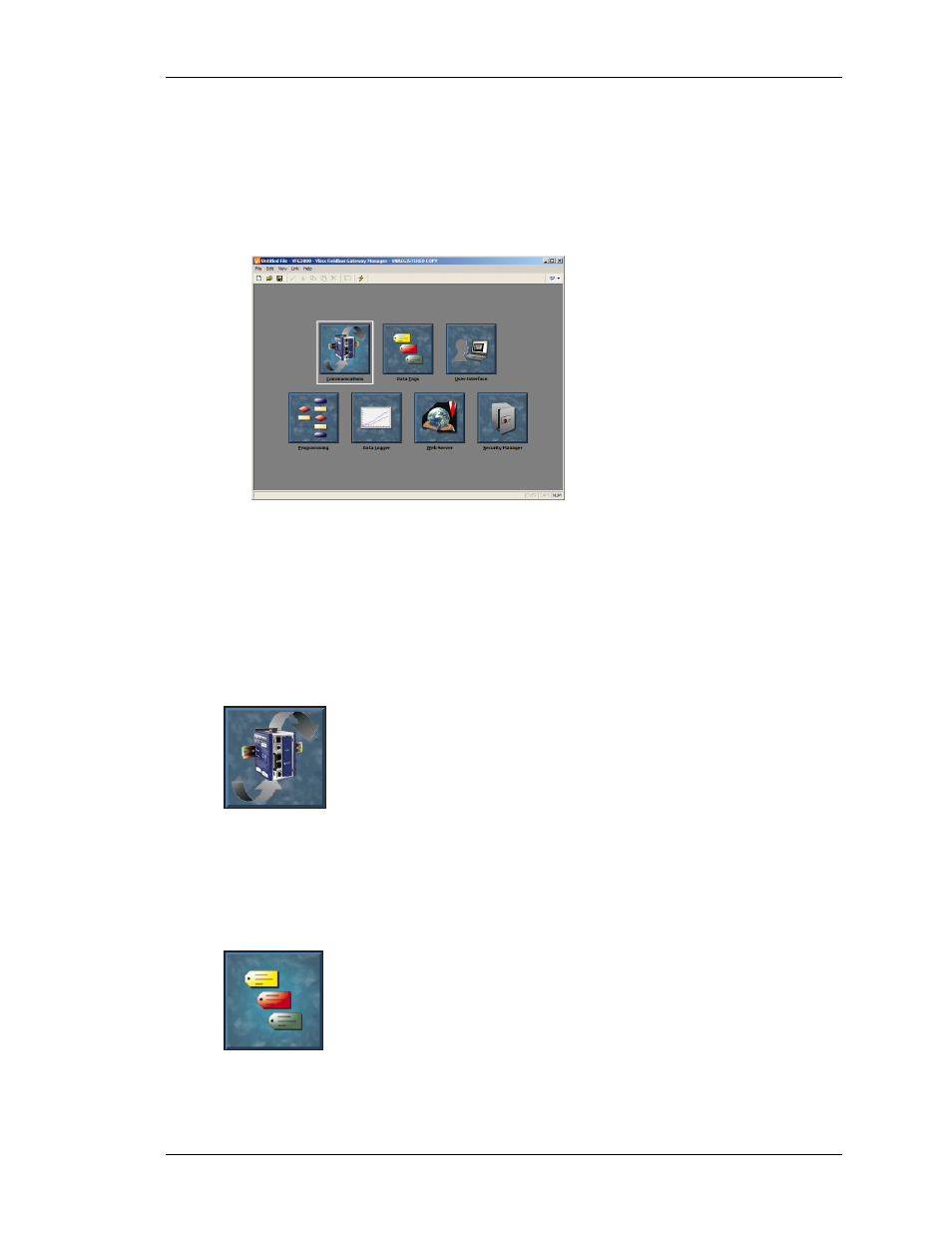
F
IELDBUS
G
ATEWAY
M
ANAGER
B
ASICS
M
AIN
S
CREEN
I
CONS
R
EVISION
1
P
AGE
3
F
IELDBUS
G
ATEWAY
M
ANAGER
B
ASICS
To run Fieldbus Gateway Manager, select the Fieldbus Gateway Manager icon from the B&B
Electronics folder on the Programs section of your Start Menu. The main Fieldbus Gateway
Manager screen will appear, showing the icons that are used to configure the various aspects
of the gateway’s behavior…
The software is designed such that the first three icons are the only ones required for the
majority of simple applications. The remainder of the icons provide access to the Gateway’s
more advanced features, such as programming, data logging and the Gateway’s web server.
M
AIN
S
CREEN
I
CONS
The sections below provide an overview of each icon in turn…
C
OMMUNICATIONS
This icon is used to specify which protocols are to be used on the Gateway’s
serial ports and on the Ethernet port. Where master protocols are used (ie.
protocols by which the Gateway initiates data transfer to and from a remote
device) you can also use this icon to specify one or more devices to be
accessed. Where slave protocols are used (ie. protocols by which the
Gateway receives and responds to requests from remote devices or computer systems) you
can specify which data items are to be exposed for read or write access. You can also use this
icon to move data between one remote device and another via Fieldbus Gateway Manager’s
protocol converter.
D
ATA
T
AGS
This icon is used to define the data items to be accessed within the remote
devices, or to define internal data items to store information within the
terminal itself. Each tag has a variety of properties associated with it. The
most basic property is formatting data, which is used to specify how the data
held within a tag is to be shown on the terminal’s display, and on such
things as web pages. By specifying this information within the tag, Fieldbus Gateway
Manager removes the need for you to re-enter formatting data each time a tag is displayed.
