B&B Electronics VFG3000 - Manual User Manual
Page 69
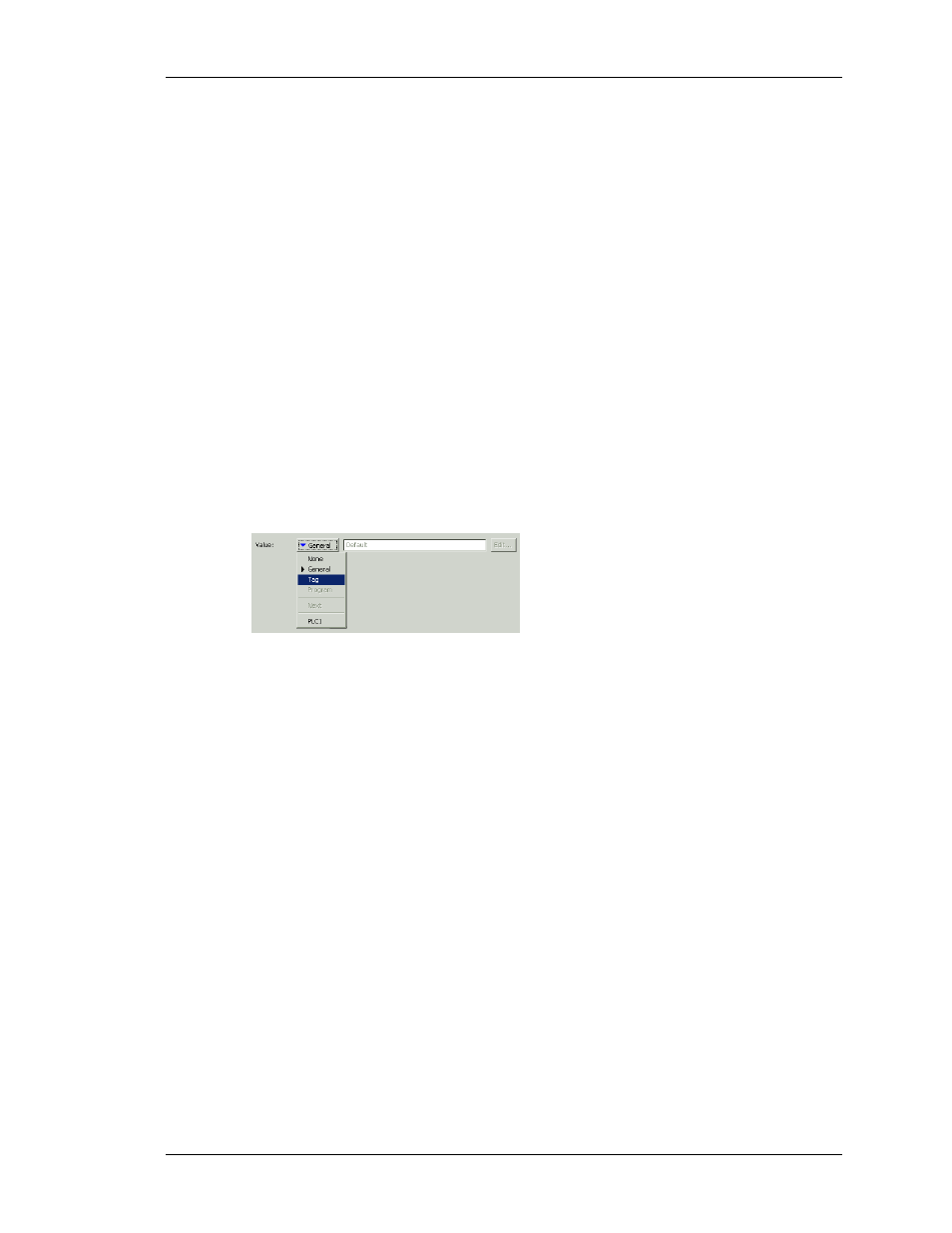
C
ONFIGURING
D
ATA
T
AGS
E
DITING
P
ROPERTIES
R
EVISION
1
P
AGE
53
E
DITING
P
ROPERTIES
Most properties are edited in ways that are self-evident to anyone who has used a Windows
operating system. For example, you may be required to enter a numeric value, or to select an
item from a drop-down list. Certain types of property, though, provide more complex editing
options, and these are described below.
E
XPRESSION
P
ROPERTIES
Expression properties are capable of being set to…
•
A constant value.
•
The contents of a data tag.
•
The contents of a register in a remote communications device.
•
A combination of such items linked together using various math operators.
In its default state, the arrowed button immediately after the label of the property shows that
the field is in General mode, and the edit box to the right of the button shows a grayed-out
string that indicates the default behavior of the property…
If you are familiar with Fieldbus Gateway Manager’s expression syntax—a complete
description of which can be found in the Writing Expressions section—you can edit the
property by typing an expression directly into the edit box. Most users, though, will choose to
press the arrowed button and select from the menu of options that is presented...
•
Selecting Tag will display a dialog box containing a list of data tags. You can
select the tag that you want to be used to control this property. In some cases,
you will also be given the chance to create a new tag and define its basic
properties. This is not available when editing properties that belong directly to
other data tags, as it is otherwise too easy to forget which tag you’re editing!
•
Selecting a device name will display a dialog box allowing you to choose a
register within that remote communications device. The various communications
devices are listed at the end of the menu in the order in which they were created.
•
Selecting Next will set the property to be equal to the register which follows the
last selected register within the last selected device. For example, if you have
used the device name option to set a previous property to
N7:10
of PLC1,
selecting Next will set the current property to
N7:11
of the same device.
