B&B Electronics VFG3000 - Manual User Manual
Page 42
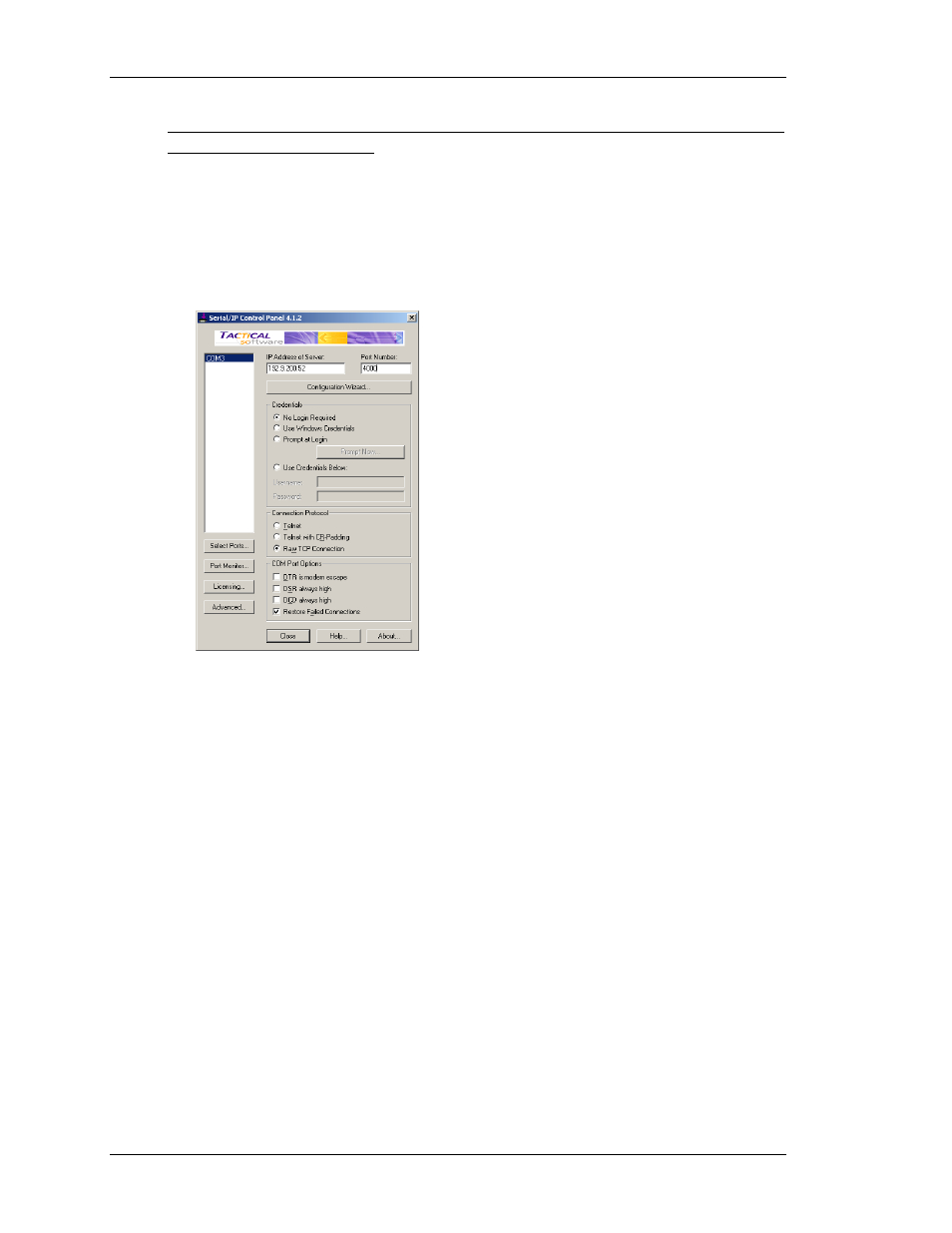
S
HARING
S
ERIAL
P
ORTS
V
LINX
F
IELDBUS
G
ATEWAY
M
ANAGER
U
SER
M
ANUAL
P
AGE
26
is thus the only package that we are able to support, and the following information assumes
that you are using this package.
To create a virtual serial port, open Serial/IP’s configuration screen, and select the name of
the COM port you wish to define. This will typically be the first free COM port after those
allocated to the physical ports and modems installed in your PC. Next, enter the IP address of
the Gateway, and enter the TCP/IP port number that you allocated when sharing the port. The
example below is configured as required by the previous samples in this document. Finally,
ensure Raw TCP Connection is selected, and close the Serial/IP dialog.
You will now be able to configure any Windows-based software to use the newly-created
COM port for download. When the software opens the connection, the Gateway will suspend
communications on the shared port, and then data will be exchanged between the PC software
and the remote PLC—just as if they were connected directly! When the port is closed, or if no
data is transferred for a minute, communications will be resumed.
Note that assuming you’ve purchased the appropriate number of licenses for Serial/IP, you
will be able to create as many virtual ports as you need. This means that you can be connected
to multiple devices from the same PC, downloading to each via its respective programming
package—all without plugging or unplugging a single cable. This feature is extremely
valuable when you have many devices in a complex system.
P
URE
V
IRTUAL
P
ORTS
In some circumstances, you may want to use a spare serial port on a Gateway to provide
access to a remote device that is not otherwise connected to the Gateway. Or you might want
to use such a port to connect to a dedicated programming port on a device, even though the
Gateway is using another port to perform communications with that device. To do this,
configure the port in the usual way, selecting the Virtual Serial Port driver for that port. Then,
share the port as described above. This Virtual Serial Port driver performs no communications
activity of its own, but still allows the device to be shared for remote access.
