B&B Electronics VFG3000 - Manual User Manual
Page 101
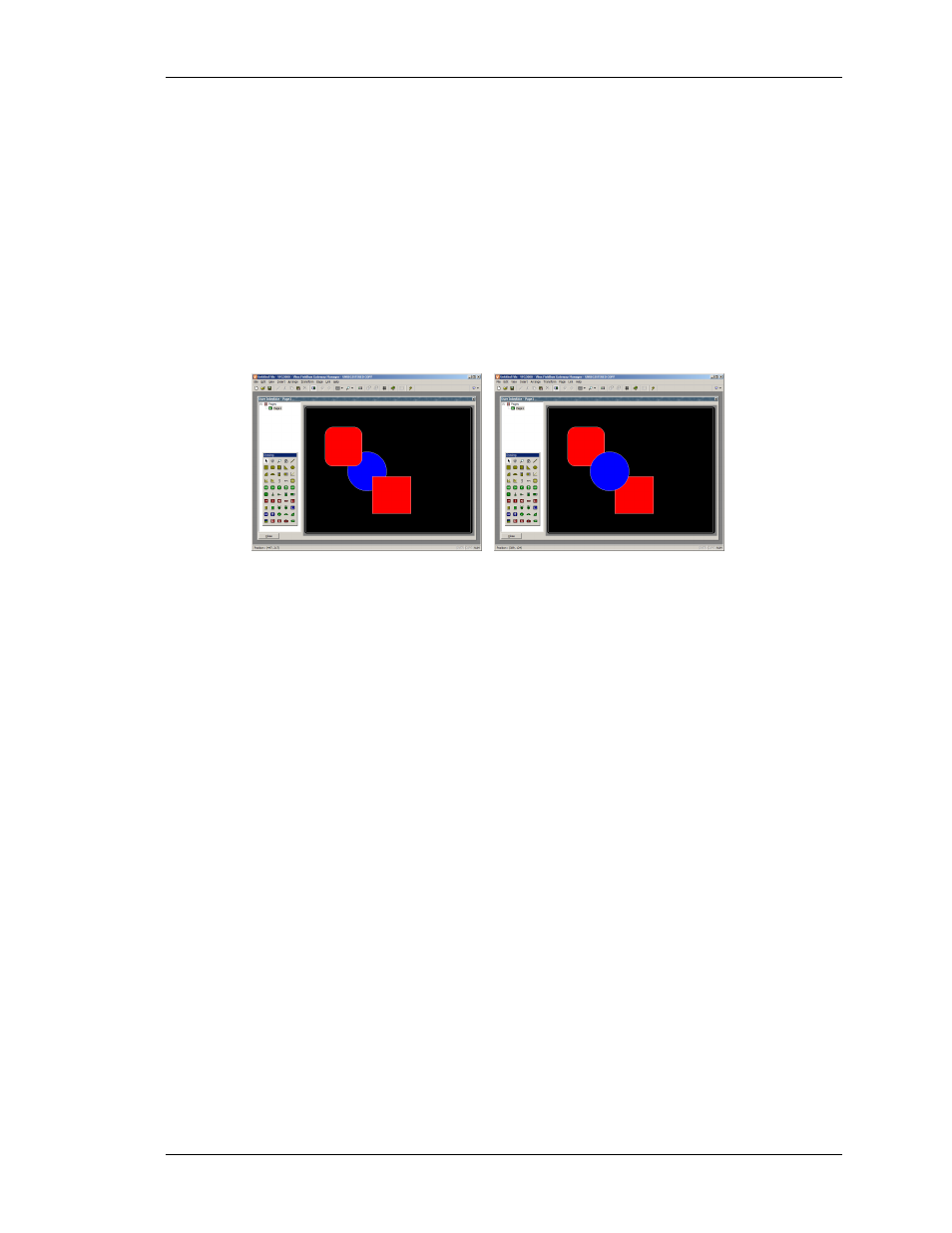
C
ONFIGURING A
V
IRTUAL
HMI
R
EORDERING
P
RIMITIVES
R
EVISION
1
P
AGE
85
commands work on the currently selected primitives, and attempt to reallocate the free space
between the items to achieve equal spacing. The two outer primitives will be left in their
current positions. Note that the command may fail if an inappropriate set of primitives are
selected, and may not achieve perfect spacing if the available space is too limited.
R
EORDERING
P
RIMITIVES
Primitives on a display page are stored in what is known as a z-order. This defines the
sequence in which the primitives are drawn, and therefore whether or not a given primitive
appears to be in front of or behind another primitive. In the first example below, the blue
square is shown behind the red squares ie. at the bottom of the z-order. In the second
example, it has been moved to the front of the order, and appears in front of the other figures.
To move items in the z-order, select the items, and then use the various commands on the
Arrange menu. The Move Forward and Move Backward commands move the selection one
step in the indicated direction, while the Move To Front and Move To Back commands move
the selection to the indicated end of the z-order. Alternatively, if you have a mouse that is
equipped with a wheel, the wheel can be used to move the selection. Scrolling up moves the
selection to the back of the z-order; scrolling down moves the selection to the front.
G
ROUPING
P
RIMITIVES
If you have several primitives that you wish to treat as a single object, you may select them as
described above and then use the Group command on the Arrange menu. You can perform the
same operation by pressing the
Ctrl+G
key combination. Once a group has been created, it
can be moved, sized and copied just like a single object. A group can be broken into its
component primitives by selecting it and using the Ungroup command, or the
Ctrl+U
key
combination. Note that groups can comprise both primitives and other groups, and that groups
can be nested indefinitely. You should typically avoid excessive levels of grouping, however,
as it can make it difficult to edit the most deeply nested primitives.
E
DITING
P
RIMITIVES
In addition to the above, primitives can be edited in various ways…
•
The various clipboard commands on the Edit menu (eg. Cut, Copy and Paste), or
the corresponding toolbar icons, can be used to duplicate items or move them
around on a page or between pages. The Duplicate command can be used to
perform a Copy operation, immediately followed by a Paste operation. Note that
