B&B Electronics VFG3000 - Manual User Manual
Page 156
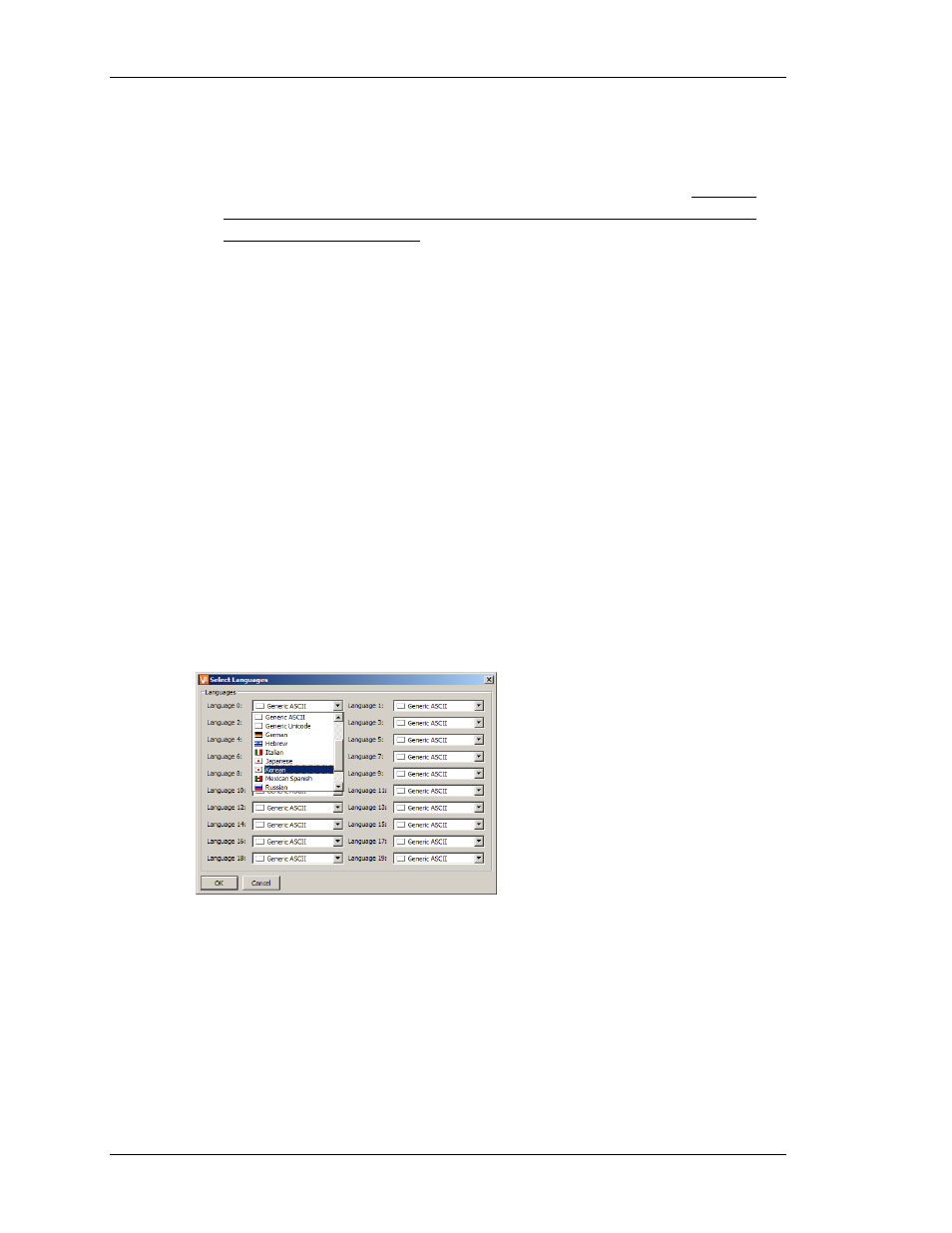
S
ELECTING
L
ANGUAGES
V
LINX
F
IELDBUS
G
ATEWAY
M
ANAGER
U
SER
M
ANUAL
P
AGE
140
that have been imported into the project. By default, the filename alone of the
image is stored, thereby requiring you to have the images available on disk
whenever you are working on the project. If you wish to create a single file that
contains all the required data for the project, enable this option. Note that
databases that contain image files will typically be very large, and may prevent
upload support from working.
•
The Store Relative paths property indicates whether or not image paths should be
stored relative to the Image Directory. Enabling this setting allows images to be
stored in different directories on different PCs, without the need to browse for
each individual image when moving between machines.
•
The Image Directory specifies the root directory to be used when loading images
if relative paths have been enabled. Note that this is a per-machine setting, not a
property of each individual database file. You should thus select a directory
below which the images for all databases will be stored.
•
The Maintenance buttons can be used to remove unused fonts or images from
the database, thereby reducing file size and lowering memory usage. You should
typically use these options before releasing a database for use in the field, as they
will remove most of the debris that accumulates during development.
S
ELECTING
L
ANGUAGES
To select the various languages to be supported within your database, select the Pages icon
within the User Interface window, and press the Select Languages button to display the
following dialog box…
Up to eight different languages can be defined, each of which can be chosen from a
drop-down list. Fieldbus Gateway Manager will re-configure Windows to use the appropriate
Input Method Editor whenever a complex (ie. Unicode-based) language is being edited. In
order to use this facility, you should ensure that you have the required language support
installed by referring to the appropriate Windows documentation. If you wish to use a
Unicode-based language that is not included in the drop-down list, select Generic Unicode
mode instead. You will then be able to enter any Unicode characters, although you will have
to manually select the appropriate keyboard mode or Input Method Editor.
