B&B Electronics VFG3000 - Manual User Manual
Page 20
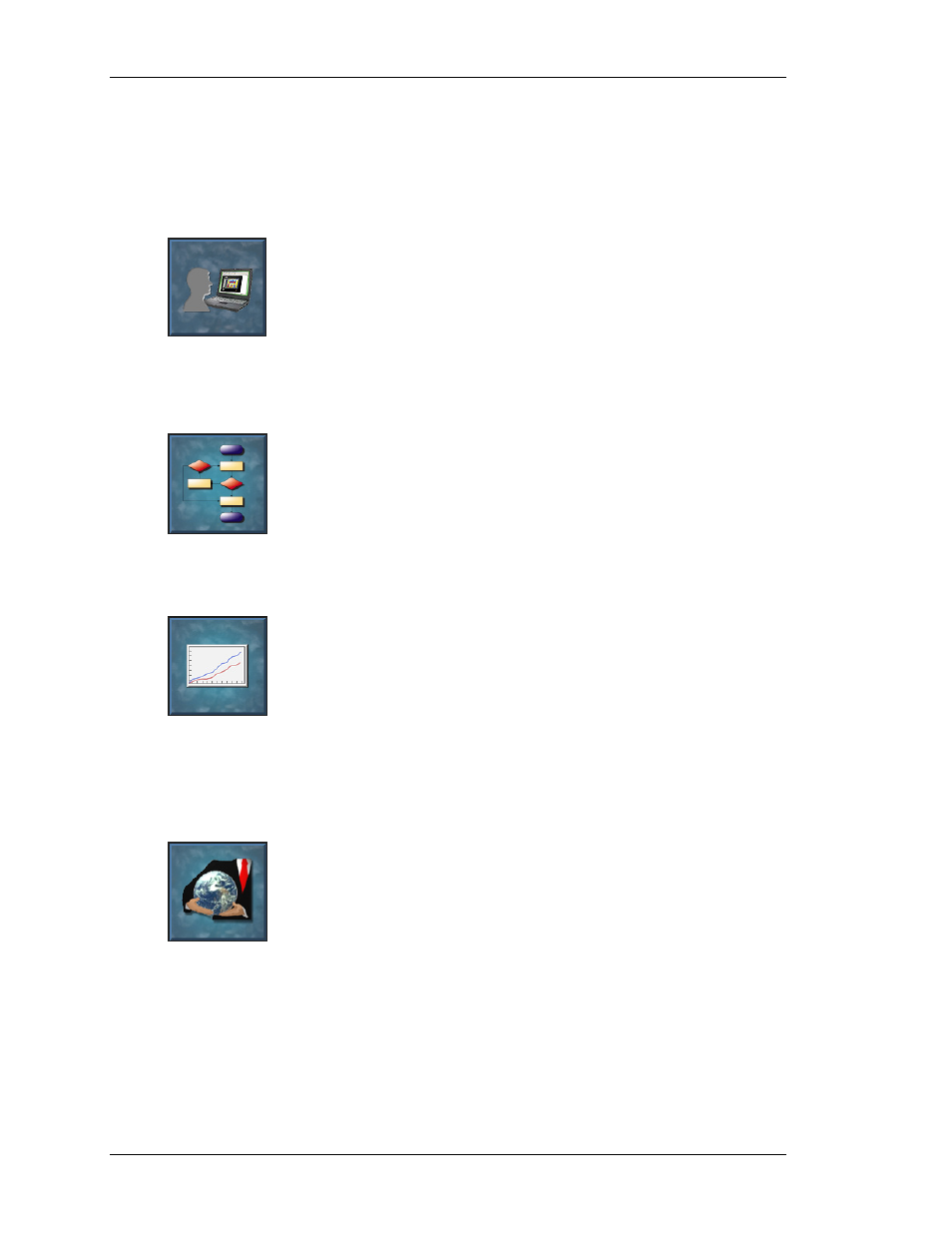
M
AIN
S
CREEN
I
CONS
V
LINX
F
IELDBUS
G
ATEWAY
M
ANAGER
U
SER
M
ANUAL
P
AGE
4
More advanced tag properties include alarms that may activate when various conditions
relating to the tag occur, or triggers, which perform programmable actions on similar
conditions.
U
SER
I
NTERFACE
This icon is used to create and edit display pages, and to specify what
actions should be taken when the Gateway’s keys are pressed, released or
held down. The page editor allows you to display various graphical items
known as primitives. These vary from simple items, such as rectangles and
lines, to more complex items that can be tied to the value of a particular tag
or expression. By default, such primitives use the formatting information defined when the
tag was created, but this information can be overridden if required.
P
ROGRAMMING
This icon is used to create and edit programs using the software’s unique C-
like programming language. These programs can perform complex decision
making or data manipulation operations based upon any data items within
the system. They serve to extend the functionality of Fieldbus Gateway
Manager beyond that of the standard functions included in the software,
thereby ensuring that even the most complex applications can be tackled with ease.
D
ATA
L
OGGER
This icon is used to create and manage data logs, each of which can record
any number of variables to the Gateway’s CompactFlash card. Data may be
recorded as quickly as once per second. The recorded values will be stored
in CSV (comma separated variable) files that can easily be imported into
applications such as Microsoft Excel. The files can be accessed by
swapping-out the CompactFlash card, by mounting the card as a drive on a PC connected on
the Gateway’s USB port, or by accessing them via Fieldbus Gateway Manager’s web server
via the Ethernet port.
W
EB
S
ERVER
This icon is used to configure Fieldbus Gateway Manager’s web server and
to create and edit web pages. The web server is capable of providing remote
access to the Gateway via a number of mechanisms. First, you can use
Fieldbus Gateway Manager to create automatic web pages which contain
lists of tags, each formatted according to the tag’s properties. Second, you
can create a custom site using a third party HTML editor such as Microsoft FrontPage, and
then include special text to instruct Fieldbus Gateway Manager to insert live tag values.
Finally, you can enable the software’s unique remote access and control feature, which allows
a web browser to view the Gateway’s display and control its keyboard. The web server can
also be used to access CSV files from the Data Logger.
