Hardware installation, 1 general installation instructions, 2 installation scenarios – ZyXEL Communications IES-612-51A User Manual
Page 45: 1 desktop installation procedure, Chapter 2 hardware installation
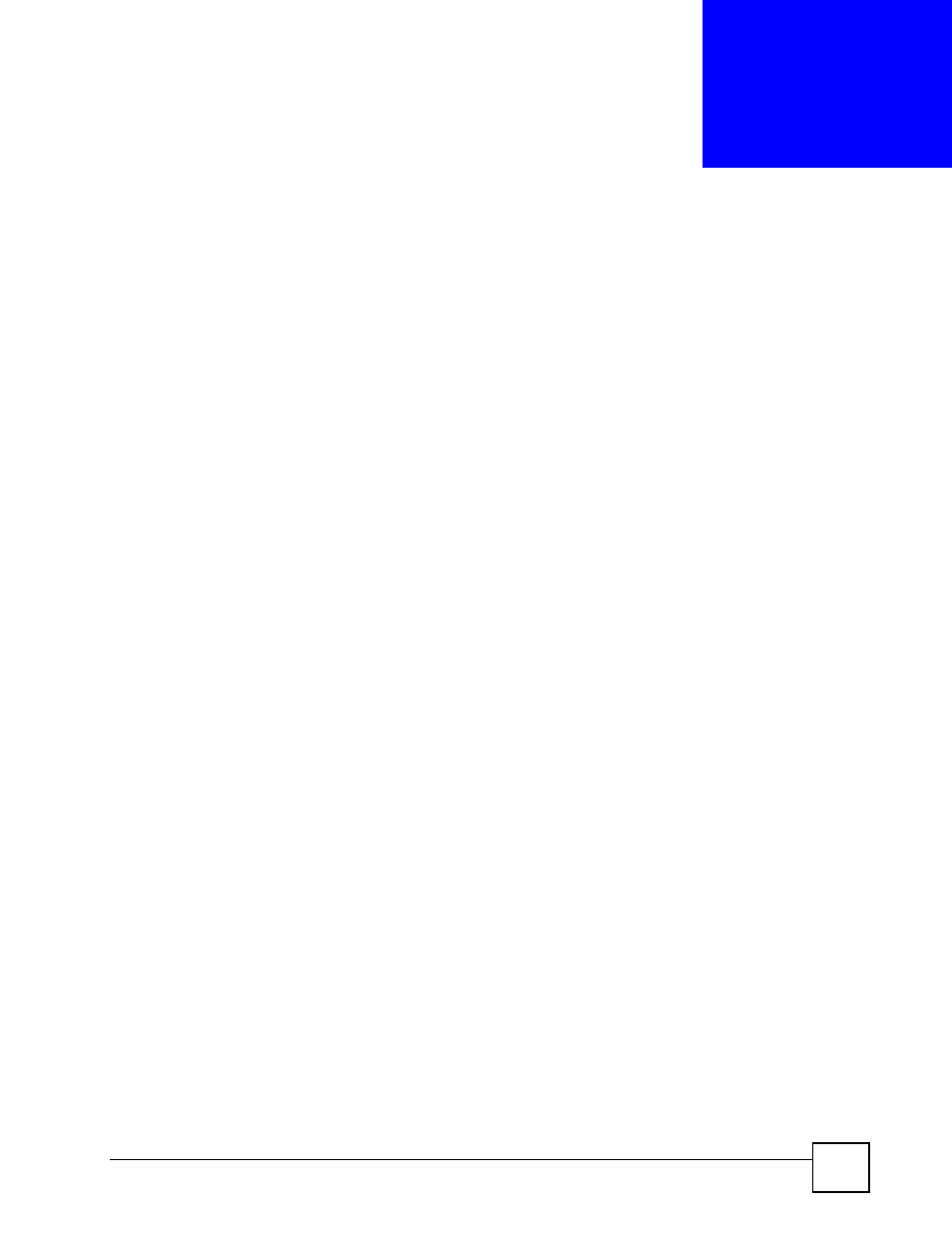
IES-612-51A User’s Guide
45
C
H A P T E R
2
Hardware Installation
This chapter explains how to install the IES-612-51A.
2.1 General Installation Instructions
Before you begin, read all the safety warnings in Safety Warnings on
, and make sure
you follow them.
Perform the installation as follows:
1 Make sure the IES-612-51A power is not connected.
2 Install the hardware. See
3 See
for instructions on making front panel connections.
4 See
for instructions on connecting the Telco-50 connectors.
2.2 Installation Scenarios
The IES-612-51A can be placed on a desktop or rack-mounted on a standard EIA rack. Use the
rubber feet in a desktop installation and the brackets in a rack-mounted installation.
For proper ventilation, allow at least 4 inches (10 cm) of clearance at the front and 3.4 inches
(8 cm) at the back of the IES-612-51A. This is especially important for enclosed rack
installations.
2.2.1 Desktop Installation Procedure
Do the following to install the IES-612-51A on top of a desk or table. The figures in this
section are examples and are not intended as an exact representation of the IES-612-51A.
1 Make sure the IES-612-51A is clean and dry.
2 Set the IES-612-51A on a smooth, level surface strong enough to support the weight of
the IES-612-51A and the connected cables. Make sure there is a power outlet nearby.
3 Make sure there is enough clearance around the IES-612-51A to allow air circulation
and the attachment of cables and the power cord.
4 Remove the adhesive backing from the rubber feet.
5 Attach the rubber feet to each corner on the bottom of the IES-612-51A. These rubber
feet help protect the IES-612-51A from shock or vibration and ensure space between
IES-612-51A when stacking.
