6 igmp filter setup screen, 7 igmp count screen, Figure 73 igmp count – ZyXEL Communications IES-612-51A User Manual
Page 159: Table 39 igmp count, Section 17.7 on
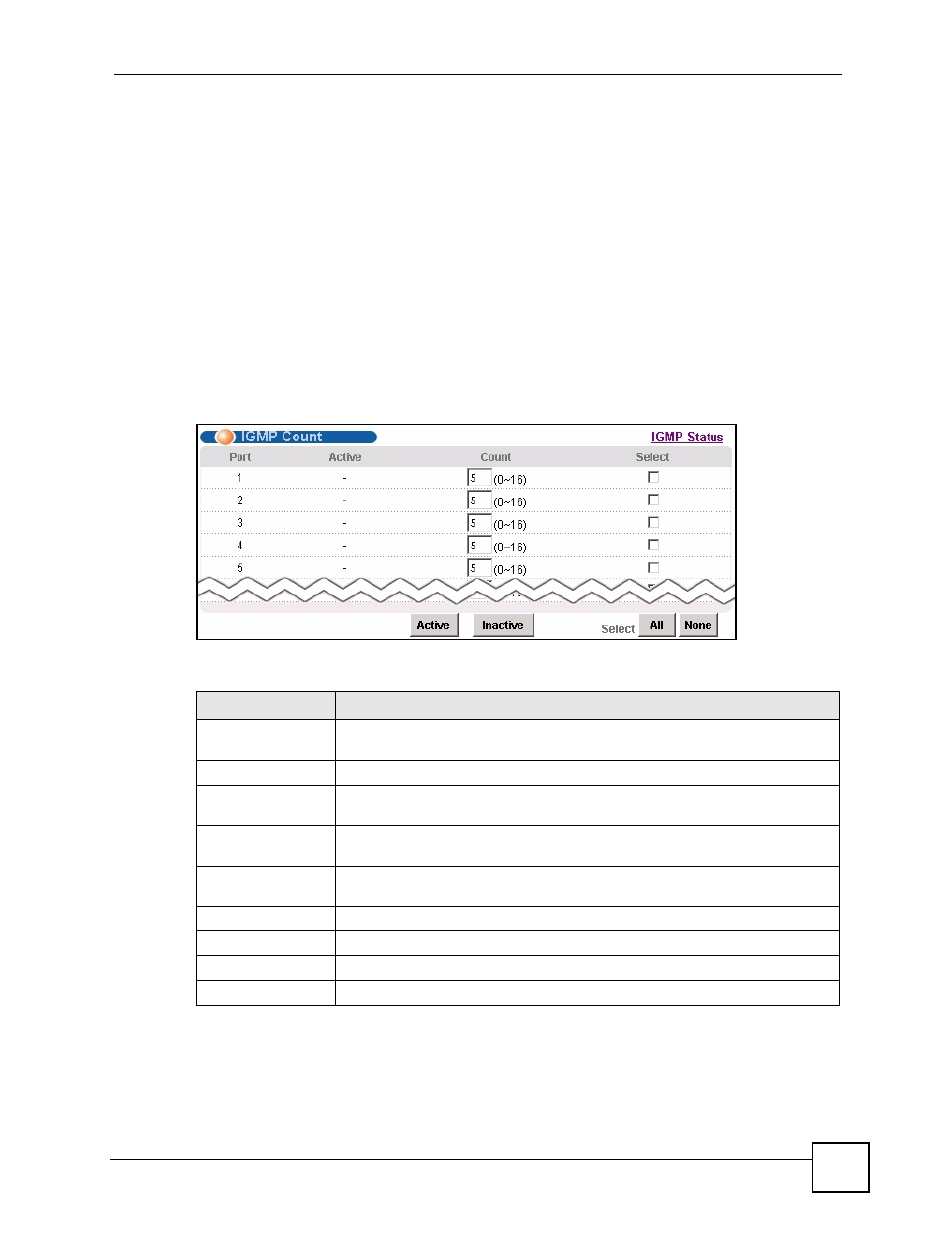
Chapter 17 IGMP
IES-612-51A User’s Guide
159
17.6 IGMP Filter Setup Screen
To open this screen, click Advanced Application, IGMP, Filter Setup. This screen is
discussed in
17.7 IGMP Count Screen
e at a time. If each channel requires 4~5 Mbps of download bandwidth, and the subscriber’s
connection supports 11 Mbps, you can use IGMP count to limit the subscriber to using just 2
channels at a time. This also effectively limits the subscriber to using only two IPTVs with the
DSL connection.
To open this screen, click Advanced Application, IGMP, Count Setup.
Figure 73 IGMP Count
The following table describes the labels in this screen.
Table 39 IGMP Count
LABEL
DESCRIPTION
IGMP Status
Click IGMP Status to open the IGMP Setup screen where you can view current
IGMP information (see
Port
This field shows each DSL port number.
Active
This field shows whether or not the IGMP count limit is enabled on this port. “V”
displays if it is enabled and “-“ displays if it is disabled.
Count
Enter the maximum number of IGMP groups a subscriber on this port can join.
This has no effect if the IGMP count limit is disabled.
Select
Select this, and click Active or Inactive to enable or disable the specified IGMP
count limit on this port.
Active
Click this to enable the specified IGMP count limits on the selected ports.
Inactive
Click this to disable the specified IGMP count limits on the selected ports.
Select All
Click this to select all entries in the table.
Select None
Click this to un-select all entries in the table.
