5 igmp setup screen, Figure 72 igmp setup, Table 37 bandwidth port setup – ZyXEL Communications IES-612-51A User Manual
Page 158: Table 38 igmp setup, Igmp settings (see
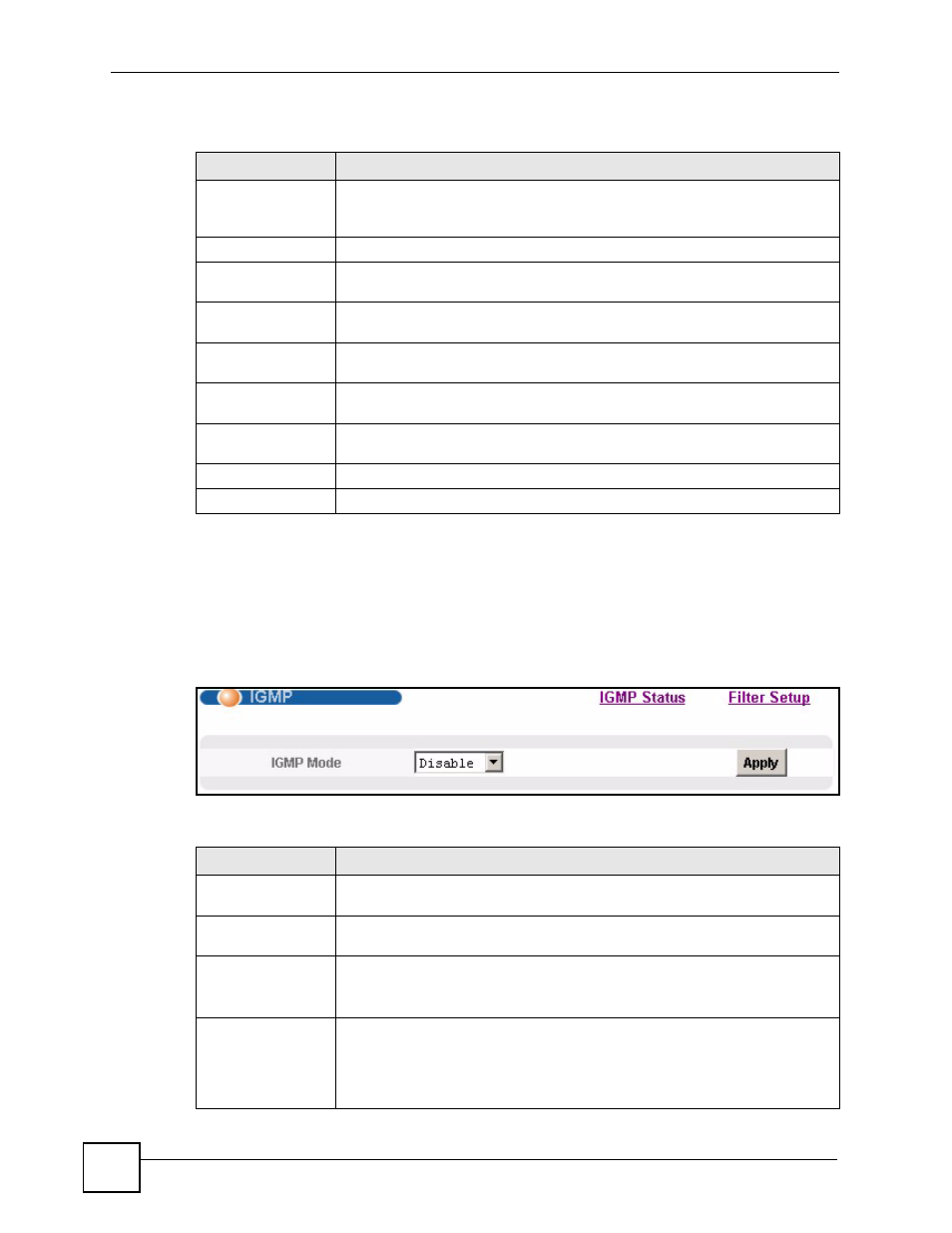
Chapter 17 IGMP
IES-612-51A User’s Guide
158
The following table describes the labels in this screen.
17.5 IGMP Setup Screen
Use this screen to configure your IGMP settings.
To open this screen, click Advanced Application, IGMP, IGMP Setup.
Figure 72 IGMP Setup
The following table describes the labels in this screen.
Table 37 Bandwidth Port Setup
LABEL
DESCRIPTION
Bandwidth Setup
Click Bandwidth Setup to open the IGMP Bandwidth screen where you can
set up bandwidth requirements for multicast channels (see
).
Port
This field shows each DSL port number.
Active
This field shows whether or not multicast bandwidth requirements are enabled
on this port. “V” displays if it is enabled and “-“ displays if it is disabled.
Bandwidth
Enter the maximum acceptable multicast bandwidth for this port. This has no
effect if bandwidth requirements are disabled.
Select
Select this, and click Active or Inactive to enable or disable the specified
multicast bandwidth requirements on this port.
Active
Click this to enable the specified multicast bandwidth requirements on the
selected port.
Inactive
Click this to disable the specified multicast bandwidth requirements on the
selected port.
Select All
Click this to select all entries in the table.
Select None
Click this to un-select all entries in the table.
Table 38 IGMP Setup
LABEL
DESCRIPTION
IGMP Status
Click IGMP Status to open the IGMP Setup screen where you can view current
IGMP information (see
Filter Setup
Click Filter Setup to open the IGMP Filter Profile screen where you can
configure IGMP multicast filter profiles (see
).
IGMP Mode
Select Proxy to have the device use IGMP proxy.
Select Snooping to have the device passively learn multicast groups.
Select Disable to have the device not use either IGMP proxy or snooping.
Apply
Click Apply to save your IGMP mode settings.
Clicking Apply saves your changes to the IES-612-51A’s volatile memory. The
IES-612-51A loses these changes if it is turned off or loses power, so use the
Config Save link on the navigation panel to save your changes to the non-
volatile memory when you are done configuring.
