3 dscp map screen, Figure 105 dscp map, Table 66 dscp map – ZyXEL Communications IES-612-51A User Manual
Page 210
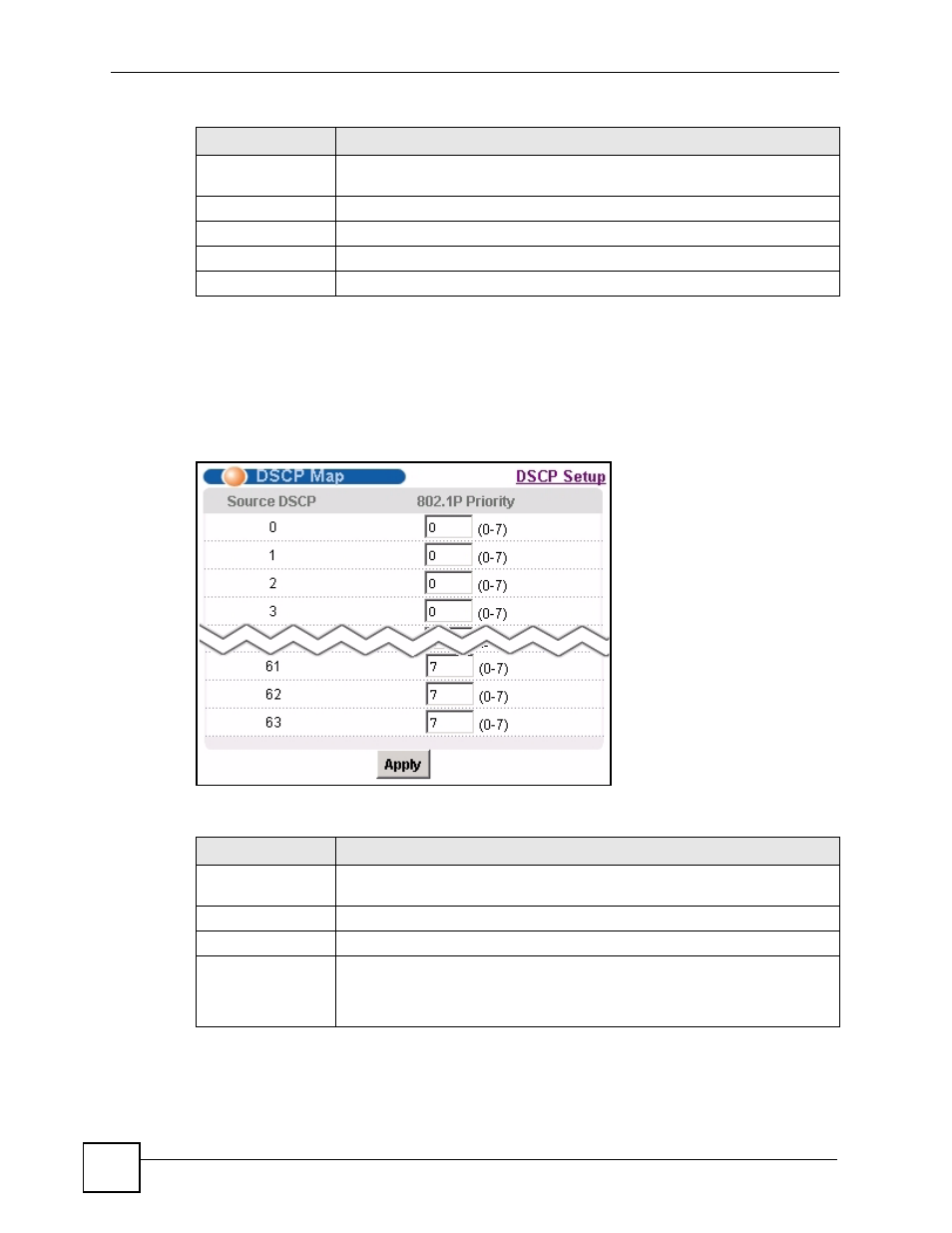
Chapter 29 DSCP
IES-612-51A User’s Guide
210
29.3 DSCP Map Screen
Use this screen to convert DSCP priority to IEEE 802.1p priority. To open this screen, click
Advanced Application, DSCP, DSCP Map.
Figure 105 DSCP Map
The following table describes the labels in this screen.
Select
Select this, and click Active or Inactive to enable or disable the DSCP on this
port.
Active
Click this to enable DSCP on the selected ports.
Inactive
Click this to disable DSCP on the selected ports.
All
Click this to select all entries in the table.
None
Click this to un-select all entries in the table.
Table 65 DSCP Setup (continued)
LABEL
DESCRIPTION
Table 66 DSCP Map
LABEL
DESCRIPTION
DSCP Map
Click DSCP Setup to open the screen where you can activate or deactivate
DSCP on each port (see
).
Source DSCP
This field displays each DSCP value.
802.1P Priority
Enter the IEEE 802.1p priority to which you would like to map this DSCP value.
Apply
Click Apply to save your changes to the IES-612-51A’s volatile memory. The
IES-612-51A loses these changes if it is turned off or loses power, so use the
Config Save link on the navigation panel to save your changes to the non-
volatile memory when you are done configuring.
