5 service access control screen, Figure 115 snmp, Table 76 snmp – ZyXEL Communications IES-612-51A User Manual
Page 229
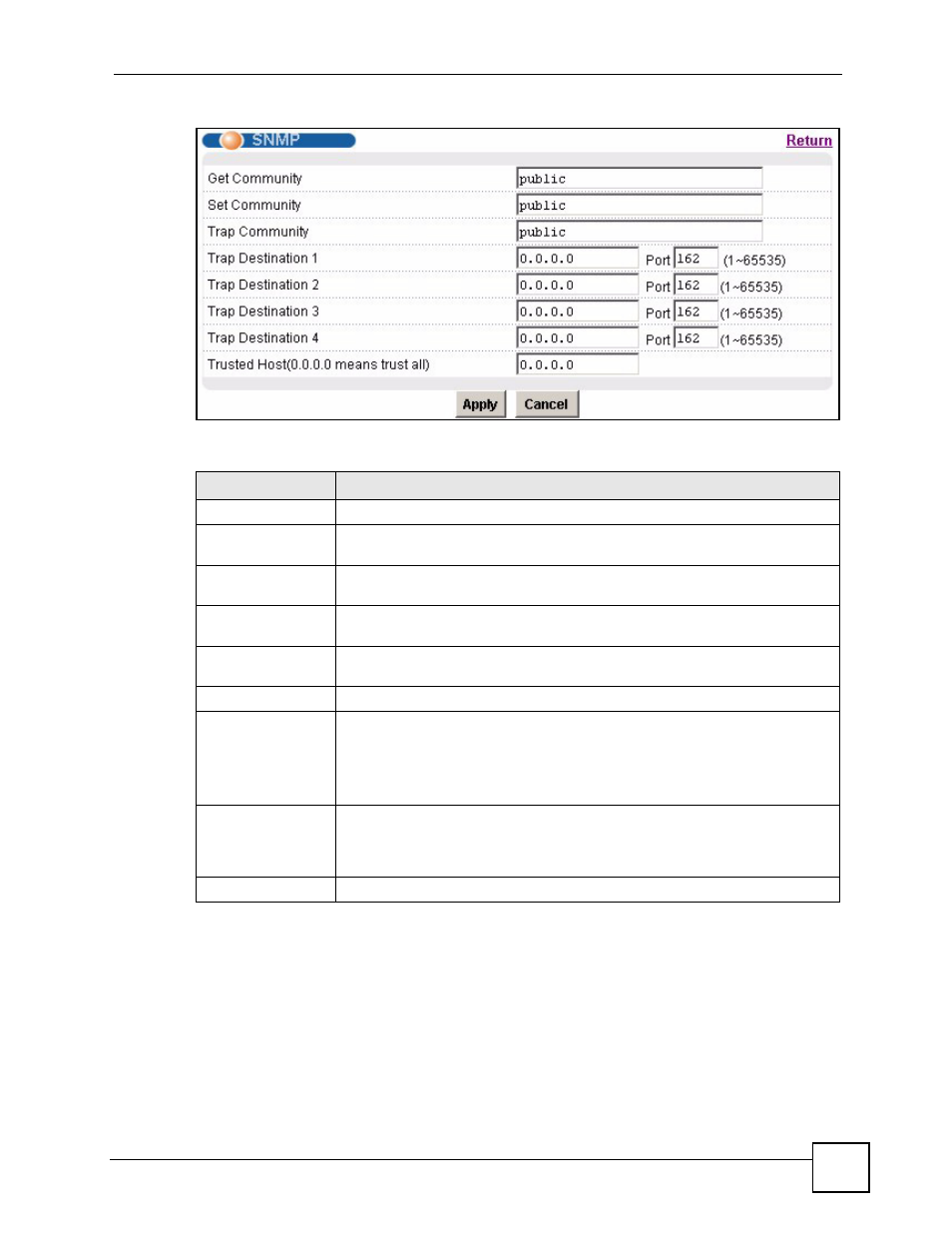
Chapter 34 Access Control
IES-612-51A User’s Guide
229
Figure 115 SNMP
The following table describes the labels in this screen.
34.5 Service Access Control Screen
To open this screen, click Advanced Application, Access Control, Service Access Control.
Table 76 SNMP
LABEL
DESCRIPTION
Return
Click Return to go back to the previous screen.
Get Community
Enter the get community, which is the password for the incoming Get- and
GetNext- requests from the management station.
Set Community
Enter the set community, which is the password for incoming Set- requests from
the management station.
Trap Community
Enter the trap community, which is the password sent with each trap to the
SNMP manager.
Trap Destination
1~4
Enter the IP address of a station to send your SNMP traps to.
Port
Enter the port number upon which the station listens for SNMP traps.
Trusted Host
A “trusted host” is a computer that is allowed to use SNMP with the IES-612-
51A.
0.0.0.0 allows any computer to use SNMP to access the IES-612-51A.
Specify an IP address to allow only the computer with that IP address to use
SNMP to access the IES-612-51A.
Apply
Click Apply to save your changes to the IES-612-51A’s volatile memory. The
IES-612-51A loses these changes if it is turned off or loses power, so use the
Config Save link on the navigation panel to save your changes to the non-
volatile memory when you are done configuring.
Cancel
Click Cancel to begin configuring this screen afresh.
