Table 24 ppvc setup, edit – ZyXEL Communications IES-612-51A User Manual
Page 123
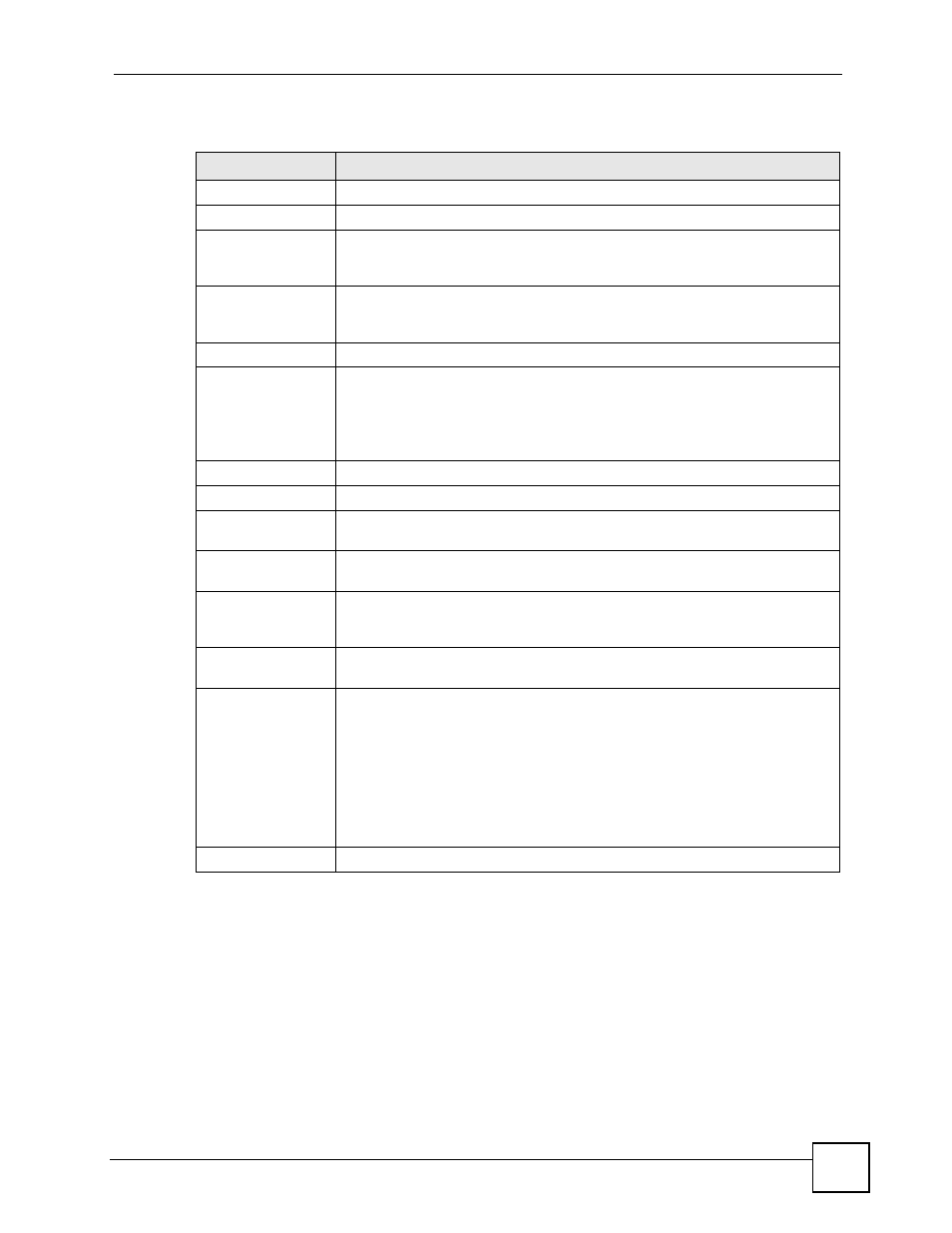
Chapter 13 xDSL Port Setup
IES-612-51A User’s Guide
123
The following table describes the labels in this screen.
Table 24 PPVC Setup, Edit
LABEL
DESCRIPTION
Port
This is the port for which you are viewing or configuring settings.
Index
This field displays the number of the member PVC.
VPI/VCI
This field displays the Virtual Path Identifier (VPI) and Virtual Circuit Identifier
(VCI). The VPI and VCI identify a channel on this port. The subscriber’s device
must create this PVC.
VC Profile
This shows which VC profile this channel uses for downstream traffic shaping.
The VC profile for upstream policing also displays if the channel is configured to
use one.
Level
This field displays the number of the member PVC’s priority queue.
Delete
Click Delete to remove a member PVC from the PPVC.
Clicking Delete saves your changes to the IES-612-51A’s volatile memory.
The IES-612-51A loses these changes if it is turned off or loses power, so use
the Config Save link on the navigation panel to save your changes to the non-
volatile memory when you are done configuring.
Add
Use this section of the screen to add or modify a member PVC.
VPI
Type the Virtual Path Identifier for this member PVC.
VCI
Type the Virtual Circuit Identifier for this member PPVC. This PVC cannot
overlap with any existing PVC’s on this port.
DS VC Profile
Use the drop-down list box to select a VC profile to use for this channel’s
downstream traffic shaping.
US VC Profile
Use the drop-down list box to select a VC profile to use for this channel’s
upstream traffic. The IES-612-51A does not perform upstream traffic policing if
you do not specify an upstream VC profile.
Level
Use the drop-down list box to select the priority queue (0 to 7) to add to use for
the PVC. 7 is the highest level.
Add / Modify
Click Add / Modify to save member PVC settings for a PPVC.
In order to change a member PVC ‘s settings, just enter the PVC’s VPI and VCI,
and configure the settings you want. These settings replace the PVC’s old
settings when you click Add / Modify.
Clicking Add / Modify saves your changes to the IES-612-51A’s volatile
memory.
The IES-612-51A loses these changes if it is turned off or loses power, so use
the Config Save link on the navigation panel to save your changes to the non-
volatile memory when you are done configuring.
Close Click
Close to exit the screen without saving your changes.
