21 document jam – Oki B4100 User Manual
Page 269
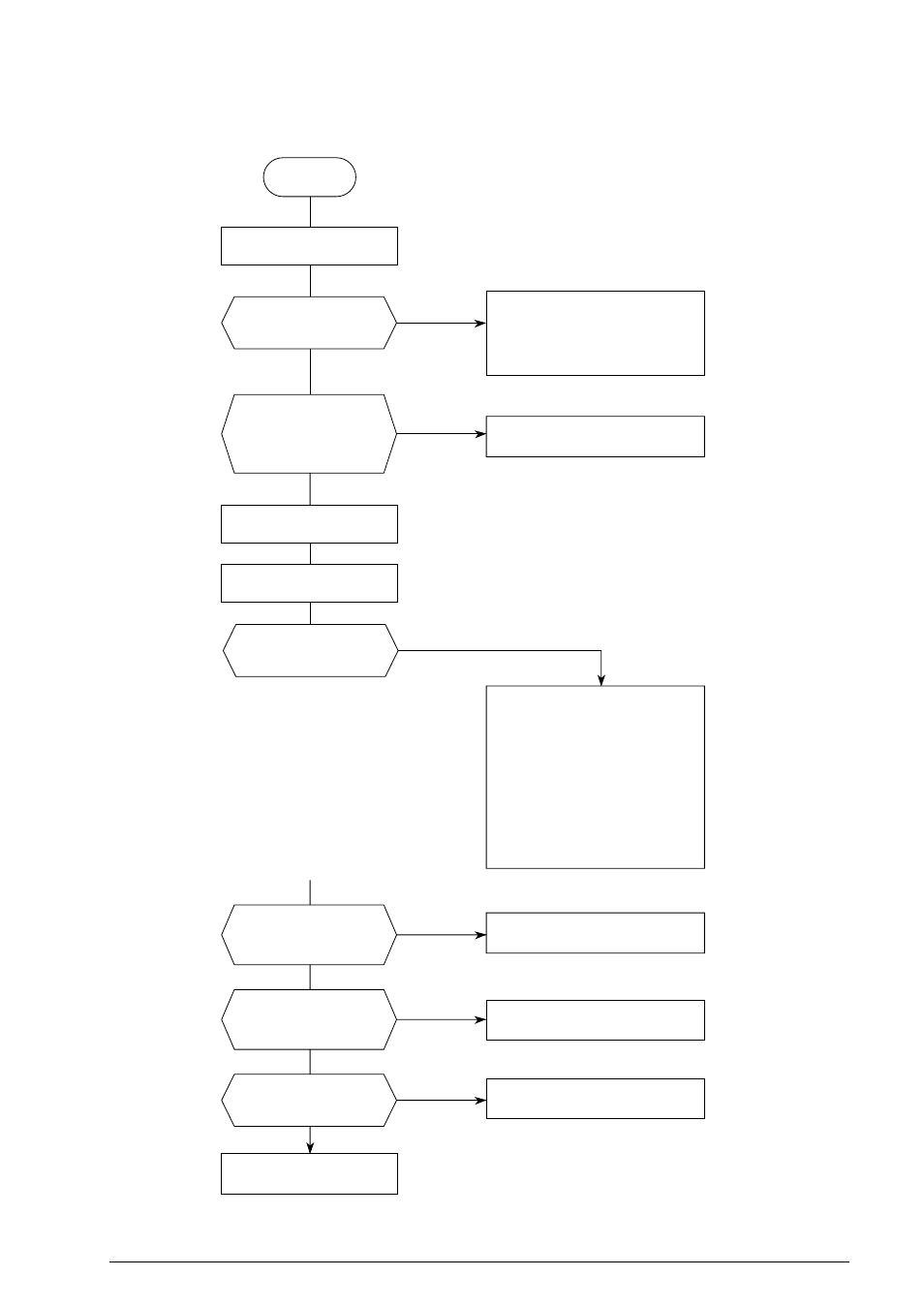
40055101TH Rev.4
269 /
Start
No
Is document fed by
any length?
Document jammed.
1. Check PC1.
2. Replace MCNT Board.
3. Check the mechanical portion.
(Scan motor, etc.)
Yes
Check points:
1. Adhesive such as paste, tape, etc. on the
surface of the documents?
2. Too thin (< 0.06 mm)?
3. The leading edge of the documents are
rugged or thickened due to paste, etc.?
4. Too thick?
(Multiple documents > 0.13 mm?
Single document > 0.15 mm?)
5. Too long?
Longer than 380 mm?
Yes
1. Check PC2.
2. Replace MCNT Board.
For 1 and 2, use the carrier sheet.
For 2 and 4, use documents of the
specified thickness, or copy the
documents with an office copy
machine and use the copy.
For 3, cut the leading edge, or copy
the documents with an office copy
machine and use the copy.
For 5, use documents of the
specified length.
Yes (Abnormal)
See 7.1.18 for further details.
Press Copy key.
Are documents abnormal?
Are there obstacles such as
paper clip in the document-
passing slot?
Are parts guiding a
document rugged due to
flaws, etc.?
Are roller-scan
heavily dirty?
Replace the roller-scan
Load a document.
Is document fed by
about 5.5 cm and stops with
the SELECT LOCATION
message displayed?
Remove the obstacles.
Replace the parts.
Clean them.
No (Normal)
Yes
Yes
Yes
No
No
No
No
Note: R44 board for OKIOFFICE44/OKIFAX 4100 are shown as MCNT.
7.1.21 Document Jam
