Formatting printer hard disk type 4510 – Ricoh AP4510 User Manual
Page 422
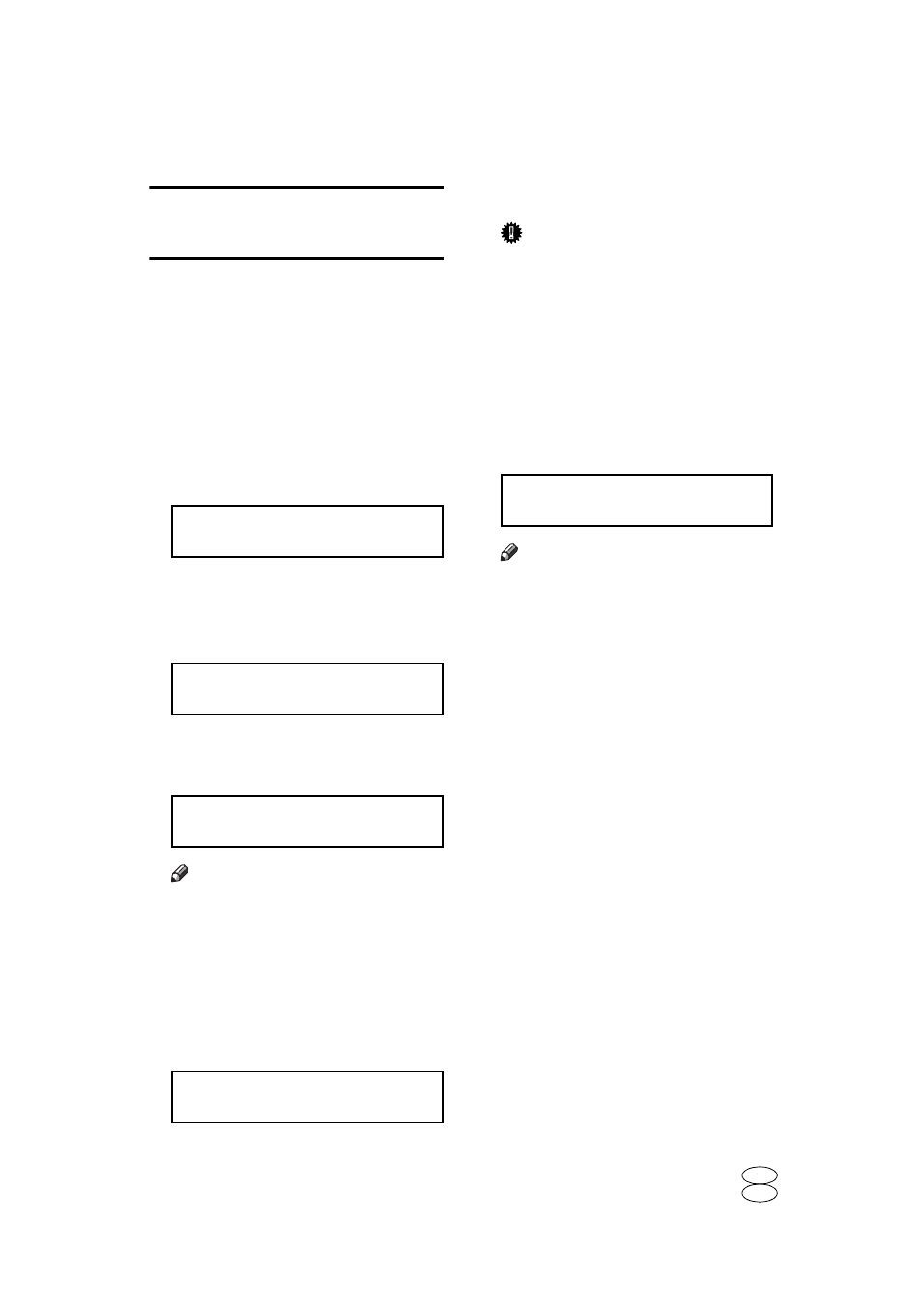
4
Formatting Printer Hard Disk
Type 4510
If you are formatting the Printer Hard
Disk from the menu, follow the pro-
cedures below while using the control
panel.
A
Press {
{
{
{Menu}}}}.
“Menu” appears on the panel dis-
play.
B
Press {
{
{
{U
U
U
U}
}
}
} or {{{{T
T
T
T}
}
}
} to display the
“Maintenance” menu.
Menu:
Maintenance
C
Press {
{
{
{Enter q
q
q
q
}
}
}
}.
The following message appears on
the panel display.
Menu:
Image Density
D
Press {
{
{
{U
U
U
U}
}
}
} or {{{{T
T
T
T}
}
}
} to display
“HDD Format”.
Menu:
HDD Format
Note
❒ If "HDD Format" is not dis-
played, the Printer Hard Disk is
not installed properly. In such a
case, reinstall from step
E
Press {
{
{
{Enter q
q
q
q
}
}
}
}.
The following message appears on
the panel display.
HDD Format:
Press# To Start
F
Press {
{
{
{Enter q
q
q
q
}
}
}
}.
Important
❒ Do not turn off the printer while
formatting the Printer Hard
Disk. Turning off the printer
while formatting the Printer
Hard Disk can damage the
Printer Hard Disk.
If you successfully format the
Printer Hard Disk, the following
message appears on the panel dis-
play.
Format Completed
Restart Printer
Note
❒ If you fail, see “Troubleshooting”
in the Printer Reference, on the
CD-ROM labeled "Operating
Instructions".
G
Turn off the power switch, and
then back on.
Copyright©2001
G065-8539
Printed in Japan
UE USA
EE GB
