Other printing problems, 5other printing problems – Ricoh AP4510 User Manual
Page 152
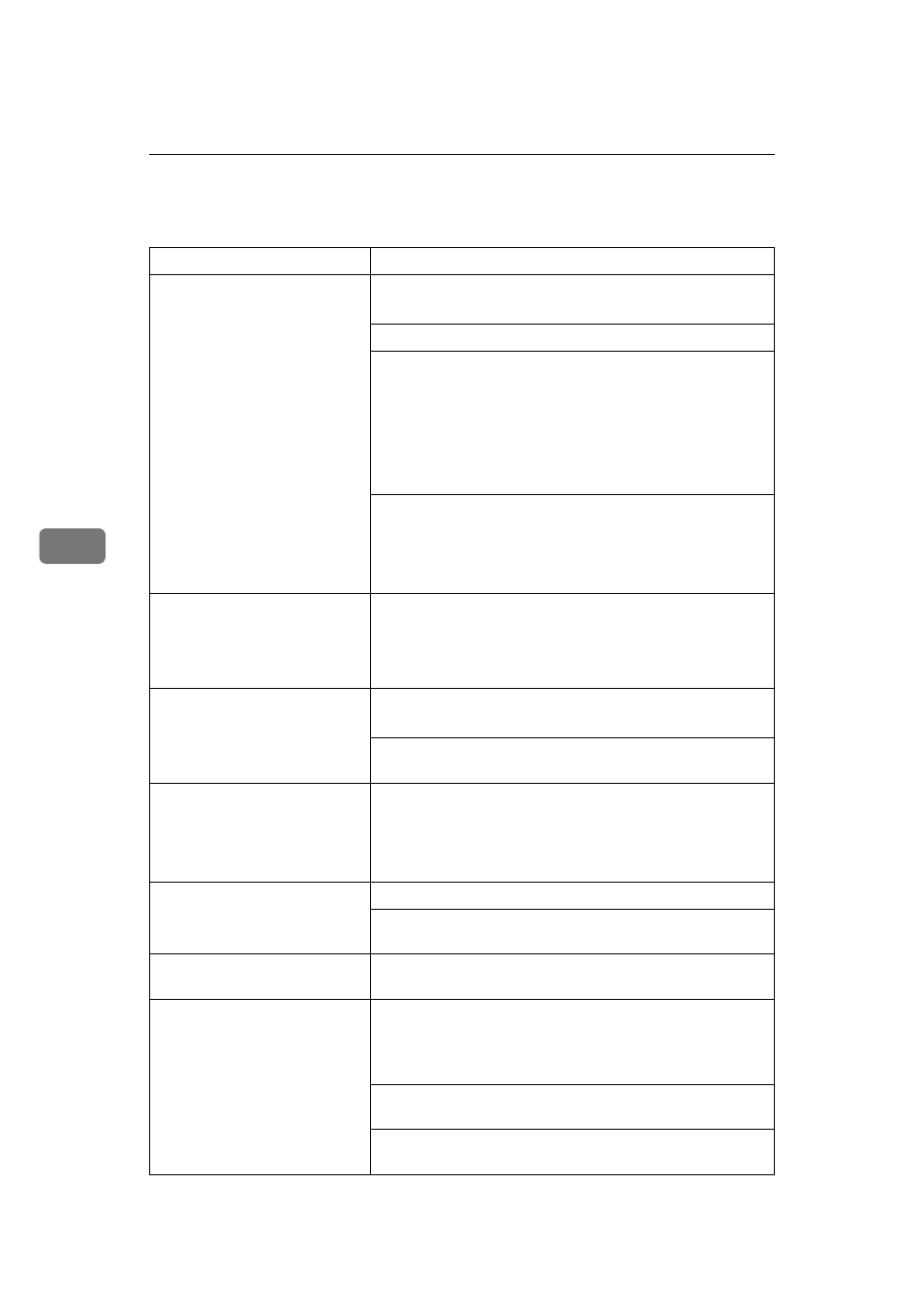
Troubleshooting
78
5
Other Printing Problems
Status
Possible Causes, Descriptions, and Solutions
The print side of the page is a
hazy gray.
Adjust the image density.
See p.99 “Making Printer Settings with the Control Panel”.
If paper is curled, correct it.
Check if the size selected with the paper tray dial matches that
selected with the control panel. If not, select the correct size
that matches the size and feed direction loaded in the tray.
If you print something after printing on the paper whose size
is smaller than the actual document size, the back of the next
output might get dirty.
See p.33 “Loading Paper and Other Media”.
If you continuously print data that contains extremely small
amount of words or images in the printable area, the printed
side of the page could be a hazy gray. Adjust the image den-
sity. See p.99 “Making Printer Settings with the Control Pan-
el”.
Image quality varies when
printing on thick paper or on
OHP transparencies.
Switch to Thick Paper mode.
• When toner is not fused enough, set it to “On”.
• When the image is blurred, set it to “----”.
Some parts of the print image
are not clear.
Make the image density darker.
If Toner Saving mode is selected using the control panel, the
whole image gets lighter.
The print image is not clear.
Due to a sudden change in temperature, condensation might
appear inside the printer, reducing print quality. If this oc-
curs, when you move the printer from a cold room to a
warmer room, do not use the printer until it acclimatizes to
the temperature.
Multiple pages are fed through
the printer at once.
Clean the friction pad if it is dirty.
Remove all paper from the tray and fan it gently to get air be-
tween the sheets. After that, load it back into the tray.
The image is printed on the re-
verse side of the paper.
Set the paper the other way up.
Paper misfeeds occur frequent-
ly.
Check the paper size settings. The size set with the paper size
dial might be different from the actual paper size. Make the
correct dial setting.
See p.33 “Loading Paper and Other Media”.
Use the recommended paper. Avoid using curled, folded,
wrinkled, perforated or glossy paper.
Clean the paper feed roller, friction pad and/or registration
roller, if they are dirty.
