Ricoh AP4510 User Manual
Page 191
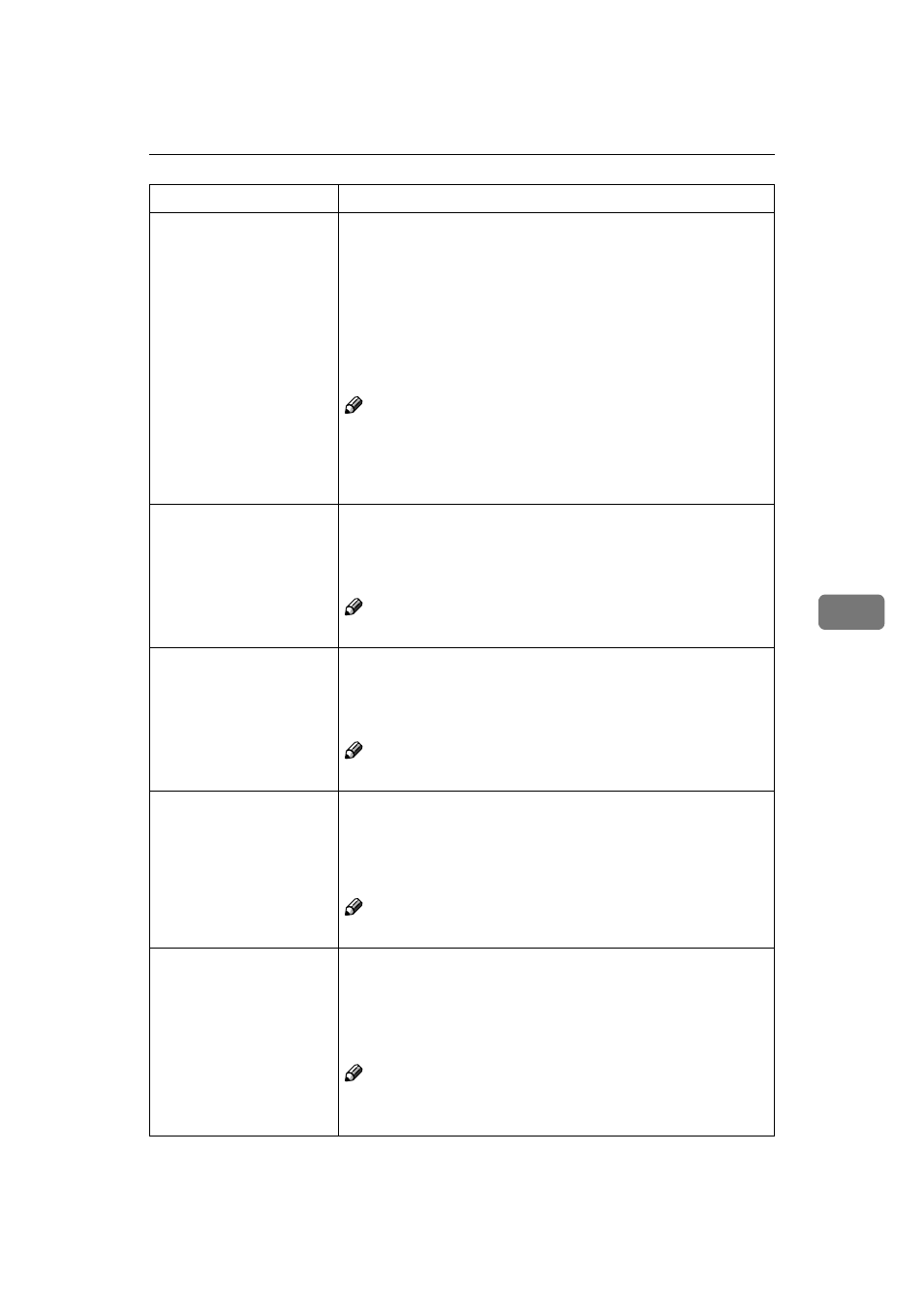
System Menu
117
6
Auto Continue
You can set whether Auto Continue is enabled. When it is on,
printing continues after a system error occurs.
• Off
• 0 minute
• 1 minute
• 5 minutes
• 10 minutes
• 15 minutes
Note
❒ Default: Off
❒ When it is on, and certain types of errors occur, the current job
might be canceled, and the machine automatically resumes the
next job.
Memory Overflow
You can select whether the memory overflow error report should
be printed.
• Not Print
• Error List
Note
❒ Default: Not Print
Sub Paper Size
When "Auto" is selected, the printer selects the paper tray with
paper of the specified paper size automatically.
• Off
• Auto
Note
❒ Default: Off
Page Size
You can specify the default paper size.
11 x 17 inch
L, legalL, letterLK, 5 1/2 x 8 1/2 inchL, 7 1/4 x
10 1/2 inch
LK, 8 x 13L, 8 1/2 x 13L, 8 1/4 x 13L, A3L, B4L,
A4
LK, B5LK, A5LK, A6L, 4 1/8 x 9 1/2L, 3 7/8 x 7 1/2L,
C5 Env
L, C6 EnvL, DL EnvL, Custom Size
Note
❒ Default: 11 x 17L
Duplex
You can select whether you want to print on both sides of each
page.
• Off
• Short Edge Bind
• Long Edge Bind
Note
❒ Default: Off
❒ This menu appears only when the Duplex Unit is installed.
Menu
Description
