Ricoh AP4510 User Manual
Page 124
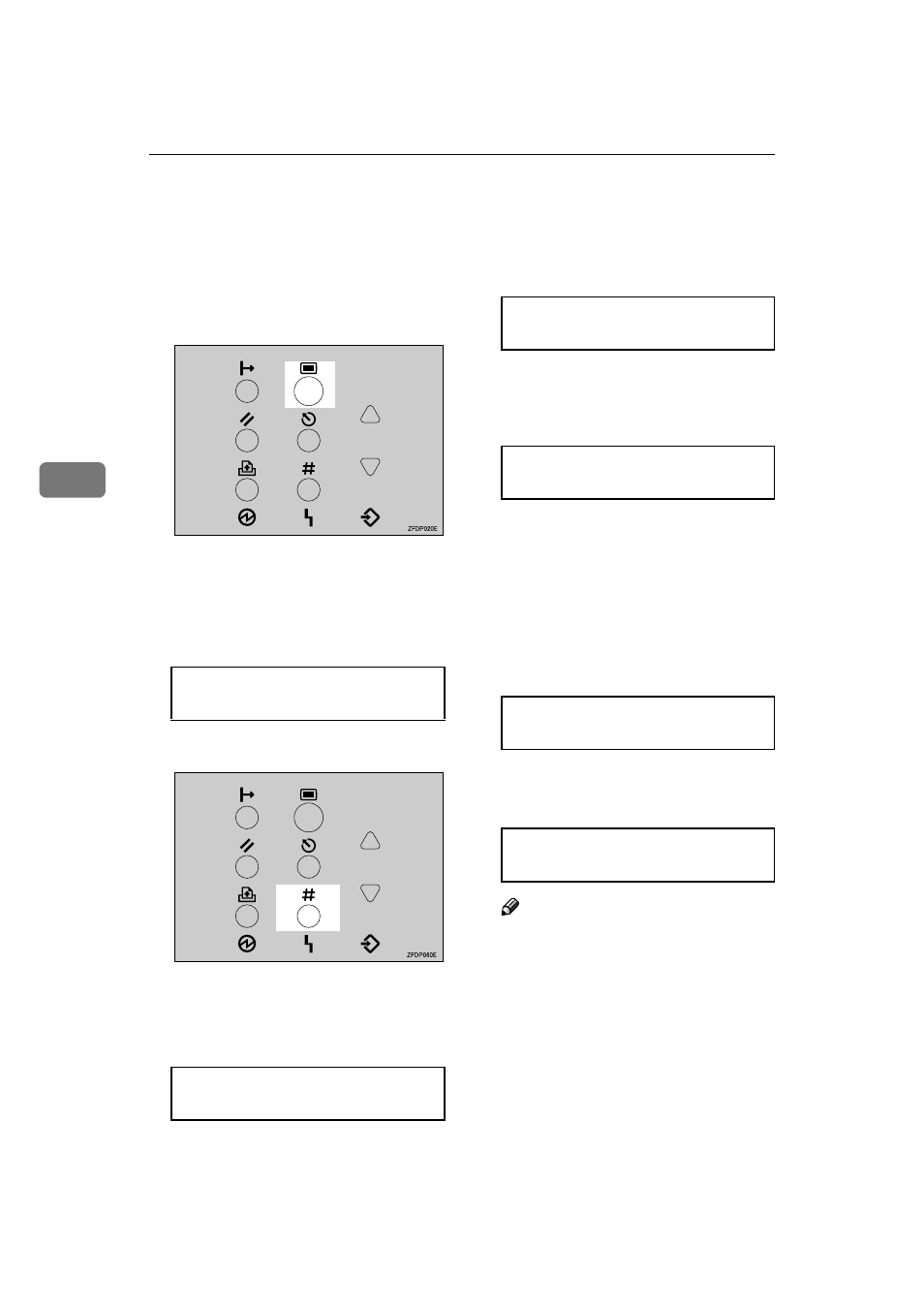
Sample Print/Locked Print
50
4
IIII
Start printing from the applica-
tion's [Print] dialog box.
The Locked Print job is sent to the
printer.
JJJJ
On the printer's control panel,
press
{{{{Menu}}}}.
"Menu" appears on the panel dis-
play.
KKKK
Press
{{{{T
T
T
T}}}} or {{{{U
U
U
U}}}} to display
"Locked Print" menu.
LLLL
Press
{{{{Enter #}}}}.
MMMM
Press
{{{{T
T
T
T}}}} or {{{{U
U
U
U}}}} to display the
file you want to print, and then
press
{{{{Enter #}}}}.
NNNN
Enter the password you entered
in step
A
A
A
A Press {{{{U
U
U
U}}}} or {{{{T
T
T
T}}}} to enter the
leftmost digit of the password.
B
B
B
B Press {{{{Enter #}}}}.
The cursor moves to the next
digit.
C
C
C
C Repeat steps A
B to enter
the remaining digit of the pass-
word, and then press
{{{{Enter #}}}}.
If the password is not correct,
the following message appears
and the panel display returns to
the password menu. Enter the
correct password.
OOOO
Confirm that "Print File" is dis-
played, and then press
{{{{Enter #}}}}.
Note
❒ If you want to cancel the Locked
Print, press
{{{{Escape}}}}.
Menu:
Locked Print
Locked Print
08:56 ABCD1234
Password:
[1---]
Password:
[12--]
Invalid Password
Try Again
Select Action:
Print File
