Ricoh AP4510 User Manual
Page 380
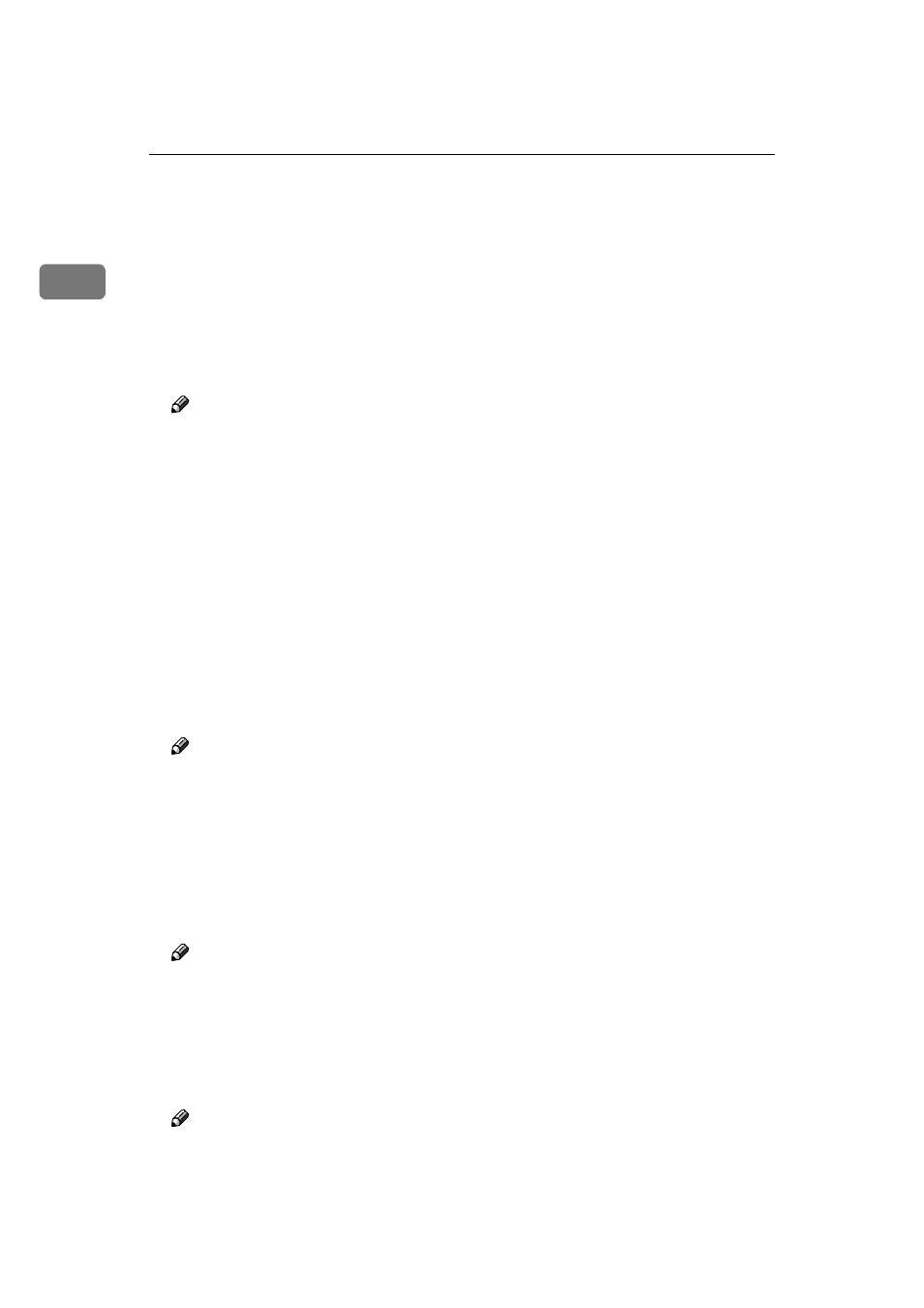
UNIX Configuration
4
1
E
E
E
E Type the following to get the installation shell script.
ftp> get install
F
F
F
F Close the ftp session.
ftp> bye
221 Goodbye.
#
CCCC
Run the installation shell script.
# sh ./install
Note
❒ Insert a period and slash before the current directory.
DDDD
Enter a number to select the workstation OS that you are using.
Network printer install shell
Copyright RICOH CO.,LTD. 1994-2000
Select your workstation OS type.
1. SunOS 4.x.x
2. Solaris 2.x, Solaris 7-8 (SunOS5.x)
3. HP-UX 8.x,9.x,10.x,11.x
4. UnixWare
5. Linux
6. OpenServer
7. other
Enter <1-7>:
2
Note
❒ SunOS, UnixWare and OpenServer appear on the screen, but they are not
supported. Use Solaris, HP-UX or Linux.
❒ If you select “7”, the installation shell script exits.
EEEE
Enter the IP address of the printer.
Enter Printer host IP address
turn=skip]:
192.168.15.16
Note
❒ The IP address will be added to the /etc/hosts file.
❒ If the host name of the printer has already been configured, press the {{{{RE-
TURN
}}}} key. Nothing will be added to the /etc/hosts file.
FFFF
Enter the host name of the printer.
Enter Printer host name : nphost
Note
❒ The host name will be added to the /etc/hosts file.
❒ If no IP address was entered in step
, nothing is added to the /etc/hosts file.
