Ricoh AP4510 User Manual
Page 292
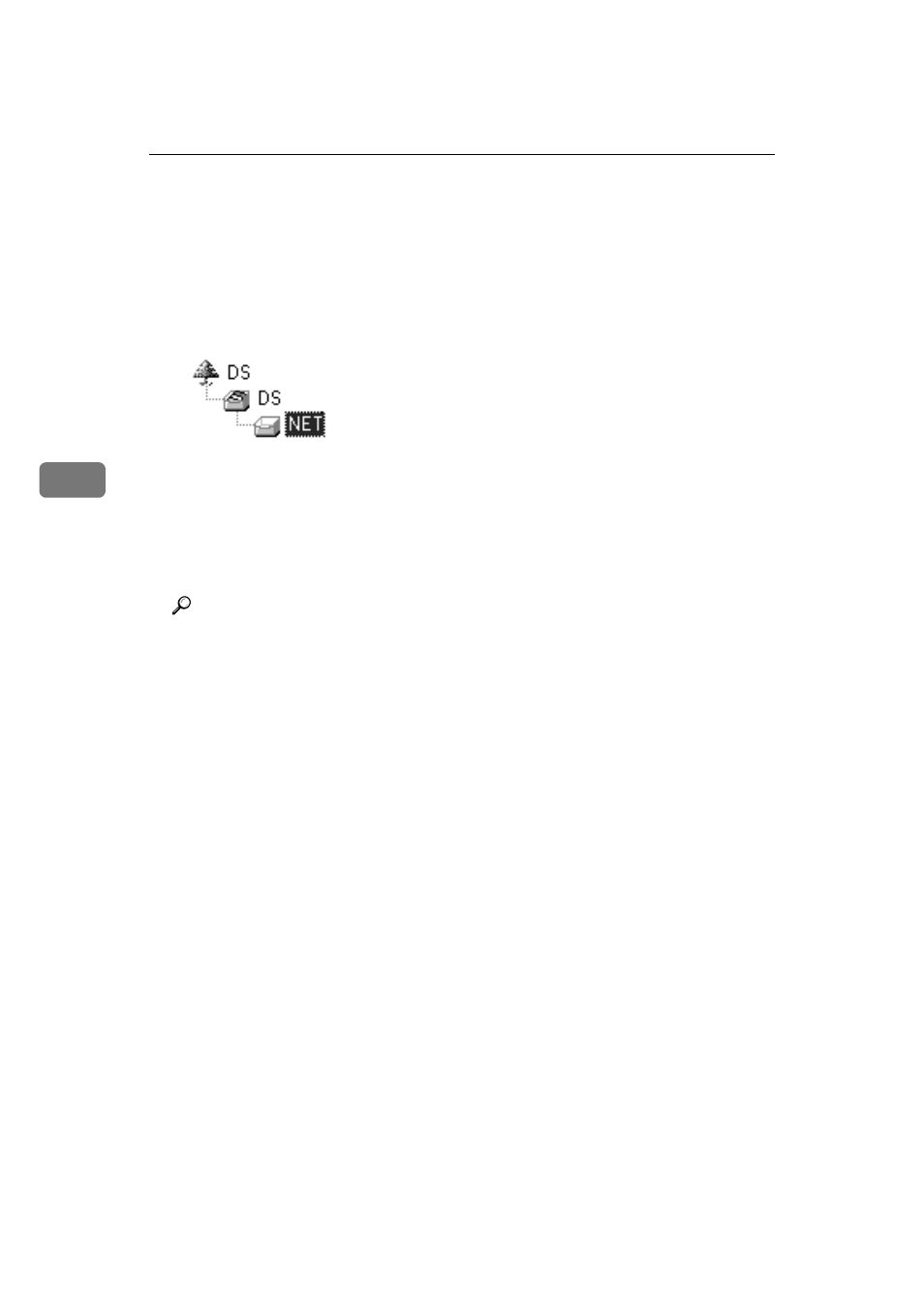
NetWare Configuration
52
4
C
C
C
C In the [NDS Context:] box, type the context in which the print server is to
be created.
Clicking [Browse], you can select a context among those listed in the
[Browse]
dialog box.
As a context, object names are typed from a lower object and divided by a
period. For example, if you want to create a print server into NET under
DS, type “NET.DS”.
D
D
D
D Click [OK] to close the property sheet.
E
E
E
E After the confirmation dialog box appears, click [OK].
JJJJ
On the [NIB] menu, click [Exit] to exit the NIB Setup Tool.
KKKK
From Windows, run NWAdmin.
Reference
For more information about NWAdmin, see the documentation that comes
with the NetWare.
LLLL
Create a print queue as follows:
A
A
A
A Select the container object the print queue is located in among those in
the directory tree, and then click [Create] on the [Object] menu.
B
B
B
B In the [Class of new object] box, click “Print Queue”, and then click [OK].
C
C
C
C In the [Print Queue name] box, type the name of the print queue.
D
D
D
D In the [Print Queue volume] box, click the [Browse] button.
E
E
E
E In the [Available objects] box, click the volume in which the print queue is
created, and then click [OK].
F
F
F
F After checking the settings, click [Create].
MMMM
Create a printer as follows:
A
A
A
A Select the container object the printer is located in, and then click [Create]
on the [Object] menu.
B
B
B
B In the [Class of new object] box, click “Printer”, and then click [OK]. When
you are using NetWare 5/5.1, click “Printer (Non NDPS)”.
C
C
C
C In the [Printer name] box, type the name of the printer.
D
D
D
D Select the [Define additional properties] check box, and then click [Create].
NNNN
Assign print queues to the created printer as follows:
A
A
A
A Click [Assignments], and then click [Add] in the [Assignments] group.
