Loading paper in the optional paper bank – Ricoh AP4510 User Manual
Page 110
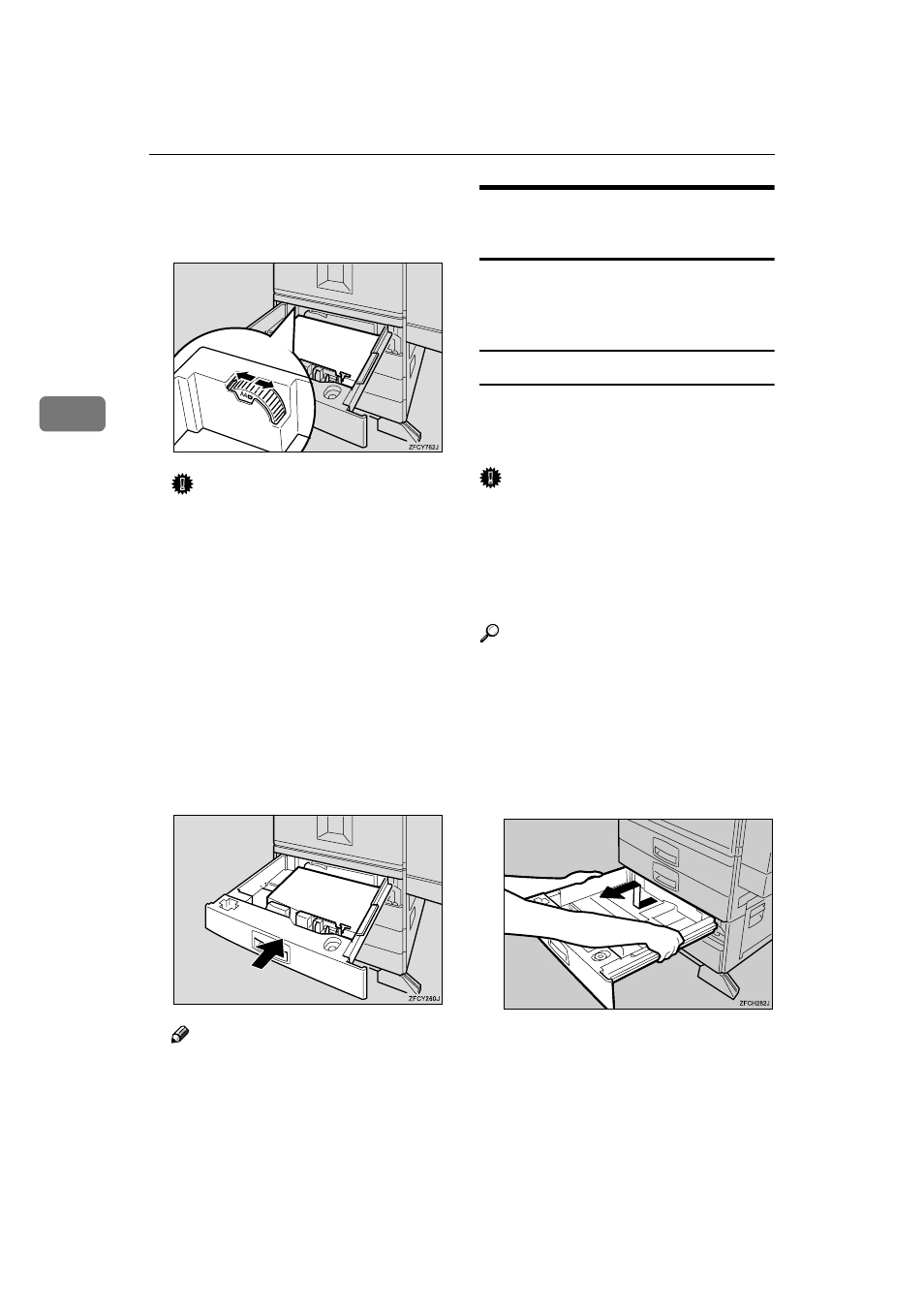
Paper and Other Media
36
3
IIII
Adjust the paper size dial to
match the size and feed direction
of the paper in the paper tray.
Important
❒ A4, B5 and letter size paper can
be loaded
K and L. Be sure to
set the dial to the correct direc-
tion to avoid paper misfeeds.
❒ If you want to use a paper size
and feed direction that are not
indicated on the paper size dial,
set the dial to "
p". In this case,
you should specify the paper
size using the control panel.
p.99 “Making Printer Settings
with the Control Panel”
JJJJ
Slide the tray into the printer gen-
tly until it stops.
Note
❒ If the printer is in the Energy
Saver mode when changing the
paper size, Press
{{{{Enter #}}}} be-
fore printing. This will update
the size setting.
Loading Paper in the Optional
Paper Bank
If you want to load paper without
changing the size, see p.33 “Loading
Paper in the Paper Tray”.
Changing Paper Size of the Paper Tray
This section describes instructions for
changing the paper size of the option-
al Paper Bank PS430.
Important
❒ Confirm that the setting of the pa-
per size dial matches the size and
feed direction of the paper in the
tray. Otherwise, the printer might
be damaged, or printing problem
might occur.
Reference
For more information on the size
and feed direction of paper that
can be set in the tray, see p.25 “Pa-
per Sizes”.
AAAA
Slide the paper tray out until it
stops. First, lift it up slightly, and
then pull it out.
