Setting up as a remote printer – Ricoh AP4510 User Manual
Page 287
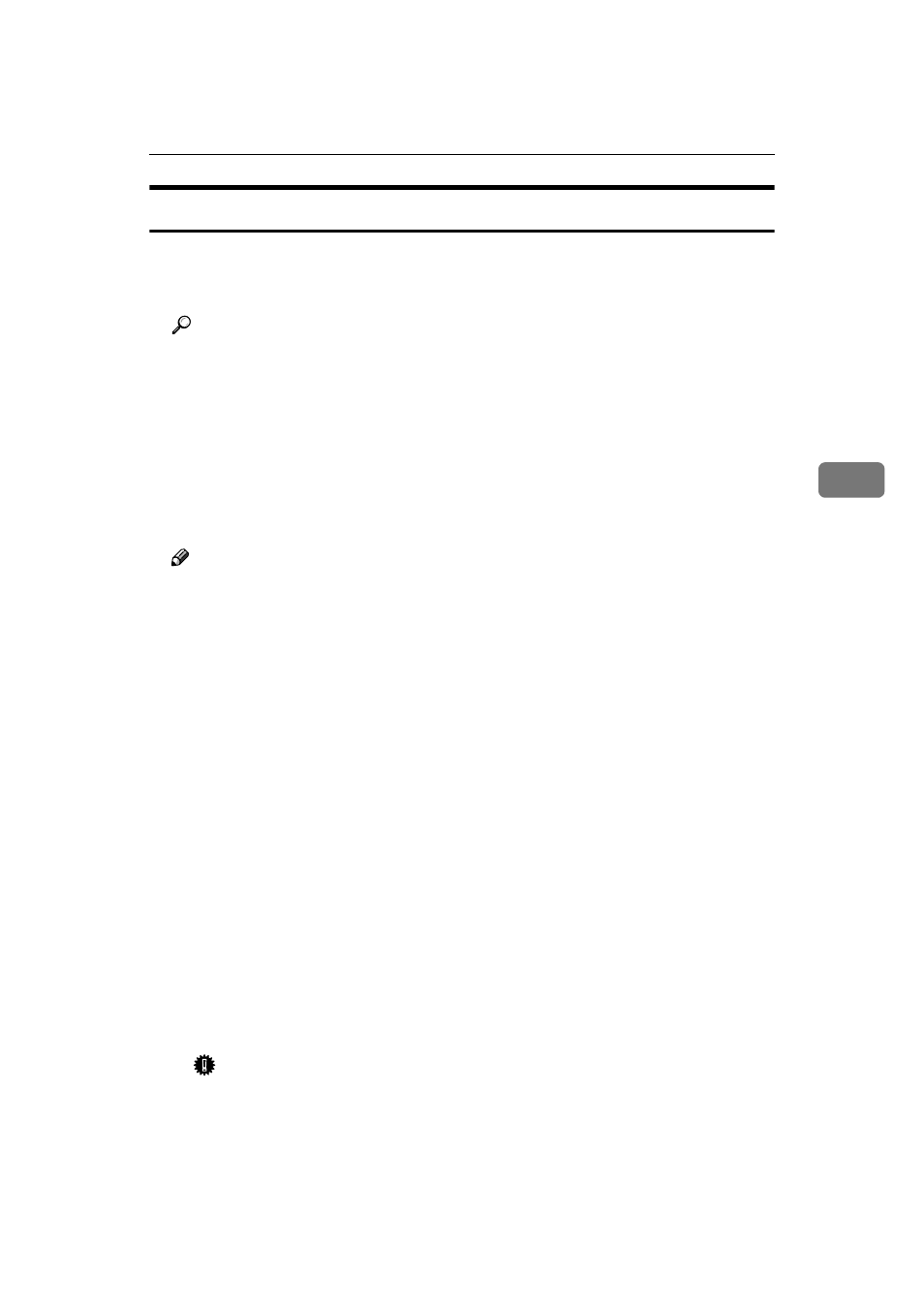
NetWare 3.x - Advanced Settings
47
4
Setting Up as a Remote Printer
AAAA
Log on to the file server as a Supervisor or a Supervisor equivalent.
BBBB
Run the NIB Setup Tool.
Reference
⇒ p.40 “Running the NIB Setup Tool”
CCCC
Click [Property Sheet] and click [OK].
The [NIB Setup Tool - Network board list] dialog box of the Network Interface
Board appears.
DDDD
Click [IPX protocol].
EEEE
Click the IPX address of the Network Interface Board which is to be config-
ured, and then click [Next >].
Note
❒ If you do not know which Network Interface Board you are configuring,
see a network configuration page to check the MAC address (Network Ad-
dress).
FFFF
Make sure that the MAC address and IPX address are correct, and then click
[Finish]
.
The [NIB Setup Tool] window appears.
GGGG
Click [Configure].
The property sheet appears.
HHHH
Click the [General] tab, and then type the name of the print server into the
[Device Name]
box.
IIII
Click the [NetWare] tab, and then make the following settings.
A
A
A
A In the [Print Server Name] box, type the name of the print server.
B
B
B
B In the [File Server Name] box, type the name of the file server in which a
print server is to be created.
Clicking [Browse], you can select a file server among those listed in the
[Browse]
dialog box.
C
C
C
C In the [Print Server Operation Mode] group, click [As Remote Printer].
D
D
D
D In the [Remote Printer No.] box, type the printer number.
Important
❒ Use the same printer number as that to be created in the printer server.
E
E
E
E Click [OK] to close the property sheet.
F
F
F
F After the confirmation dialog box appears, click [OK].
