Deleting the locked print file – Ricoh AP4510 User Manual
Page 125
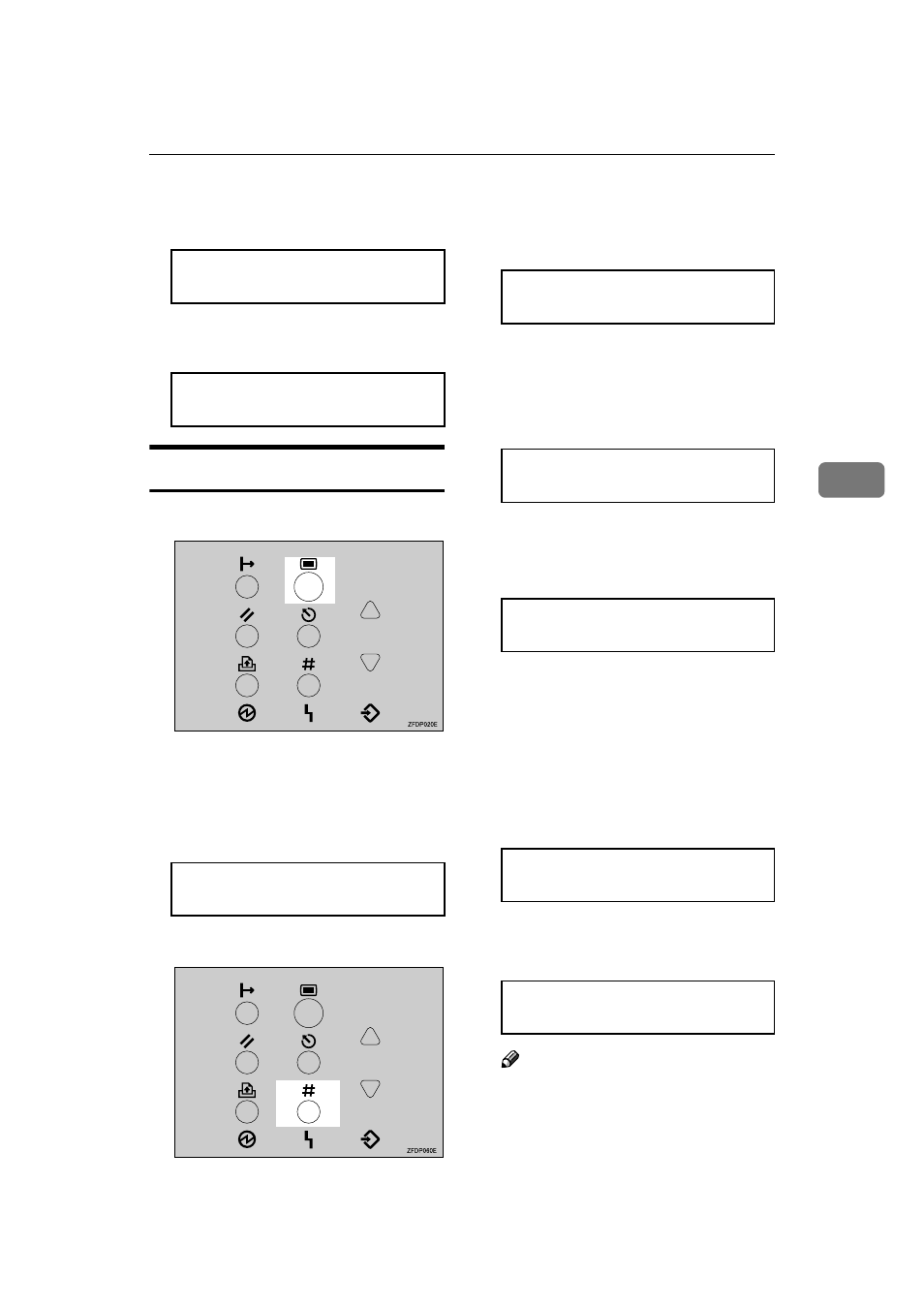
Locked Print
51
4
PPPP
Confirm the file, and then press
{{{{Enter #}}}} to print the file.
The following message appears on
the panel display.
Deleting the Locked Print File
AAAA
Press
{{{{Menu}}}}.
"Menu" appears on the panel dis-
play.
BBBB
Press
{{{{T
T
T
T}}}} or {{{{U
U
U
U}}}} to display the
"Locked Print" menu.
CCCC
Press
{{{{Enter #}}}}.
DDDD
Press
{{{{T
T
T
T}}}} or {{{{U
U
U
U}}}} to display the
file you want delete, and then
press
{{{{Enter #}}}}.
EEEE
Enter the password of the Locked
Print file.
A
A
A
A Press {{{{U
U
U
U}}}} or {{{{T
T
T
T}}}} to enter the
leftmost digit of the password.
B
B
B
B Press {{{{Enter #}}}}.
The cursor moves to the next
digit.
C
C
C
C Repeat steps A
B to enter
the remaining password digits,
and then press
{{{{Enter #}}}}.
If the password is not correct,
the following message appears
and the panel display returns to
the password menu. Enter the
correct password.
FFFF
Press
{{{{T
T
T
T}}}} or {{{{U
U
U
U}}}} to display “De-
lete File”, and then press
{{{{Enter #}}}}.
Note
❒ If you want to cancel the Locked
Print, press
{{{{Escape}}}}.
Qty: 6(1-999)
Press # To Print
Printing...
Menu:
Locked Print
Locked Print:
08:56 ABCD1234
Password:
[1---]
Password:
[12--]
Invalid Password
Try Again
Select Action:
Delete File
