After executing installation shell script – Ricoh AP4510 User Manual
Page 382
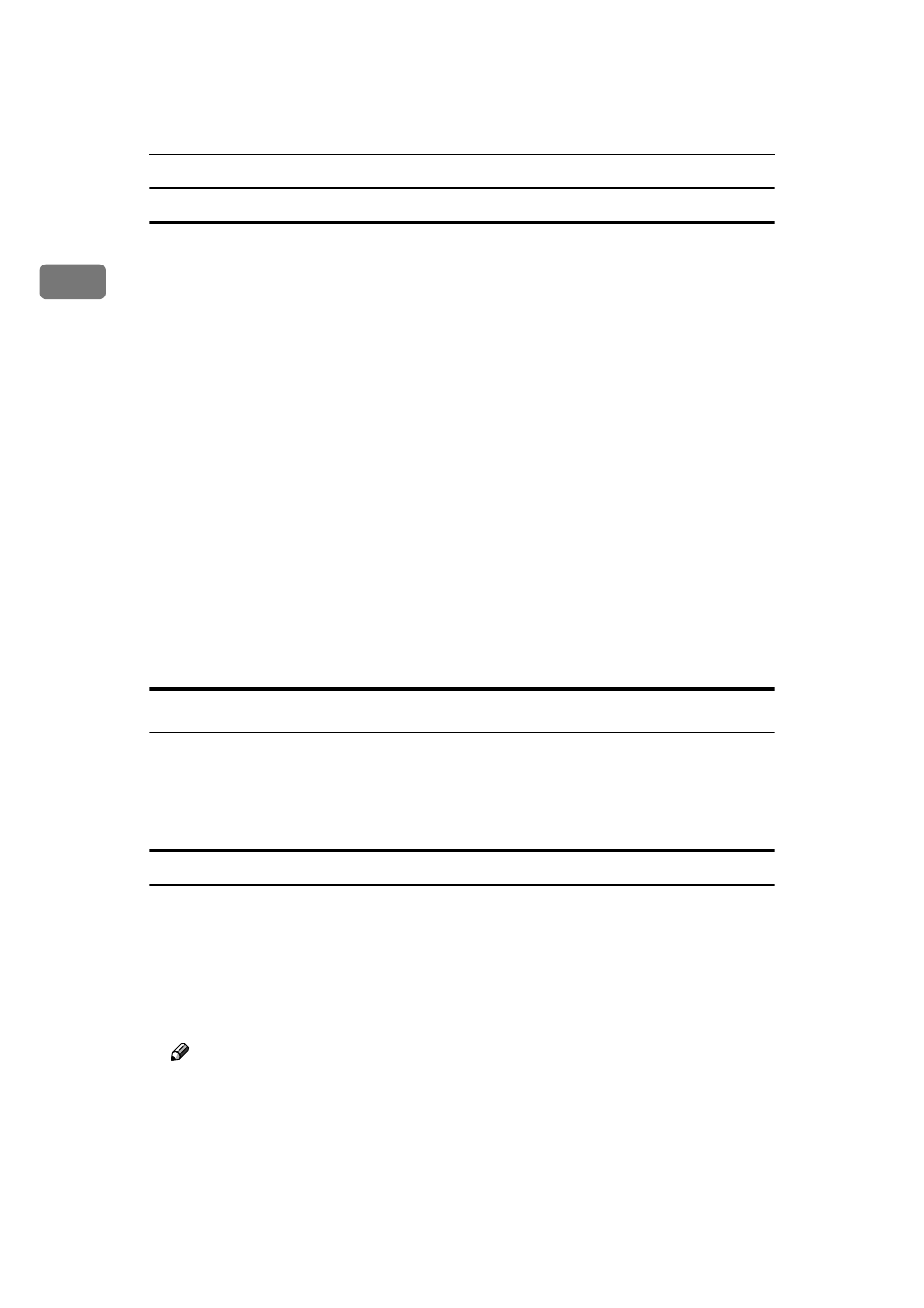
UNIX Configuration
6
1
Deleting the printer
To print using the lp or lpr command, the option specified when the installation
shell script is executed is used. Change the option in accordance with the work-
station you are using.
❖
❖
❖
❖ BSD UNIX workstation, Linux
Delete the printer entry from /etc/printcap, and then execute the installation
shell script again. Select options during the setup process.
Or, search the printer entry from /etc/printcap, and change its rp capability
to option setting.
❖
❖
❖
❖ Solaris, HP-UX
Delete the printer entry, and then execute the installation shell script again.
Select options during the setup process. To delete the printer entry, follow the
procedure below.
A
Stop the scheduler.
# /usr/sbin/lpshut
B
Delete the printer.
# /usr/sbin/lpadmin -x printer_name
C
Restart the scheduler.
# /usr/lib/lpsched
After Executing Installation Shell Script
The printing environment is set up automatically when the installation shell
script is executed.
This section describes the set up contents when the installation shell script is ex-
ecuted under Red Hat Linux, Solaris and HP-UX.
Linux
❖
❖
❖
❖ Adding the IP address and host name to the /etc/hosts file
The following line is added to the /etc/hosts file. The IP address and printer
host name which you previously entered in the installation script will be used.
192.168.15.16 nphost # Network Printer
• 192.168.15.16 is the IP address, nphost is the host name, from # to the end
of the line is a comment.
Note
❒ The /etc/hosts file contains a list of the IP addresses and host names of all
of the hosts communicating on the network. Each entry is delimited with
a space or a tab, and each line is separated with a return.
❒ If you do not use NIS or DNS, you must manually enter the IP address and host
name of each workstation using the network printer in the /etc/hosts file.
