Ricoh AP4510 User Manual
Page 286
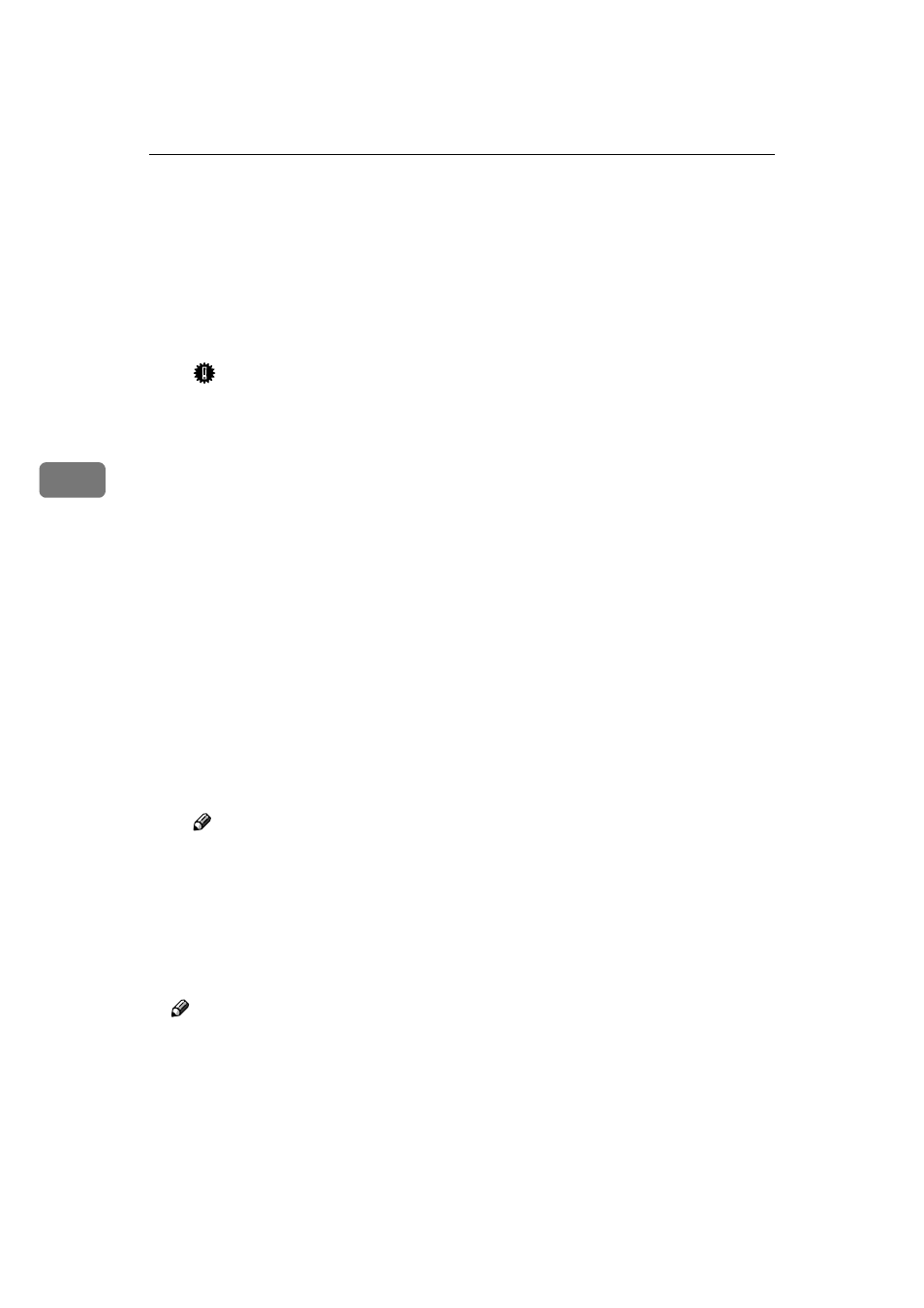
NetWare Configuration
46
4
MMMM
Create a printer as follows:
A
A
A
A From the [Available Options] menu, select [Print Server Information] , and then
press the
{{{{ENTER}}}} key.
B
B
B
B To create a new print server, press the {{{{INSERT}}}} key, and then type a
print server name.
If you use a currently defined print server, select one of the print servers
shown in the [Print Server] list.
Important
❒ Use the same name as that specified in the NIB Setup Tool. ( Step H).
C
C
C
C From the [Print Server Information] menu, select [Print Server Configuration].
D
D
D
D From the [Print Server Configuration] menu, select [Printer Configuration].
E
E
E
E Select the printer which is indicated as “Not Installed”.
F
F
F
F If you want to change the name of the printer, type a new name.
A name “Printer x” is assigned to the printer. “x” stands for the number of
the selected printer.
G
G
G
G For type, select [Remote Other/Unkown].
The IRQ, Buffer size, Starting form, and Queue service mode are automat-
ically configured.
H
H
H
H Press the {{{{ESC}}}} key, and then click [Yes] in the confirmation dialog box.
I
I
I
I Press the {{{{ESC}}}} key to return to the [Print Server Configuration] menu.
NNNN
Assign print queues to the created printer as follows:
A
A
A
A From the [Print Server Configuration] menu, select [Queues Serviced By Printer].
B
B
B
B Select the printer created in step MMMM.
C
C
C
C Press the {{{{INSERT}}}} key to select a queue serviced by the printer.
Note
❒ You can select more than one queue at a time.
D
D
D
D Follow the instructions on the screen to make other necessary settings.
When you have finished the previous steps, make sure that the queues are
assigned.
OOOO
Press the
{{{{ESC}}}} key until “Exit?” appears, and then select [Yes] to exit
PCONSOLE.
Note
❒ To make sure that the printer is correctly configured, type the following
from the command prompt.
F:> USERLIST
❒ If the printer works as configured, the name of the print server appears as
an attached user.
