Ricoh AP4510 User Manual
Page 135
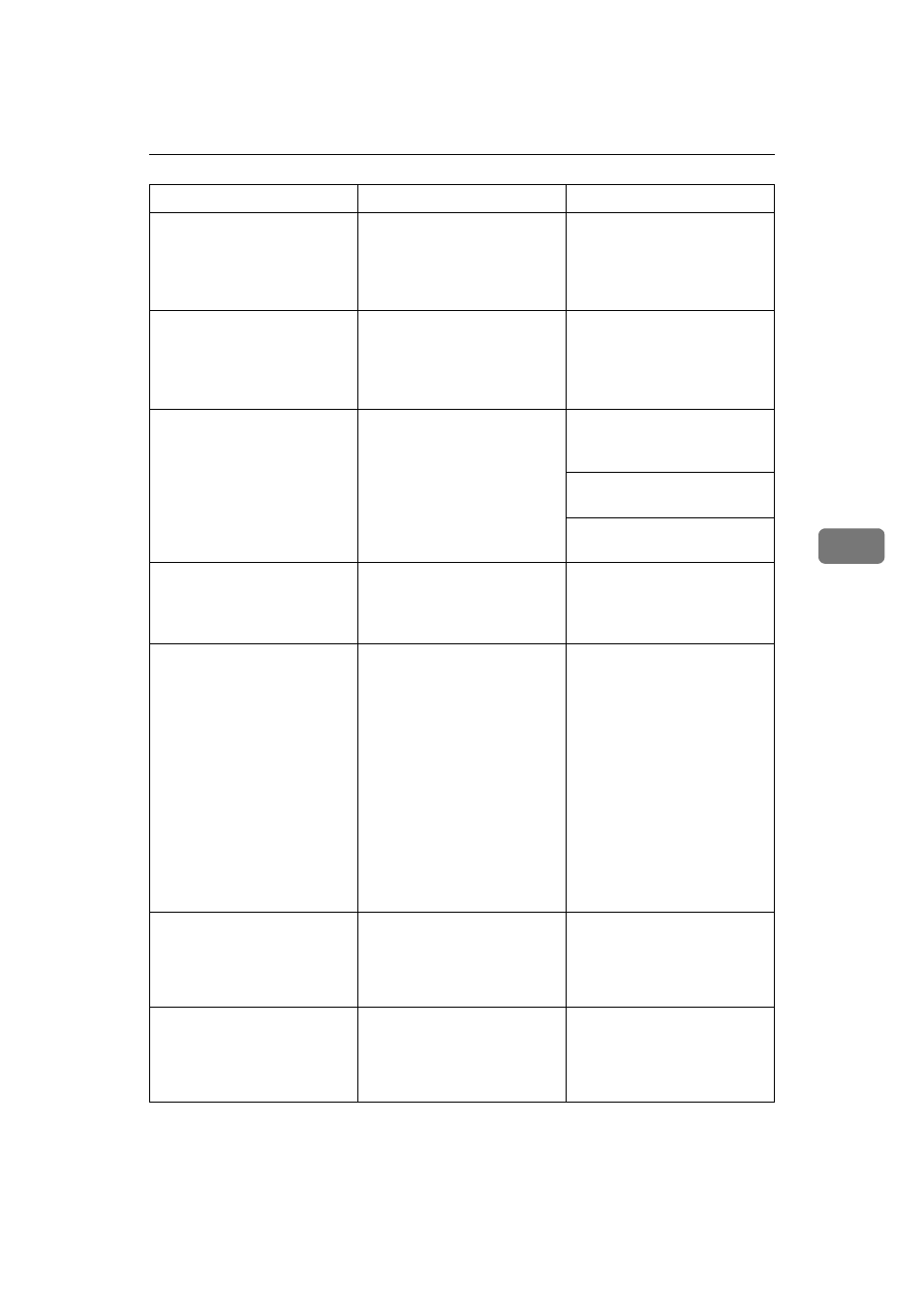
Error & Status Messages on the Control Panel
61
5
HDD Full
The optional Printer Hard
Disk is full. The Sample Print
job or Locked Print job to be
sent from the computer is too
large to store.
Delete any unwanted files.
HDD Not Installed
You cannot print the sample
print and the Locked Print
jobs, because the optional
Printer Hard Disk is not in-
stalled.
Install the Printer Hard Disk.
See “Installing Printer Hard
Disk Type 4510” in the Setup
Guide.
I/O Buffer Overflow
There is too much data for the
I/O buffer to handle.
Make sure the interface cable
is inserted into the printer and
your computer securely.
Make sure the interface cable
is not damaged or broken.
Increase the size of the I/O
buffer.
Invalid Password
Try Again
The password was not en-
tered correctly.
Wait for two seconds until the
previous display appears.
Then enter the password cor-
rectly.
Load Paper
/Paper Size
Paper Type
The paper type and size set-
tings for this tray do not
match the size and type of pa-
per actually loaded.
Load paper that matches the
paper size and type settings.
Printing will not automatical-
ly resume if the paper type,
size and direction settings are
incorrect. There are two meth-
ods to resume printing.
A
Use the control panel to set
the correct paper type, size
and direction of the paper
in tray.
B
Press
{{{{Form Feed}}}} and se-
lect the tray with the con-
trol panel.
Load Paper
Bypass Tray
/Paper Size
Paper Type
There is no paper in the tray.
Load paper into the tray.
Load Paper
LCT
/Paper Size
Paper Type
There is no paper in the tray.
Load paper into the tray.
Messages/Second messages
Description
Solution
