Ricoh AP4510 User Manual
Page 285
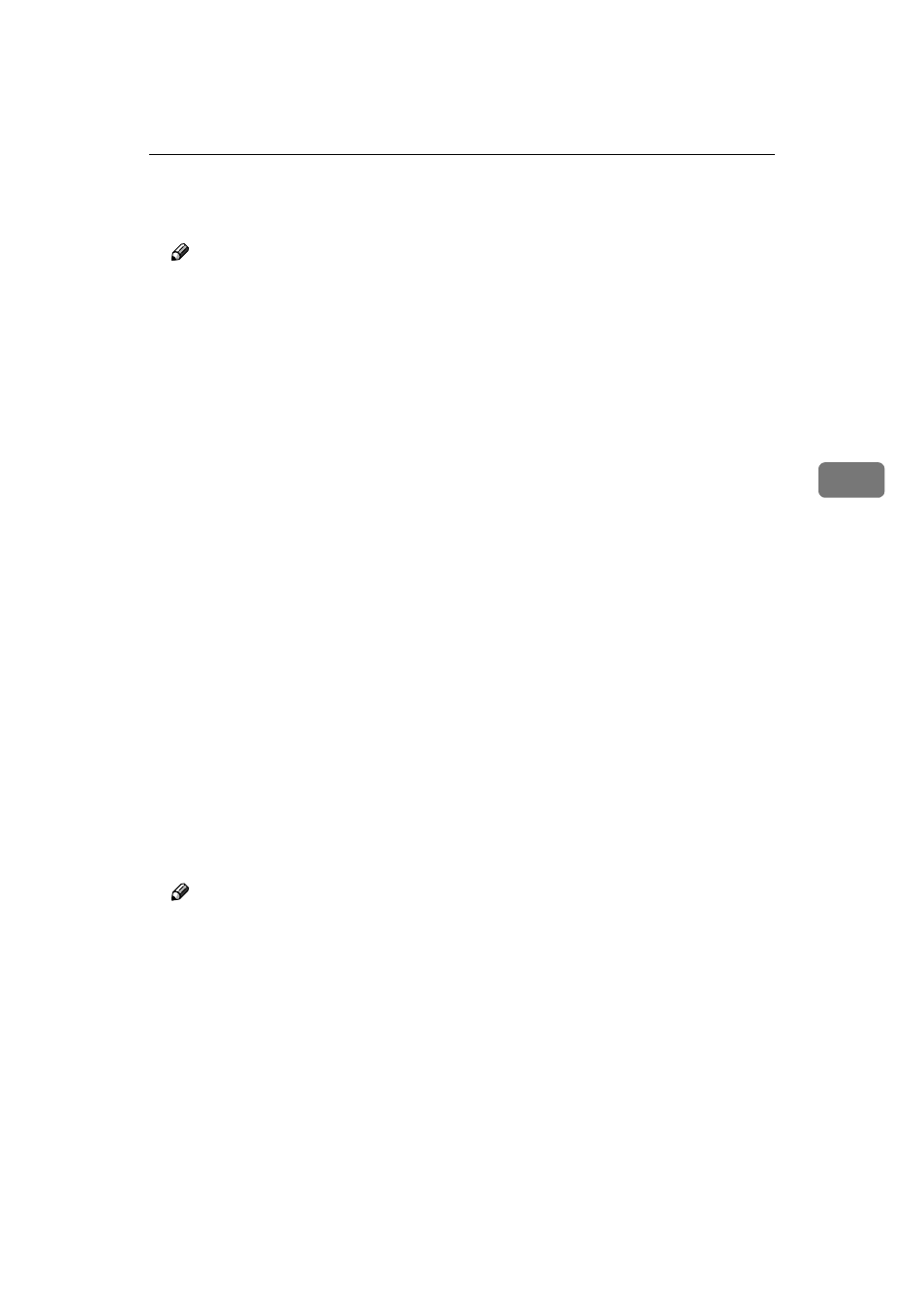
NetWare 3.x - Advanced Settings
45
4
EEEE
Click the IPX address of the Network Interface Board which is to be config-
ured, and then click [Next >].
Note
❒ If you do not know which Network Interface Board you are configuring,
see the network configuration page to check the MAC address (Network
Address).
FFFF
Make sure that the MAC address and IPX address are correct, and then click
[Finish]
.
The [NIB Setup Tool] window appears.
GGGG
Click [Configure].
The property sheet appears.
HHHH
Click the [General] tab, and then type the name of the print server into the
[Device Name]
box.
IIII
Click the [NetWare] tab, and then make the following settings.
A
A
A
A Select [Bindery].
B
B
B
B In the [File Server Name:] box, type the name of the file server in which a
print server is to be created.
Click [Browse] to select a file server among those listed in the [Browse] dia-
log box.
C
C
C
C Click [OK] to close the property sheet.
D
D
D
D After the confirmation dialog box appears, click [OK].
JJJJ
On the [NIB] menu, click [Exit] to exit the NIB Setup Tool.
KKKK
Type “PCONSOLE” from the command prompt.
F:> PCONSOLE
LLLL
Create a print queue as follows:
Note
❒ If you use a currently defined print queue, go to step
.
A
A
A
A From the [Available Options] menu, select [Print Queue Information], and then
press the
{{{{ENTER}}}} key.
B
B
B
B Press the {{{{INSERT}}}} key, and then type a print queue name.
C
C
C
C Press the {{{{ESC}}}} key to return to the [Available Options] menu.
