Ricoh Aficio GX7000 User Manual
User guide
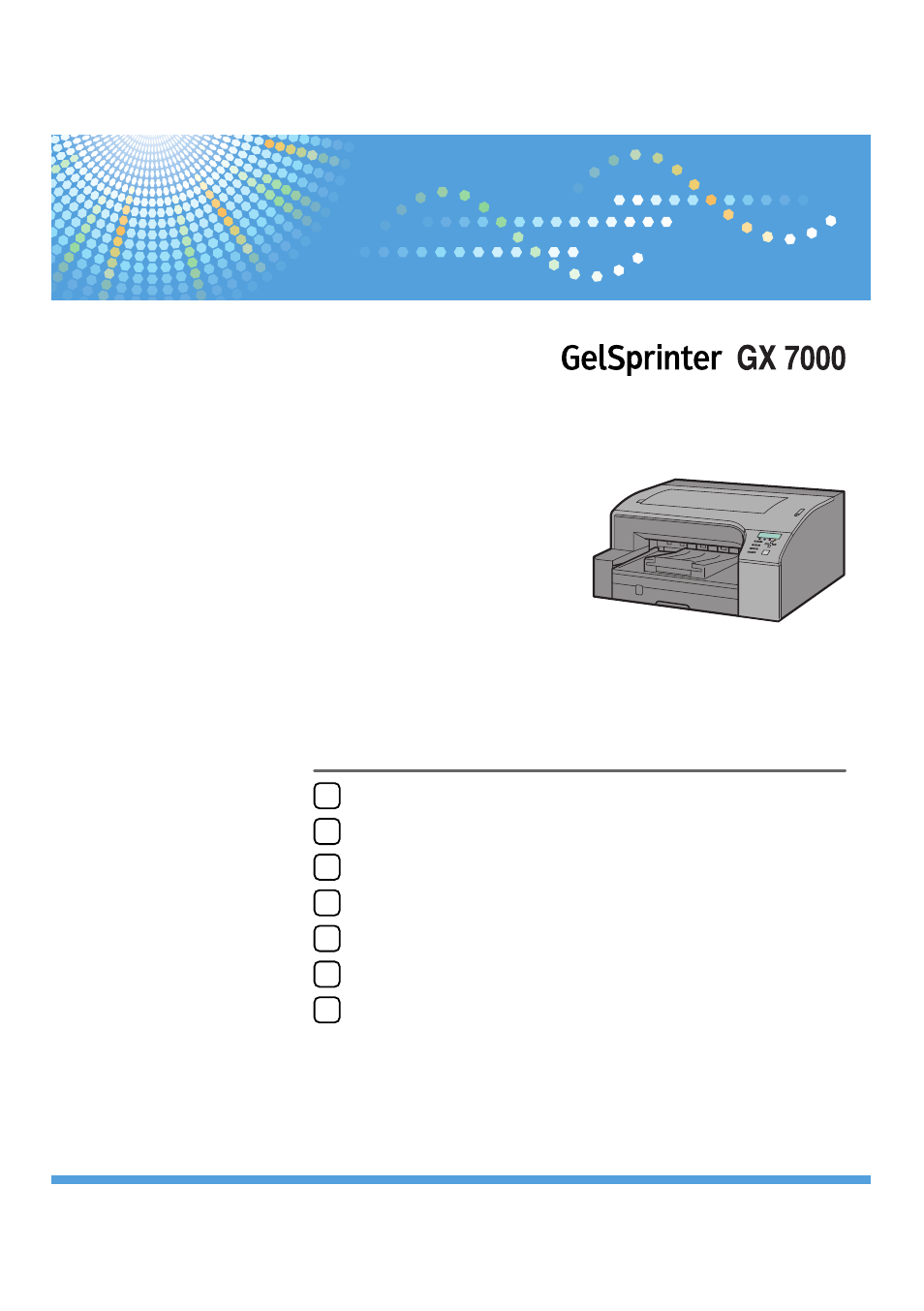
Monitoring and Configuring the Printer
Read this manual carefully before you use this machine and keep it handy for future reference. For safe and correct use, be sure to read the Safety Information
before using the machine.
User Guide
Table of contents
Document Outline
- GelSprinter GX7000 User Guide
- TABLE OF CONTENTS
- 1. Read This First
- 2. Preparing for Printing
- Setting Up the Hardware
- Connecting the Computer and Installing the Software (USB Connection)
- Connecting the Computer and Installing the Software (Network Connection)
- Checking the Printer Status and Settings using the Printer's Control Panel (List/Test Print Menu)
- Confirming the Connection Method
- Installing the Printer Driver (USB)
- Specifying the Interface and Network Settings using the Printer's Control Panel (Host Interface Menu)
- Installing the Drivers for Network Connection
- Paper
- Specifying the Paper Settings using the Printer's Control Panel (Paper Input Menu)
- 3. Printer Driver
- 4. Monitoring and Configuring the Printer
- 5. Maintaining
- Checking the Number of Printed Pages using the Control Panel (Counter Menu)
- Performing Maintenance using the Control Panel (Maintenance Menu)
- Specifying System Settings using the Control Panel (System Menu)
- Selecting the Control Panel Language
- Restricting Printer Functions
- Replacing a Print Cartridge
- Cleaning
- Moving
- Disposing
- When Not Using for a Long Period of Time
- 6. Troubleshooting
- Software Cannot Be Installed
- If Test Print Fails
- Uninstalling
- Printing Will Not Start
- Paper Is Not Fed or Delivered Normally
- Paper Jam
- Using the [Form Feed / Head-cleaning] Key to Remove Jammed Paper
- Removing Paper Jammed in Tray 1
- Removing Paper Jammed in Tray 2 (Optional)
- Removing Paper Jammed in the Bypass Tray (optional)
- Removing Paper Jammed under the Top Cover
- Removing Paper Jammed around the Guide Board
- Removing Paper Jammed in the Duplex Unit (optional)
- If You Cannot Remove Jammed Paper
- Print Results Are Not Satisfactory
- If a Message Appears during Installation
- Error & Status Messages on the Control Panel
- Status Monitor Errors
- Status Monitor Does Not Open
- No Response from Printer
- No Paper/Tray Not Detected (Tray 1)
- No Paper/Tray Not Detected (Tray 2)
- No Paper/Tray Not Detected (Bypass Tray)
- Paper Size Mismatch/Paper Type Mismatch (Tray 1)
- Paper Size Mismatch/Paper Type Mismatch (Tray 2)
- Paper Size Mismatch/Paper Type Mismatch (Bypass Tray)
- Paper Size Mismatch/Paper Type Mismatch (Auto Tray Select)
- Cover Open
- Cover Open/Tray Not Detected (Tray 1)
- Cover Open/Tray Not Detected (Tray 2)
- Cover Open / Print Cartridge(s) Not Detected
- Duplex Unit Not Detected
- Cartridge End
- Cartridge/Print-head Tank Empty
- Used Cartridge
- Ink Collector Unit Not Detected
- Out of Printable Temperature Range
- Printer Error
- Network Interface Board Error
- Envelope Selector Position Mismatch
- 7. Appendix
- INDEX
