Installing smartnetmonitor for client – Ricoh AP4510 User Manual
Page 246
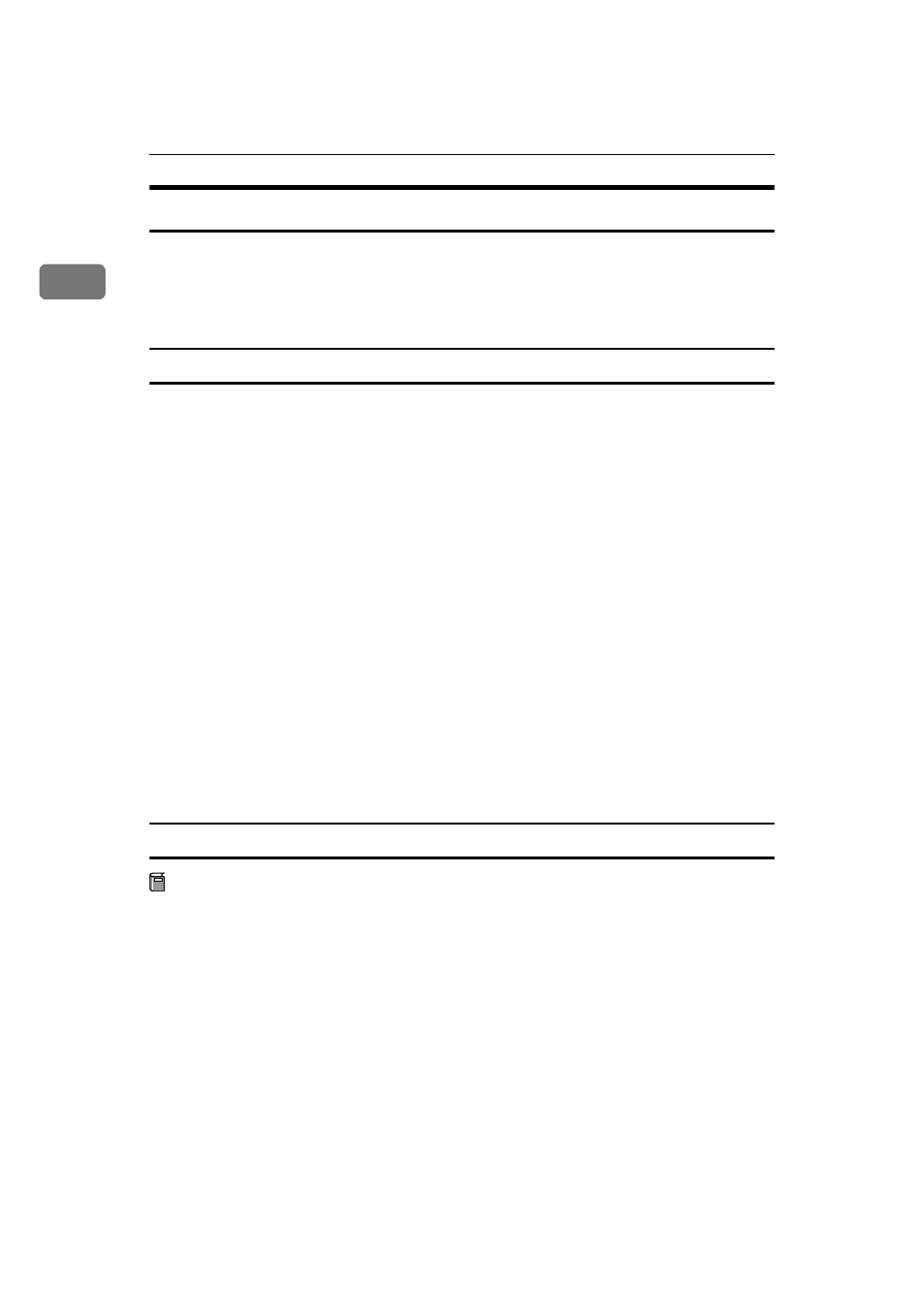
Windows 95/98/Me Configuration
6
1
Installing SmartNetMonitor for Client
For more information about installing SmartNetMonitor for Client, see the Setup
Guide.
After the installation is complete, configure the printer port with SmartNetMon-
itor for Client.
⇒ p.7 “Setting Up the Printer Driver”
Deleting the port
The following procedure allows you to delete the printer port. If you want to de-
lete the port which is currently used in Windows, switch the port to another such
as “FILE”, and then delete it. For more information about SmartNetMonitor for
Client, see SmartNetMonitor for Client Help.
AAAA
From the [Printers] window, click the icon of the printer which uses Smart-
NetMonitor for Client to print. On the [File] menu, click [Properties].
BBBB
Click the [Details] tab, and then make sure that the SmartNetMonitor for
Client port is shown in the [Print to the following port] box.
Remember the port name because this port should be deleted later.
CCCC
From the [Print to the following port] box, select [FILE].
DDDD
Click [Delete Port].
EEEE
Click the SmartNetMonitor for Client port name as in step
, and then click
[OK]
.
The port is deleted.
FFFF
Click [OK] to close the printer properties.
Uninstalling SmartNetMonitor for Client
Preparation
Before uninstalling SmartNetMonitor for Client, make sure that:
• The SmartNetMonitor for Client settings dialog box is closed.
• No printer is using the SmartNetMonitor for Client port as a printer port.
AAAA
Open [Control Panel], and then double-click the [Add/Remove Programs] icon.
BBBB
On the [Install/Uninstall] tab, click [SmartNetMonitor for Client], and then click
[Add/Remove]
.
CCCC
After the confirmation message appears, click [Yes].
UninstallShield removes all of the components of SmartNetMonitor for Cli-
ent.
