Ricoh AP4510 User Manual
Page 137
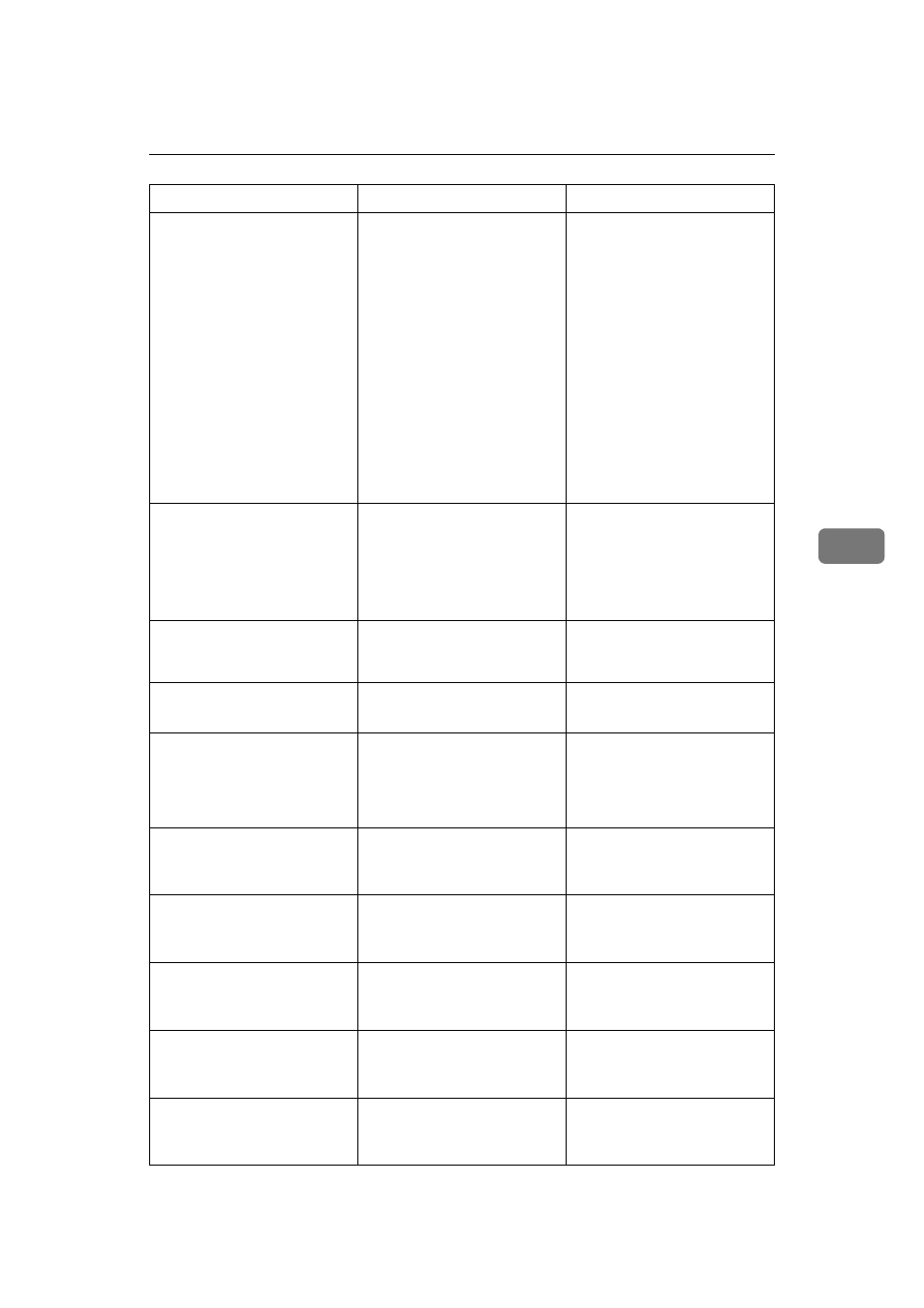
Error & Status Messages on the Control Panel
63
5
Paper Invalid
for Duplex:Tray#
/Change Setting
or Form Feed
The paper selected cannot be
used for duplex printing.
#: tray number
Select the tray or load appro-
priate paper so that duplex
printing can be performed.
There are two methods to
resume printing.
A
Use the control panel to set
the correct paper size and
direction of the paper in
tray.
B
Press
{{{{Form Feed}}}} and se-
lect the tray with the con-
trol panel.
When
{{{{Form Feed}}}} cannot be
performed, change the paper
setting.
Print Overrun
A Print overrun occurred on a
file being printed. Only a part
of the data on the page will be
printed, and the print job is
suspended, or the current
print job has been canceled.
To print the image correctly,
add memory to the printer or
reduce the resolution of the
image.
Punch Cancelled
The punch feature has been
canceled.
Confirm if the paper size, feed
direction or paper type is sup-
ported for the punch function.
Punch-hole Chips
are Full
The punch waste box is full.
Remove paper chips.
P=07 I=9FC01234
Power Off On
/If Error Reoccur
Call Service
An error has occurred in the
controller.
First, turn the power switch
off and then on. If the message
appears again, call your sales
or service representative.
Remove Misfeed
A,Y:Input Tray
There is paper in an input
tray.
Remove the misfed paper.
See p.80 “Removing Misfed
Paper”.
Remove Misfeed
B,C,D:Internal
There is paper in the printer.
Remove the misfed paper.
See p.80 “Removing Misfed
Paper”.
Remove Misfeed
R:Finisher
There is paper in the Finisher. Remove the misfed paper.
See p.80 “Removing Misfed
Paper”.
Remove Misfeed
U:LCT
There is paper in the Large
Capacity Tray.
Remove the misfed paper.
See p.80 “Removing Misfed
Paper”.
Remove Misfeed
W:Mailbox
There is paper in the Mailbox. Remove the misfed paper.
See p.80 “Removing Misfed
Paper”.
Messages/Second messages
Description
Solution
