Ricoh AP4510 User Manual
Page 136
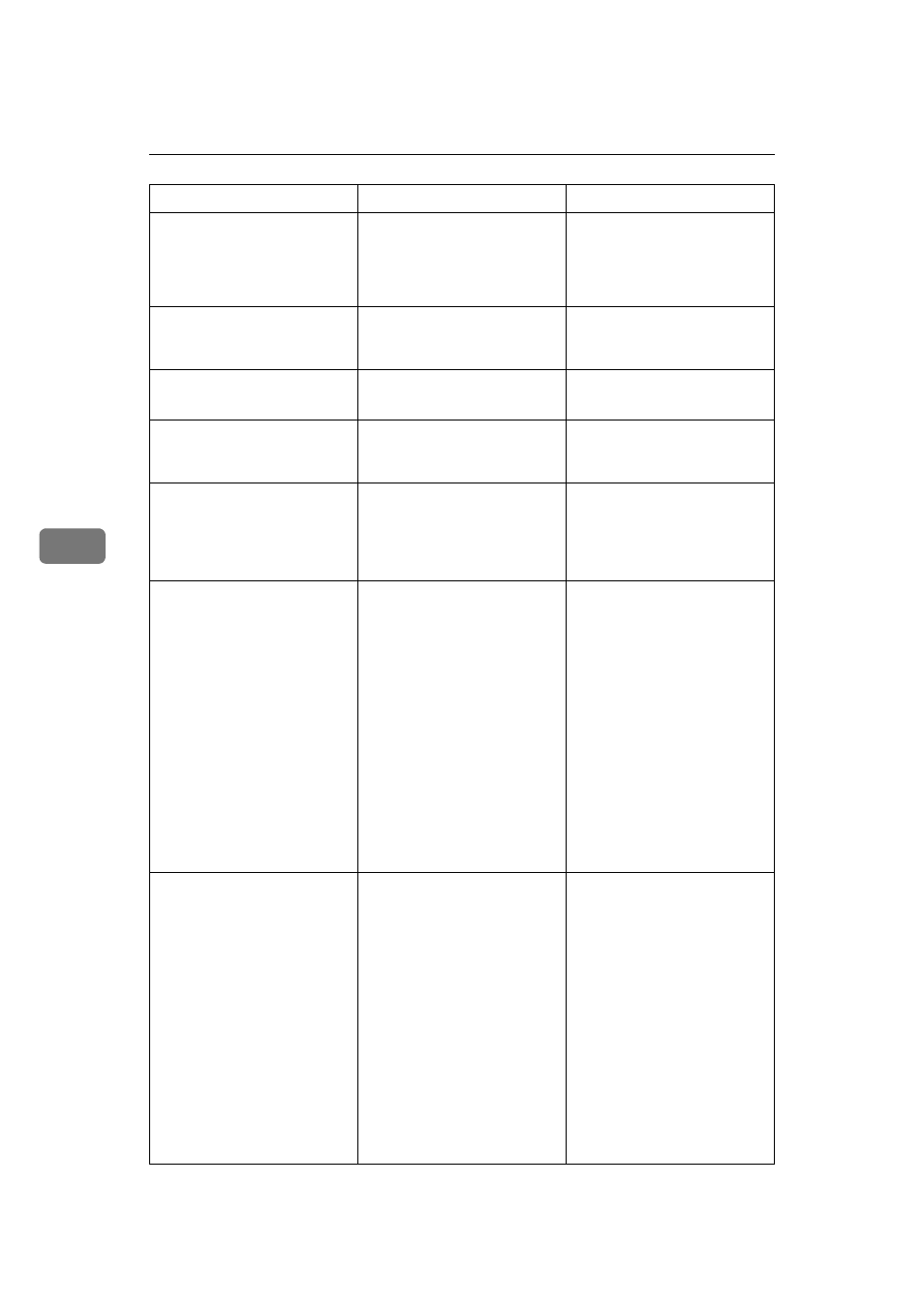
Troubleshooting
62
5
Load Paper
Tray #
/Paper Size
Paper Type
There is no paper left in this
tray.
#: tray number
Load paper into the tray indi-
cated.
Memory Overflow
The printer identified a PS3
work area overflow error.
Increase the memory capacity
or decrease the file size to be
downloaded.
Menu Protected
Cannot Change
The menu is protected and the
settings cannot be changed.
Wait for two seconds until the
previous display appears.
No Files Exist
There are no files available for
the Sample Print job or the
Locked Print job.
Wait for two seconds until the
previous display appears.
Output Tray Changed
The output tray has been
changed. The tray in the paper
feed path is not set correctly
when the printer receives the
print job.
Select the output tray correct-
ly.
Paper Invalid
for Duplex:Bypass
/Change Setting
or Form Feed
The paper selected cannot be
used for duplex printing.
Select the tray or load appro-
priate paper so that duplex
printing can be performed.
There are two methods to
resume printing.
A
Use the control panel to set
the correct paper size and
direction of the paper in
tray.
B
Press
{{{{Form Feed}}}} and se-
lect the tray with the con-
trol panel.
When
{{{{Form Feed}}}} cannot be
performed, change the paper
setting.
Paper Invalid
for Duplex:LCT
/Change Setting
or Form Feed
The paper selected cannot be
used for duplex printing.
Select the tray or load appro-
priate paper so that duplex
printing can be performed.
There are two methods to
resume printing.
A
Use the control panel to set
the correct paper size and
direction of the paper in
tray.
B
Press
{{{{Form Feed}}}} and se-
lect the tray with the con-
trol panel.
When
{{{{Form Feed}}}} cannot be
performed, change the paper
setting.
Messages/Second messages
Description
Solution
