Gasboy CFN Series Diagnostic Manual User Manual
Page 419
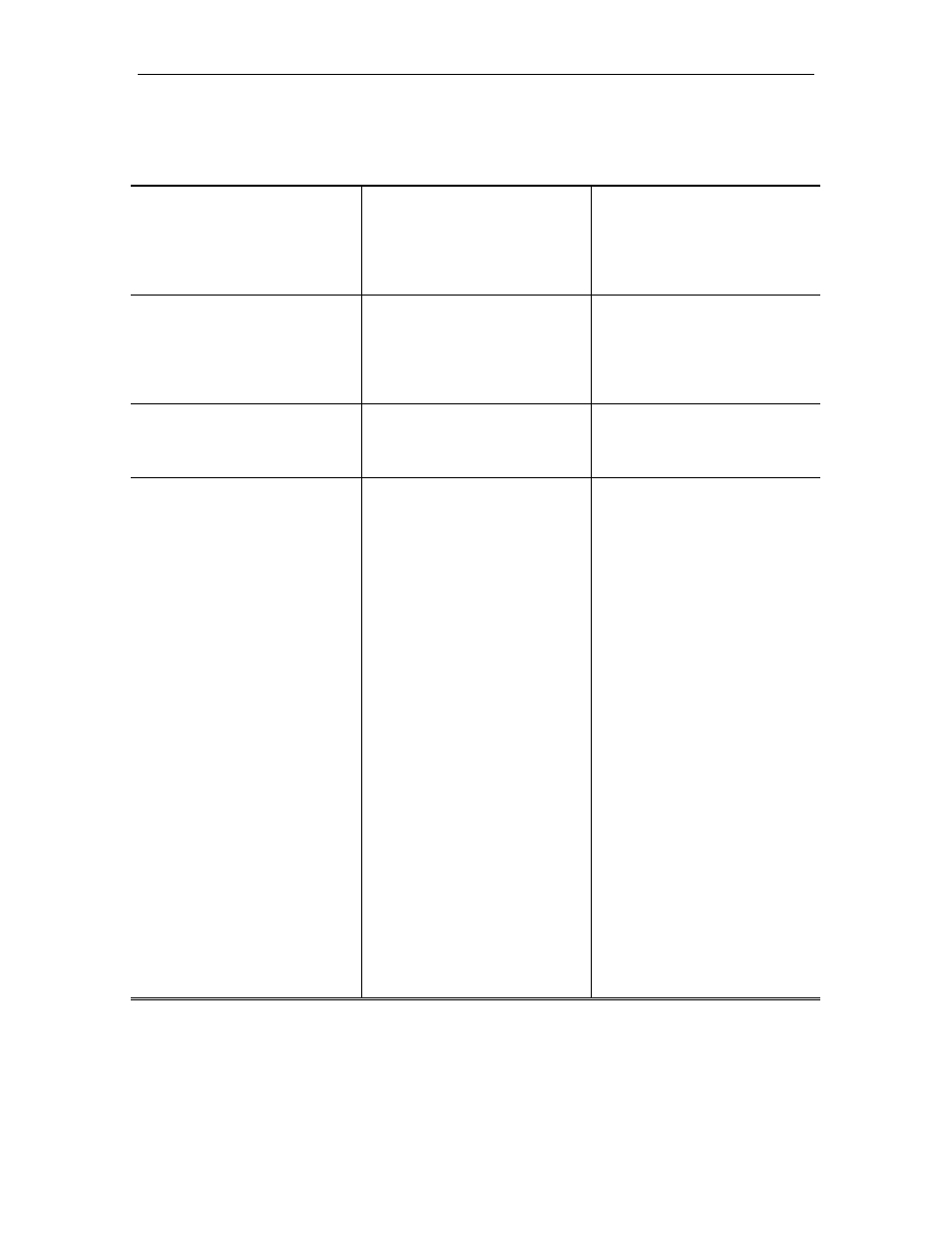
CFN Islander
12/26/02
13-51
Islander doesn't accept entered sign-on code.
Possible Cause
Checks
Corrective Action
Sign-on code was changed.
Ask site manager if sign-on
code was changed.
Enter new sign-on. If a
software polling package is
used, make sure the new
password is loaded into the
PC.
Wrong case is being used.
Make sure the proper case
letters are used.
Change terminal keyboard to
upper/lowercase as
necessary. Make sure the
password loaded into the PC
uses the correct case.
Defective terminal keyboard.
Check if the terminal keyboard
works in the LOCAL or offline
mode.
Replace the terminal keyboard
if the keys don't work in
LOCAL or offline mode.
Sign-on became scrambled.
Check local printout for file
error 00 message (for Islander
I) or reconstructed tables
(Islander II).
Close backup sign-on switch
(SW4-2 for Islander I, DSW1-1
for Islander II) on the Islander
(site controller) CPU board.
On the terminal keyboard, try
to sign-on using the backup
(default) sign-on configured in
the Islander. The default sign-
on code can be found on the
customer's configuration
information that was shipped
with the system. Call
GASBOY Technical Service if
you can't find the default sign-
on.
If you are able to sign-on using
the default code, open backup
sign-on switch (SW4-2 for
Islander I, DSW1-1 for
Islander II) and re-load the
correct sign-on using the
LOAD SIGNON command.
On the Islander II, it might be
necessary to run the ADD
SIGNON command, if the
LOAD SIGNON responds with
an error.
