3 importing configuration data, 4 backing up configuration data, Importing configuration data 2 – Metrohm tiamo 2.4 (process analysis) User Manual
Page 1768: Backing up configuration data 2
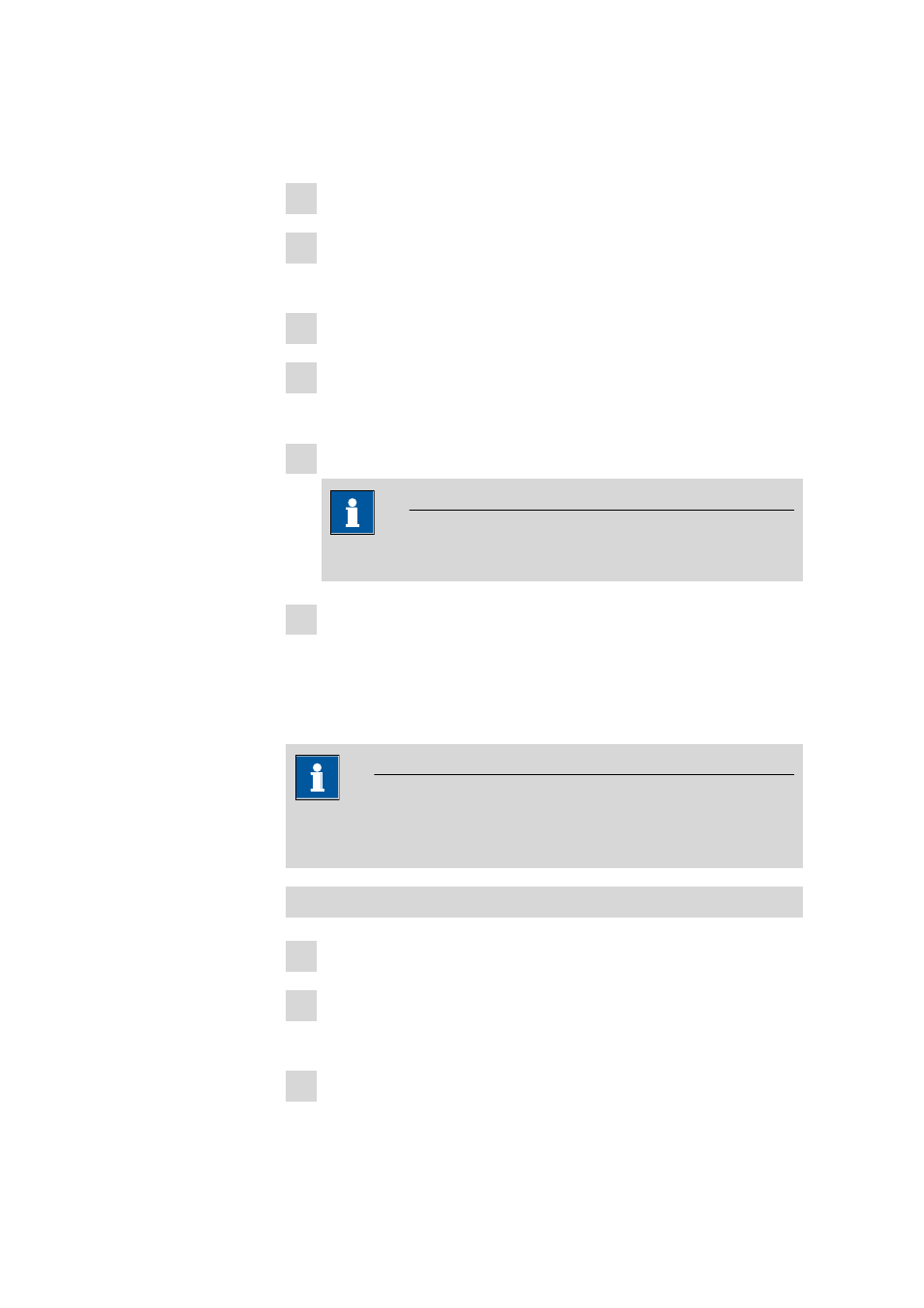
9.5 Configuration data
■■■■■■■■■■■■■■■■■■■■■■
1752
■■■■■■■■
tiamo 2.4 (for Process Analysis)
9.5.3
Importing configuration data
How to proceed?
1 Select the Configuration program part.
2 Click on the File
▶ Import... menu item.
The Open dialog window opens.
3 Select or enter a new name and directory for the *.mcfg import file.
4 Click on [Open].
The Import configuration data dialog window opens.
5 Select the desired configuration data.
NOTE
Data that is not present in the export file cannot be selected.
6 Click on [OK].
The import is started and the selected configuration data is imported.
9.5.4
Backing up configuration data
How to proceed?
NOTE
It is strongly recommended that the configuration database be backed
up periodically.
Backing up configuration data manually
1 Select the Configuration program part.
2 Click on the File
▶ Backup ▶ Manually menu item.
The Backup configuration data manually dialog window opens.
3 Select the directory for the backup in the Backup directory field.
