Define parameter channels, Range editing a parameter – ETC Element v2.1.0 User Manual
Page 94
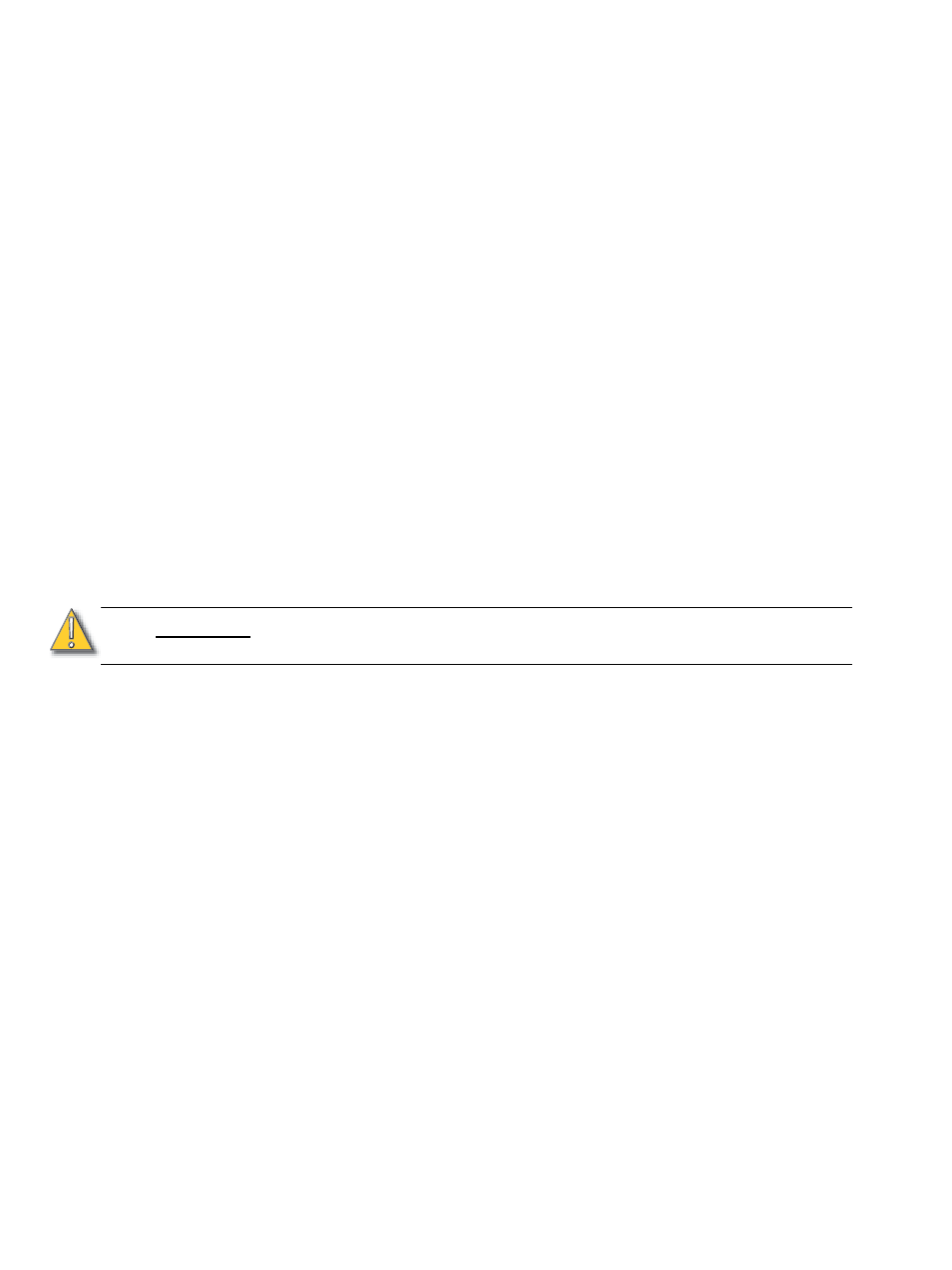
82
Element User Manual
Step 7:
Click the button for the desired parameter in the CIA.
Step 8:
Repeat steps 3-5 until you have entered all of the required parameters for the new
fixture.
If you are missing a parameter slot: at any point you can use the [Page] keys and
{Insert}, to insert a parameter slot above the selected one.
If you want to remove a parameter: you can use the [Page] keys and {Delete}, to remove
a parameter from the list.
Define parameter channels
Once you have added and specified all of the parameters for the new fixture, you can now define
the address requirements, size, and ranges for each of them.
To define the size (8-bit or 16-bit) of any parameter:
Step 1:
Use the [Page] keys to navigate to any parameter that you wish to alter the size. The
system defaults to 8-bit for any new parameter.
Step 2:
When selected, click {Size}. This will toggle the parameter from 8-bit to 16-bit. If 16-
bit is selected, the system automatically applies a value in the “LDMX” column. This
value can be altered (see below).
To define the DMX address of any parameter:
You can alter the default DMX address assigned to any parameter in the list. This is not the actual
address that will be used when patched, but rather it is the order of address for the parameter
relative to the other parameters in the fixture.
Step 1:
Use the [Page] keys to navigate to the “DMX” column of the desired parameter.
Step 2:
Enter the desired address using the keypad.
To define the LDMX address of any 16-bit channel:
LDMX or “low-DMX” is the DMX address for the second half of any 16-bit channel. If used in
Coarse/Fine determination. The DMX channel defines the “Coarse” adjustment and the LDMX
defines the “Fine” adjustment.
Step 1:
Use the [Page] keys to navigate to the “LDMX” column of the desired parameter.
Step 2:
Enter the desired address using the keypad.
To alter the Home settings for any parameter:
You can define the value for any parameter’s “home” value.
Step 1:
Use the [Page] keys to navigate to the “Home” column of the desired parameter.
Step 2:
Enter the desired home value (0-255) using the keypad.
Range editing a parameter
You can enter the operational ranges for specific slots within any specific parameter (such as color
scroller, color wheel, gobo wheel, and so on).
For example, if the parameter were “Gobo Wheel”, and the fixture included a four-slot gobo wheel,
you can use ranges to determine the minimum or maximum values for each of those slots. You can
also label the slots and define the minimum or maximum values that will appear in the channel
display for that parameter.
C A U T I O N :
Be careful not to duplicate any address in the DMX order of parameters in the new
fixture. Element does not prevent you from duplicating addresses.
