Editing palettes in blind, Editing in blind – ETC Element v2.1.0 User Manual
Page 168
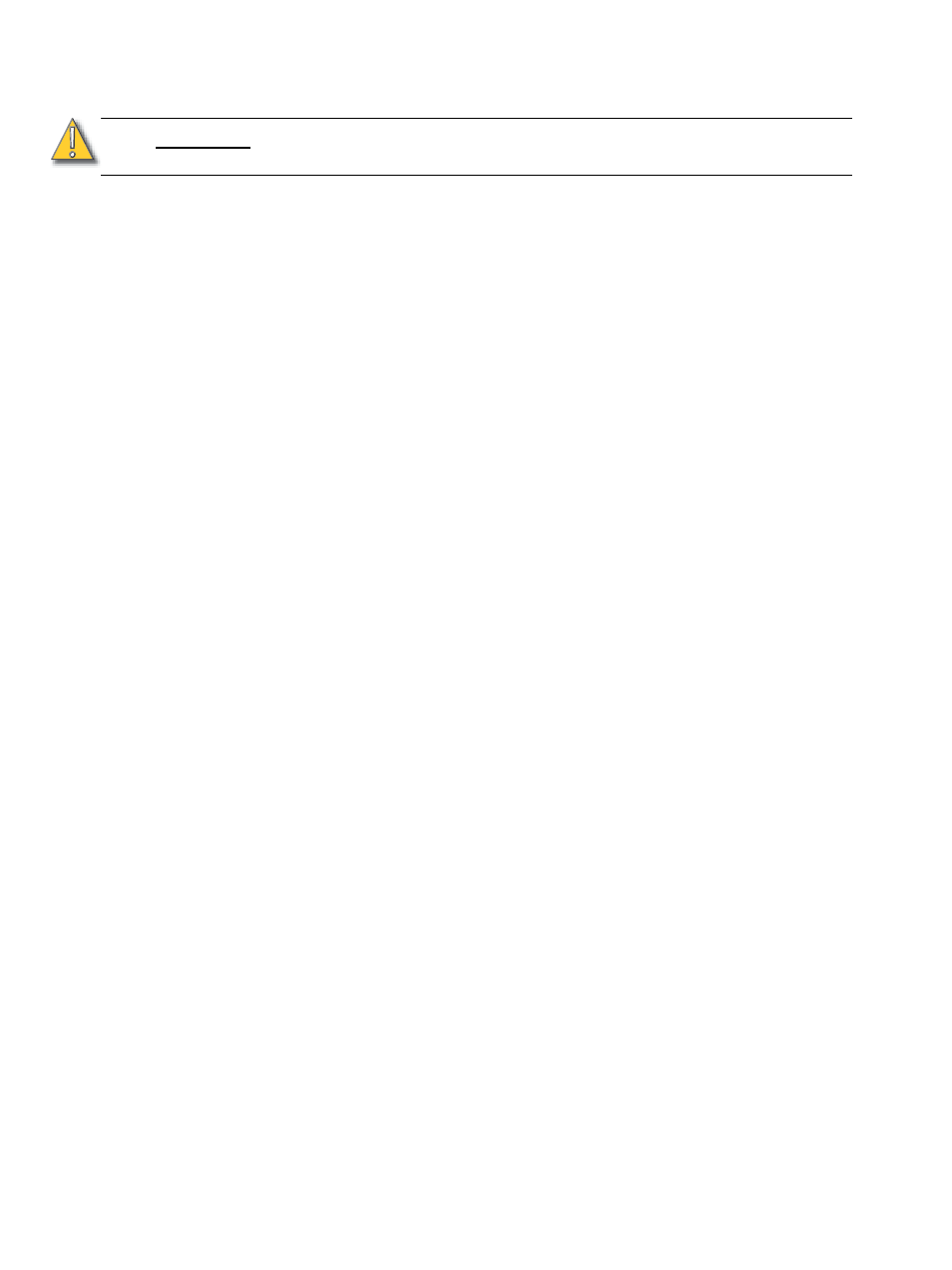
156
Element User Manual
Editing Palettes in Blind
Palettes can be viewed and edited in blind in the summary, table, and spreadsheet views.
View palettes from blind
While in any blind mode, when no channels are selected, you can enter a palette from the
command line or direct selects. This will take you into blind channel mode for that palette.
• {Color Palette} [n] [Enter]
You may also cycle through the available palettes using [Next] and [Last].
Editing in Blind
The following are representative methods used for editing palettes in blind:
• [2] {Iris} [At] [Enter] - removes the current parameter category setting from channel 2.
• [1] [At] [Enter] - removes channel 1 from the palette selected for editing.
• [1] {Iris} [5] [0] [Enter] - selects channel 1 and sets iris value to 50.
• [2] [Copy To] [5] [Enter]- copies the information from channel 2 to channel 5.
• [6] [Recall From] {Focus Palette} [1] [Enter] - recalls the values for channel 6 from Focus
Palette 1 but not the reference.
When editing in blind, it is possible to remove an instruction from any palette by selecting the
channel and parameter and pressing [At] [Enter].
[Recall From], [Copy To], {Replace With}, and Move To may be used to create and edit palette
data.
See “Advanced Manual Control” on page 187.
C A U T I O N :
When editing palettes in blind, changes to palettes are automatic, therefore no
update or record command is required.
