See “show, Face panel, Face panel keypad – ETC Element v2.1.0 User Manual
Page 60: Displays
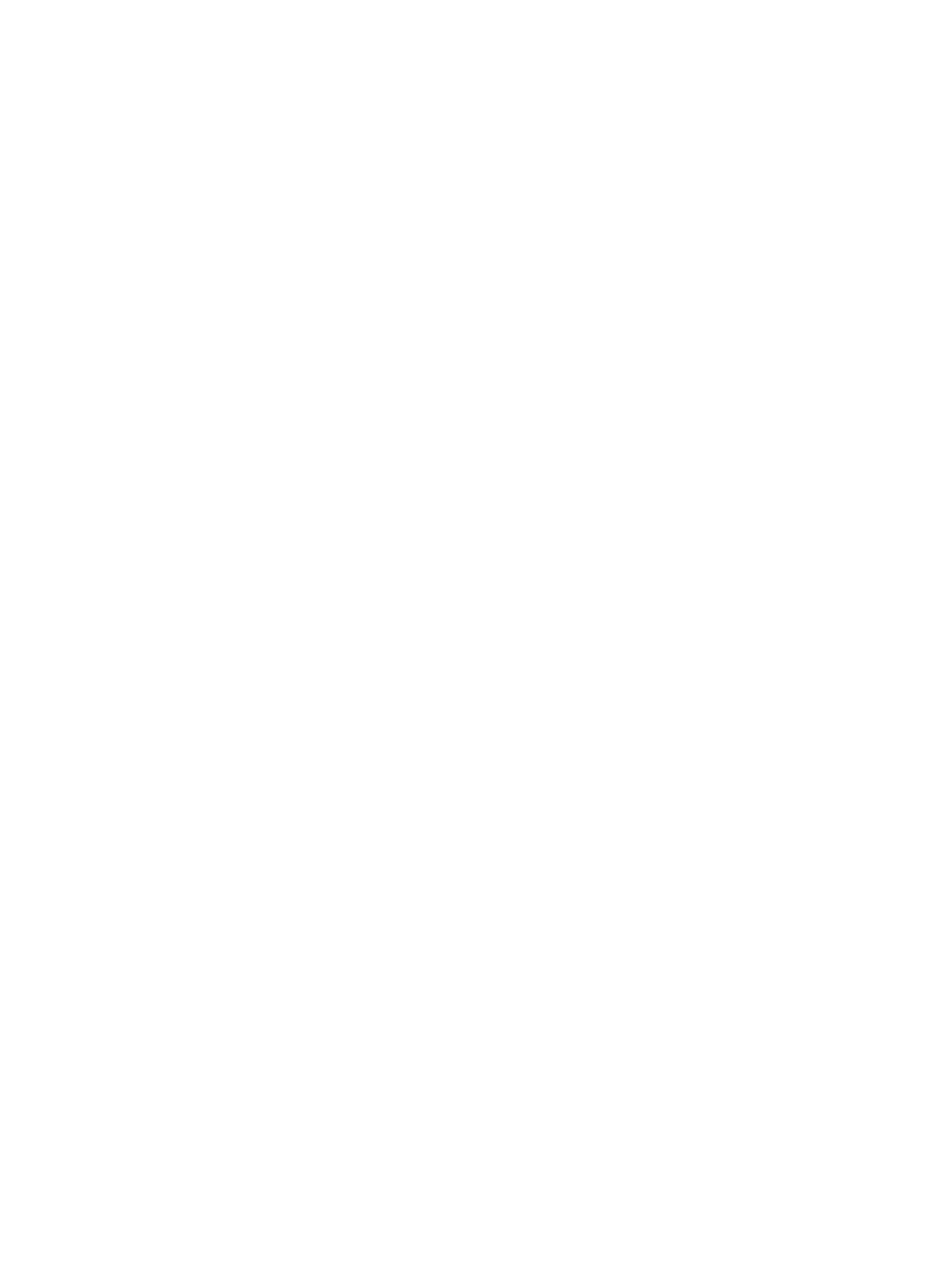
48
Element User Manual
100 may be entered. The default is 10%.
Minus% - This sets the level for -% (which is accessed by pressing [Shift] & [-]), which will
decrease the selected channel by the set percentage. Any value between 0-100 may be
entered. The default is 10%.
Rem Dim Level - This allows you to set the level for all Remainder Dim commands. The
default is 0.
Default Times
In this section you may change the default times for sneak commands, back time, and go to cue
time. The default for these is 5 seconds, except for back time, which uses a default of 1 second.
Under default times, you can also set a value for timing disable. When a fader is set to timing
disable mode, cues will use this time set in Setup.
{Face Panel}
In this section you may change the sounds settings as well as adjusting the increment and
acceleration effect of the level wheel.
{Face Panel Keypad}
Auto Repeat
This setting allows you to adjust the auto repeat settings (delay and speed) for the facepanel
keypad.
Blackout
You can disable the [Blackout] hardkey here. By default, blackout is “Enabled”.
Grandmaster
You can disable the Grandmaster. By default the Grandmaster is “Enabled”.
Spacebar [Go]
You can enable the spacebar on an external keyboard as the hotkey for [Go]. By default, it is
“Disabled”.
Hide Mouse
With hide mouse enabled, if the mouse is left idle for 10 seconds, the cursor will go away. Once the
mouse is used again, the cursor will return. By default, this is “Disabled”.
{Displays}
This desk setting button gives you access to the Element display settings.
High Contrast Display
This button toggles the setting between “Enabled” and “Disabled”. When enabled, high-contrast
brightens the magenta used to show tracked values.
The default setting for this is “Enabled”.
Show Reference Label
This button toggles the setting between “Enabled” and “Disabled”. When enabled, referenced
record targets (such as palettes) with labels will have their labels displayed in the live/blind display
rather than their target type and number. [Shift] & [Label] can be used to temporally toggle
between views.
The default setting for this is “Disabled”.
