Absolute effects, See “absolute effects” on – ETC Element v2.1.0 User Manual
Page 181
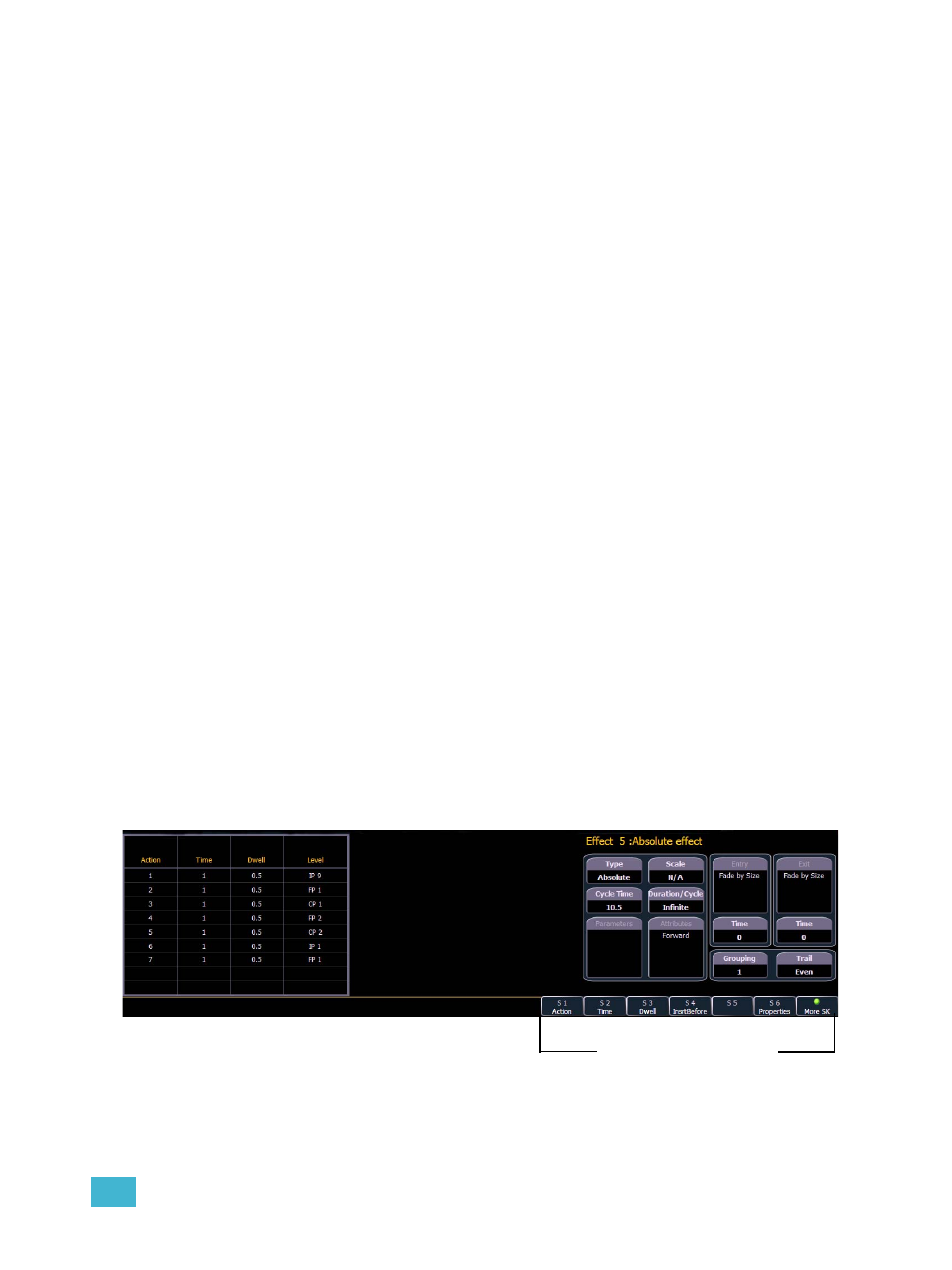
13
Creating and Using Effects
169
Delete a step
To delete a step from a step-based effect, specify the effect in the command line and press
[Delete]:
• [Effect] [1] {Step} [4] [Delete] [Enter] [Enter]
• [Effect] [1] {Step} [4] [Thru] [8] [Delete] [Enter] [Enter]
Insert a step
To insert a step anywhere in the effect, specify the step you wish the new step to be inserted before.
• [Effect] [1] {Step} [4] {Insert} [Enter] - Inserts a new step before step 4. If step 4 does not
exist, it also creates the steps necessary to have “step 4” and then places a step ahead of it
as well.
Inserted steps result in all succeeding steps to be bumped one place lower in the effect. In the
above example, by inserting before step 4, step 4 would become step 5, step 5 would become 6
and so on. The inserted step would become the new step 4.
Absolute Effects
Absolute effects are a listing of sequential actions that channels are to take. They differ from step
effects in that there is no on/off state, rather they define progressive behavior from one action, to the
next, to the next, and so on. An example of an absolute effect is one where colors change in each
step - from red to green to blue. Palettes may be used to create the colors (or whatever states you
want to use in your effect).
Absolute effects differ from relative effects (which are also progressive) in that you are specifying
exactly what actions you want the lights to take, rather than mathematical offsets from the current
state (relative effects).
Absolute effects also do not contain an embedded channel list. Therefore, the effect must be
applied to channels in order to be played back.
Absolute effects are displayed in a chart with the following columns:
•
Action - displays the action number.
•
Time - the time for the action to fade in.
•
Dwell - the duration of the action before moving to the next action.
•
Level - indicates either the level of the parameter specified in the effect, or the
referenced value for the channel(s) to perform.
In the above image, actions 1-7 indicate referenced values in the “Level” column (palettes), though
these values can be absolute data as well.
Absolute effect softkeys
