N o t e – ETC Element v2.1.0 User Manual
Page 242
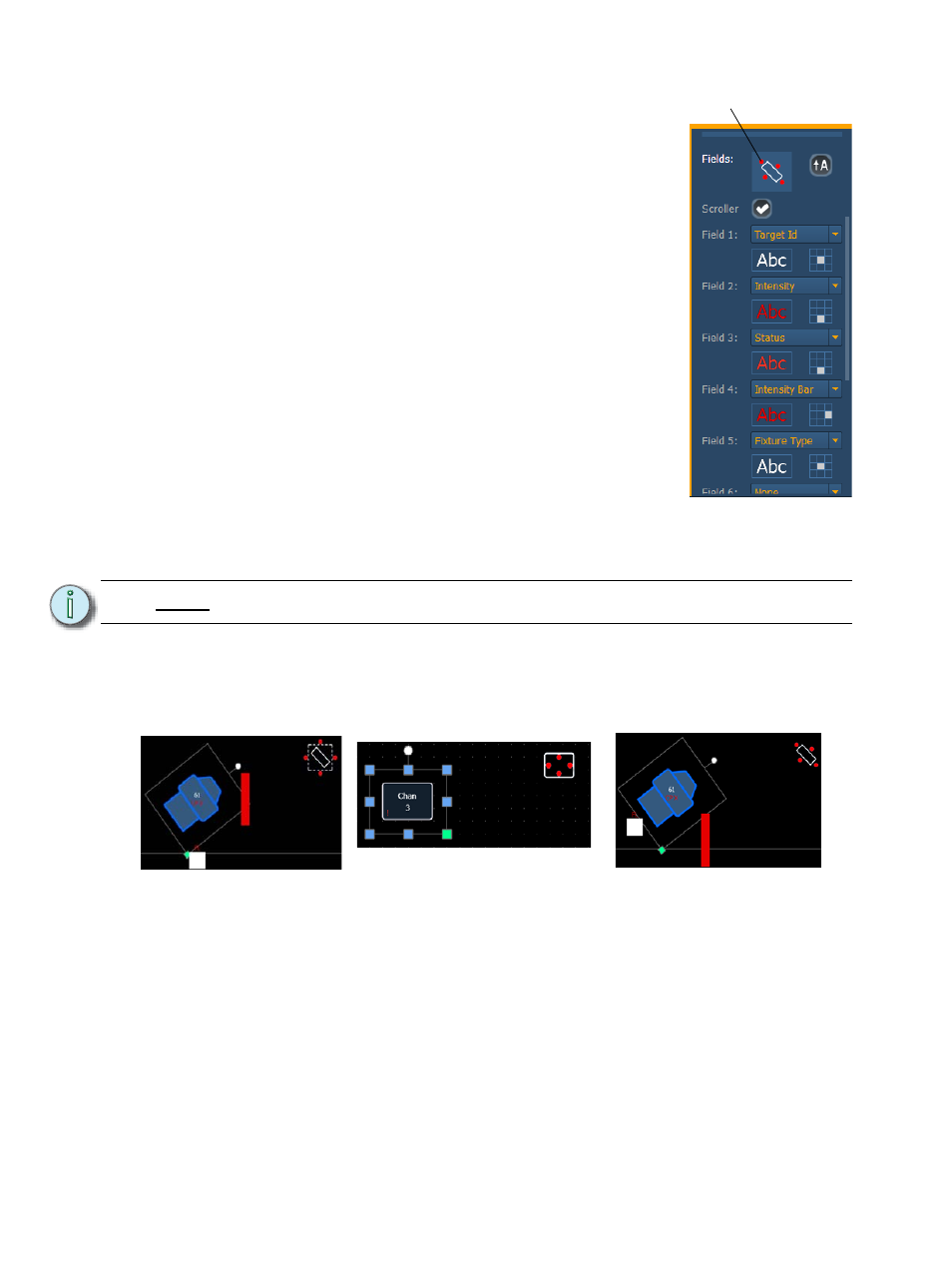
230
Element User Manual
• Fields - up to six different fields of custom information can be
displayed per objects.
The justification of each field around the object
can be adjusted. The text and color used for each field can also be
adjusted. A scroller indicator bar can be added. Fields can display
the following data:.
•
Target ID
•
Fixture Type
•
Target Name
•
Label
•
Text 1-4
•
Intensity
•
Intensity Bar
•
Color Swatch
•
Summary
•
Focus
•
Color
•
Beam
•
Status
•
Prev Move
•
Next Move
•
Channel
•
Address
•
Port/Offset
•
DMX
•
DMX Bar
The orientation of fields around the object can be adjusted by pressing the field orientation
icon. You can also choose to keep text upright by pressing the icon to the right of the
orientation icon.
There are three options for orientation.
• Position - shows the position of the object on the magic sheet. Position can be manually
entered here.
• Size - shows the size of the object. Size can be manually entered here.
• Rotation - shows the rotation of the object. Rotation can be manually entered here.
• Items - refers to the number of objects selected for editing. Multiple objects can be edited at
the same time.
N o t e :
If multiple fields have the same justification, they will be stacked in field order.
Field Orientation
Exterior
Bounds
Exterior
Shape
The fields will be exterior to
the object and will remain at
a position regardless of the
rotation of the object.
The fields will be in the
interior of the object. This
orientation is useful for desk
buttons.
The fields will be exterior to
the object and will move in
relation to the object’s
rotation.
Interior
